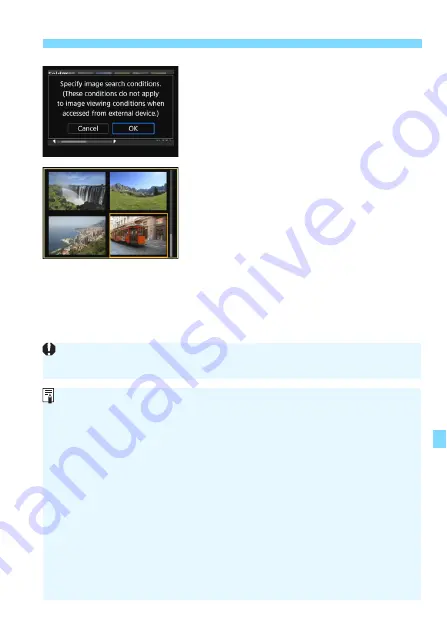
345
3
Setting Image Search Conditions
3
Implement the search conditions.
Press <
0
>.
Read the message that appears and
select [
OK
].
4
Display the found images.
Press the <
x
> button to play back
images.
Images that match the set conditions
will appear in a yellow frame.
If there are no images that match the condition, [
OK
] cannot be selected in
step 2 even if you press <
0
>. (You cannot proceed to step 3.)
Even if [
5
2: Auto power off
] is set to [
4 min.
] or less, the auto power off
time will be approx. 6 min. when the search conditions screen is
displayed.
With the found images displayed, you can also perform operations
(protect, erase, print order, photobook set-up, rating, and slide show) for
all the found images at once.
The display of found images will be automatically canceled with the
following operations:
• Shooting is performed.
• Auto power off takes effect.
• Setting the power switch to <
2
>.
• Formatting the SD card.
• An image is added (e.g., an existing image is saved as a new image
after applying a filter effect to it, resizing it, or cropping it).
• When there are no longer any images matching the search conditions.






























