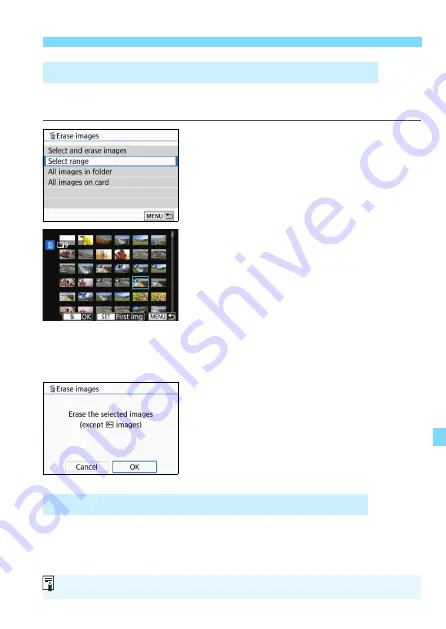
365
L
Erasing Images
You can specify the range of images to erase all the images in the
range at once.
1
Select [Select range].
Select [
Select range
] in [
3
1: Erase
images
], then press <
0
>.
2
Specify the range of images.
Select the first image, then press
<
0
>.
Select the last image, then press <
0
>.
The [
X
] icon will appear on the
selected images.
To cancel the selection, repeat this
step.
To return to the previous screen, press
the <
M
> button.
3
Erase the images.
Press the <
L
> button.
Select [
OK
] on the confirmation
dialog, then press <
0
>.
The selected images will be erased.
You can erase all the images in a folder or on a card at once. When
[
3
1: Erase images
] is set to [
All images in folder
] or [
All images on
card
], all the images in the folder or on the card will be erased.
3
Specifying the Range of Images to be Erased
3
Erasing All Images in a Folder or on a Card
To erase all images including protected images, format the card (p.69).






























