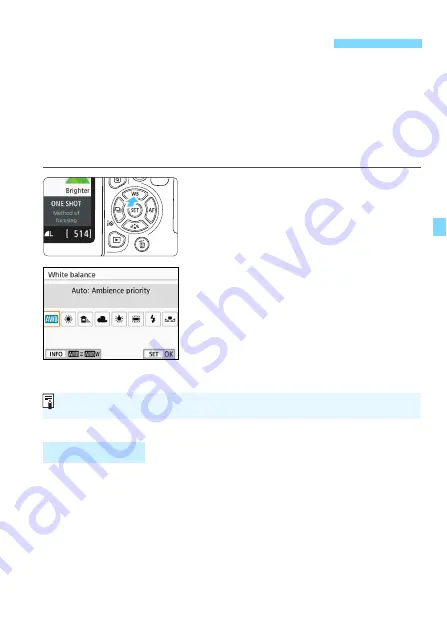
163
White balance (WB) is for making the white areas look white. Normally,
the Auto [
Q
] (Ambience priority) or [
Q
w
] (White priority) setting will
obtain the correct white balance. If natural-looking colors cannot be
obtained with Auto, you can select the white balance to match the light
source or set it manually by shooting a white object.
In Basic Zone modes, [
Q
] (Ambience priority) is set automatically. (In
the <
P
> mode, [
Q
w
] (White priority) is set.)
1
Press the <
W
B
> button.
[
White balance
] will appear.
2
Select a white balance setting.
Select the desired setting, then press
<
0
>.
The “Approx. ****K” (K: Kelvin)
displayed for the white balance
settings <
W
>, <
E
>, <
R
>, <
Y
>
or <
U
> is the respective color
temperature to be set.
To the human eye, a white object looks white regardless of the type of
lighting. With a digital camera, the white for color correction basis is
decided depending on the color temperature of the illumination, and
then the color is adjusted with software to make the white areas look
white. With this function, pictures with natural color tones can be taken.
B
: Matching the Light Source
N
White Balance
You can also set with [
z
3: White balance
].
















































