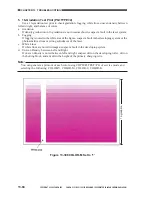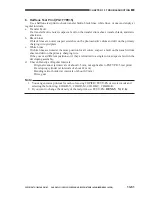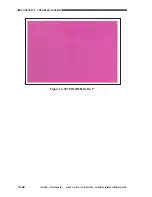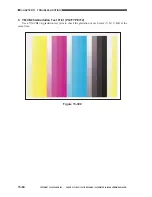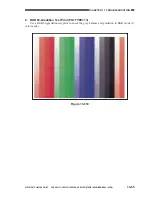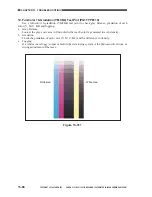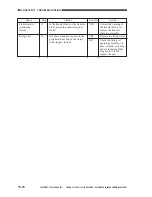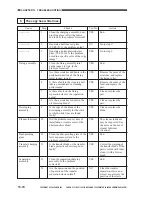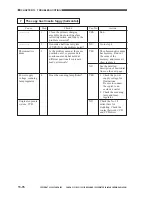COPYRIGHT © 1999 CANON INC. CANON CLC1120/1130/1150 REV.0 MAR. 1999 PRINTED IN JAPAN (IMPRIME AU JAPON)
13-73
CHAPTER 13 TROUBLESHOOTING
Cause
Photosensitive
drum
Fixing assembly
Optical path
Action
Replace the
photosensitive drum. If
scratches are found,
remove the cause. Check
the cleaning blade for
damage by the
photosensitive drum.
· Replace the fixing
upper roller.
· Check the cleaning
belt take-up
mechanism.
· Check the position of
the fixing separation
claw and the
separation guide.
· Check the fixing blade
for damage.
Replace the fixing roller.
Remove the cause of the
fault, and replace the
part.
Check the inlet to the
fixing assembly for dirt.
If the problem is noted
on the trailing edge of
the image only, replace
the fixing roller.
End.
Clean the surface of the
CCD with a blower
brush. If the problem is
not corrected, replace
the CCD unit.
Step
10
11
12
13
14
Yes/No
NO
YES
YES
YES
NO
YES
NO
Checks
Are there scratches in the
peripheral direction of the
photosensitive surface?
Are there scratches in the
peripheral direction of the fixing
upper roller?
Are there scratches and dents in the
axial direction of the fixing roller
(upper, lower)?
Is there a fault in the fixing oil
applying assembly, oil hose, oil
filter, oil pump, and oil removing
blade?
Clean the standard white plate,
scanning lamp, and reflecting plate,
and mirror. Is the problem
corrected?
Caution:
Be sure to adjust the CCD after replacing the scanning lamp, mirror, CCD, or any other
optical part.
Содержание CLC 1120
Страница 6: ......
Страница 20: ......
Страница 22: ......
Страница 48: ......
Страница 94: ......
Страница 96: ......
Страница 114: ......
Страница 134: ......
Страница 136: ......
Страница 152: ......
Страница 242: ......
Страница 346: ......
Страница 374: ......
Страница 376: ......
Страница 412: ......
Страница 452: ......
Страница 454: ......
Страница 517: ......
Страница 531: ...13 4 COPYRIGHT 1999 CANON INC CANON CLC1120 1130 1150 REV 0 MAR 1999 PRINTED IN JAPAN IMPRIME AU JAPON ...
Страница 881: ......
Страница 893: ......
Страница 895: ......
Страница 899: ......
Страница 901: ...0499S1 5 1 PRINTED IN JAPAN IMPRIME AU JAPON This publication is printed on 70 reprocessed paper ...