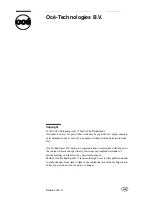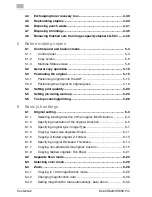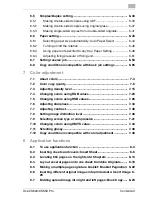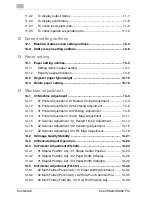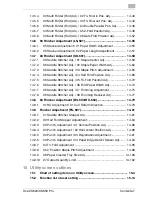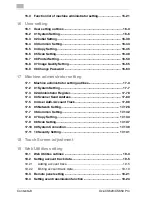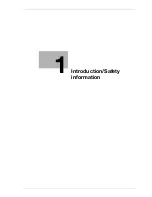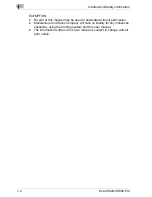Содержание CS620 Pro
Страница 1: ...Oc CS620 User Manual Oc CS650 Pro...
Страница 12: ...Contents 10 Oc CS620 CS650 Pro 26 1 How to input characters 26 3 26 2 Index 26 5...
Страница 13: ...1 Introduction Safety information...
Страница 14: ......
Страница 62: ...1 Introduction Safety information 1 50 Oc CS620 CS650 Pro...
Страница 74: ...1 Introduction Safety information 1 62 Oc CS620 CS650 Pro...
Страница 75: ...2 Preparation for use...
Страница 76: ......
Страница 80: ...2 Preparation for use 2 6 Oc CS620 CS650 Pro Paper feeder unit PF 601 Oc CS650 Pro 1 2 3 4 5 6 7 8 7 9 10 6 11...
Страница 82: ...2 Preparation for use 2 8 Oc CS620 CS650 Pro Finisher FS 503 Oc CS650 Pro 1 2 3 6 5 4 8 7 9 10...
Страница 90: ...2 Preparation for use 2 16 Oc CS620 CS650 Pro Finisher FS 607 Oc CS620 3 2 4 1 1 2 3 4 5 6 7 8 9 3 11 10...
Страница 109: ...3 Paper and original information...
Страница 110: ......
Страница 127: ...4 Supplies handling...
Страница 128: ......
Страница 179: ...5 Before making copies...
Страница 180: ......
Страница 211: ...6 Basic job settings...
Страница 212: ......
Страница 275: ...Basic job settings 6 Oc CS620 CS650 Pro 6 65 6 8 Copy conditions incompatible with basic job settings...
Страница 276: ...6 Basic job settings 6 66 Oc CS620 CS650 Pro...
Страница 277: ...Basic job settings 6 Oc CS620 CS650 Pro 6 67...
Страница 278: ...6 Basic job settings 6 68 Oc CS620 CS650 Pro...
Страница 280: ...6 Basic job settings 6 70 Oc CS620 CS650 Pro...
Страница 281: ...7 Color adjustment...
Страница 282: ......
Страница 328: ...7 Color adjustment 7 48 Oc CS620 CS650 Pro 7 12 Copy conditions incompatible with color adjustment...
Страница 329: ...Color adjustment 7 Oc CS620 CS650 Pro 7 49...
Страница 331: ...8 Application functions...
Страница 332: ......
Страница 427: ...Application functions 8 Oc CS620 CS650 Pro 8 97 8 20 Copy conditions incompatible with application functions...
Страница 428: ...8 Application functions 8 98 Oc CS620 CS650 Pro...
Страница 429: ...Application functions 8 Oc CS620 CS650 Pro 8 99...
Страница 430: ...8 Application functions 8 100 Oc CS620 CS650 Pro...
Страница 433: ...9 Output applications...
Страница 434: ......
Страница 490: ...9 Output applications 9 58 Oc CS620 CS650 Pro 9 11 Copy conditions incompatible with output applications...
Страница 491: ...Output applications 9 Oc CS620 CS650 Pro 9 59...
Страница 492: ...9 Output applications 9 60 Oc CS620 CS650 Pro...
Страница 493: ...Output applications 9 Oc CS620 CS650 Pro 9 61...
Страница 495: ...10 Advanced information...
Страница 496: ......
Страница 513: ...Advanced information 10 Oc CS620 CS650 Pro 10 19 To display Help screen Press Help on the control panel...
Страница 517: ...Advanced information 10 Oc CS620 CS650 Pro 10 23 3 Using a mouse and keyboard perform job operation...
Страница 518: ...10 Advanced information 10 24 Oc CS620 CS650 Pro...
Страница 519: ...11 Job management...
Страница 520: ......
Страница 530: ...11 Job management 11 12 Oc CS620 CS650 Pro...
Страница 531: ...12 Screen setting outlines...
Страница 532: ......
Страница 540: ...12 Screen setting outlines 12 10 Oc CS620 CS650 Pro...
Страница 541: ...13 Paper setting...
Страница 542: ......
Страница 561: ...14 Machine adjustment...
Страница 562: ......
Страница 663: ...15 Utility screen outlines...
Страница 664: ......
Страница 693: ...16 User setting...
Страница 694: ......
Страница 757: ...17 Machine administrator setting...
Страница 758: ......
Страница 785: ...Machine administrator setting 17 Oc CS620 CS650 Pro 17 29 5 If further changes are required touch the desired key...
Страница 904: ...17 Machine administrator setting 17 148 Oc CS620 CS650 Pro...
Страница 905: ...18 Touch Screen adjustment...
Страница 906: ......
Страница 909: ...19 Web Utilities setting...
Страница 910: ......
Страница 926: ...19 Web Utilities setting 19 18 Oc CS620 CS650 Pro Click on Save...
Страница 934: ...19 Web Utilities setting 19 26 Oc CS620 CS650 Pro 5 Register the E Mail HDD FTP and SMB as required...
Страница 946: ...19 Web Utilities setting 19 38 Oc CS620 CS650 Pro...
Страница 947: ...20 Security functions...
Страница 948: ......
Страница 952: ...20 Security functions 20 6 Oc CS620 CS650 Pro...
Страница 953: ...21 Security strengthen mode...
Страница 954: ......
Страница 957: ...22 Machine administrator security functions...
Страница 958: ......
Страница 975: ...23 Troubleshooting...
Страница 976: ......
Страница 988: ...23 Troubleshooting 23 14 Oc CS620 CS650 Pro Touch Stop All the scanned data will be cleared to terminate the job...
Страница 993: ...24 Maintenance...
Страница 994: ......
Страница 1006: ...24 Maintenance 24 14 Oc CS620 CS650 Pro...
Страница 1007: ...25 Specifications...
Страница 1008: ......
Страница 1017: ...26 Appendix...
Страница 1018: ......
Страница 1029: ...Appendix 26 Oc CS620 CS650 Pro 26 13 Zoom proportional 6 29...
Страница 1030: ...26 Appendix 26 14 Oc CS620 CS650 Pro...
Страница 1040: ...1 10 Oc CS620 CS650 Pro...
Страница 1049: ...1 9 Zoom proportional 6 29...