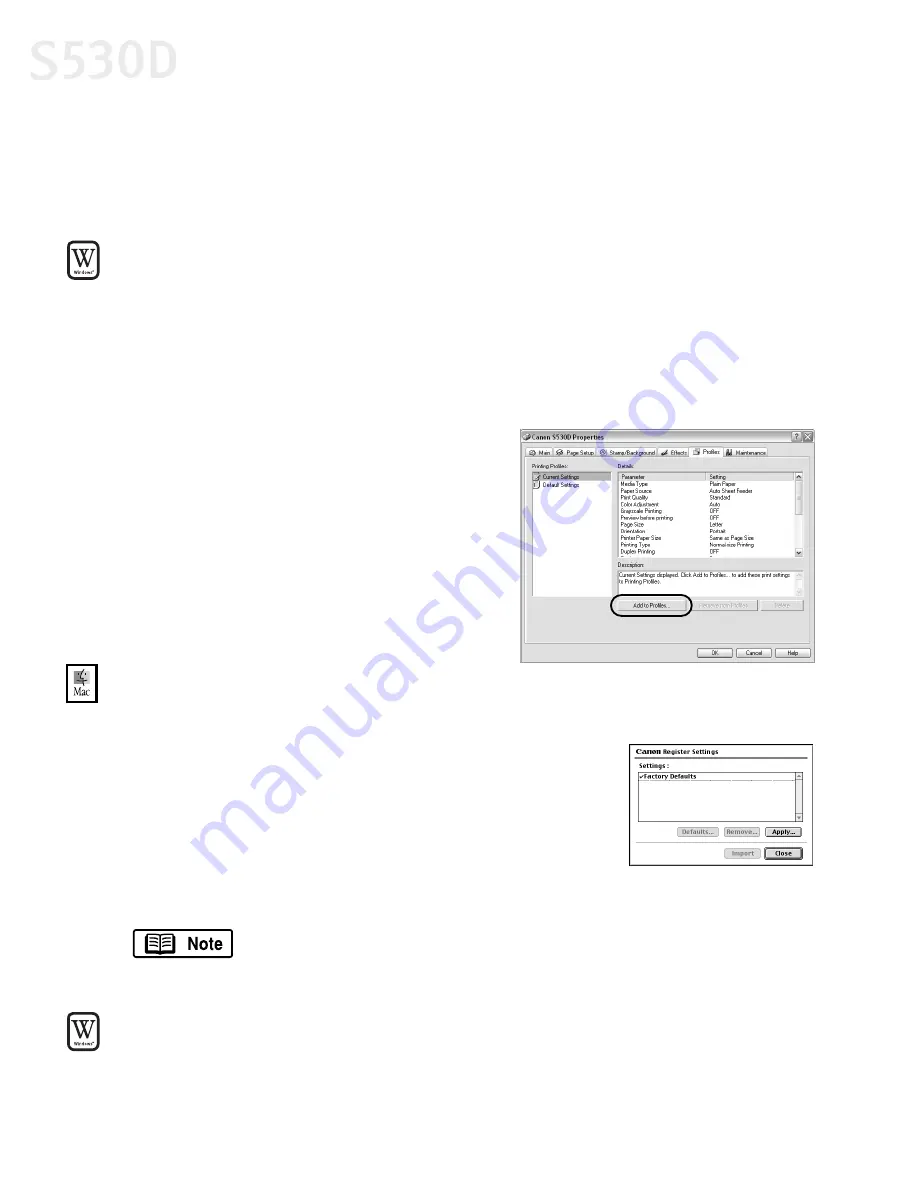
20
Advanced Print Features
Saving and Recalling Driver Settings
You can assign a name to a combination of driver settings and recall them for
future use.
To save driver settings in Windows:
1.
From an application
File
menu, select
.
2.
With
Canon
S530D
as the selected printer, click
Properties
.
3.
Make the desired printer driver setting changes.
4.
Without exiting the Properties dialog box, select the
Profiles
tab.
5.
Click
Add to Profiles
, then type a name
for your settings in the
Name
field. You
can also select an icon for this profile.
6.
Type a description of your settings.
7.
Click
OK
.
To save driver settings in Mac OS:
1.
From an application
File
menu, select
.
2.
Click
Apply
. The Register Settings dialog box
will appear.
3.
Click
Apply
again.
4.
Type a name for the setting, then click
OK
. The
Register Settings dialog box will reappear.
5.
Click
Close
.
To recall driver settings in Windows:
1.
From an application
File
menu, select
.
To save the new settings as the default setting for the Manual
icon, click on the name in the
Settings
list, then click
Defaults
.
S530D QSG.book Page 20 Tuesday, May 7, 2002 4:14 PM
Содержание BJC-S530D
Страница 1: ...S530D Photo Printer Quick Start Guide...
Страница 26: ...22 Advanced Print Features...
Страница 78: ...74 Troubleshooting...
Страница 96: ...92 Index W warranty 86 Z ZoomBrowser EX 50 installing 49 using 51 viewing photos 51...
















































