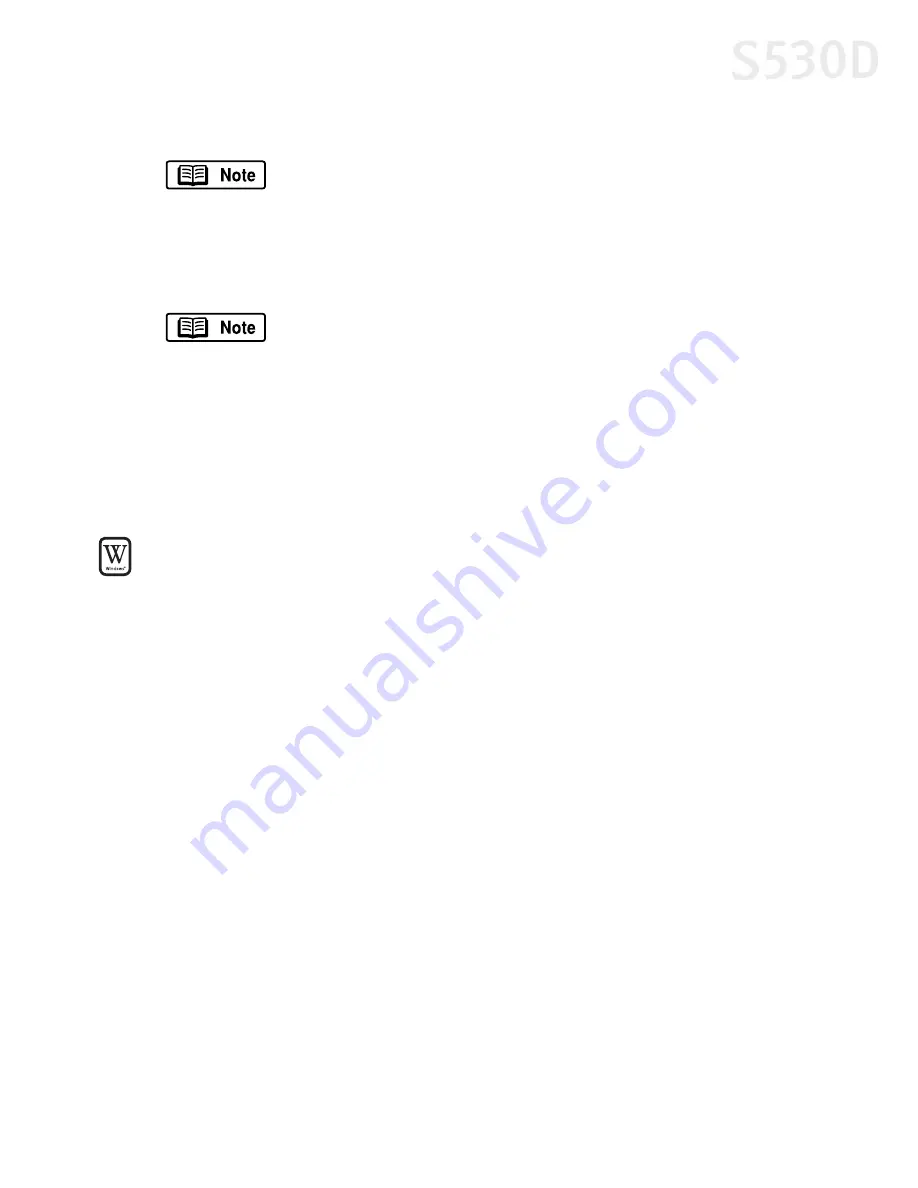
Using Your Photo Applications
53
4.
Select the
Paper Size
and
Media Type
you will be using.
5.
Click the
Layout/Print
tab and select a layout. Layout options are limited by
paper type and paper size.
6.
When done, click
.
To trim an image using Easy-PhotoPrint:
1.
Select the image you want to trim.
2.
Click
Trimming
. The image will preview.
3.
Adjust the position of the cropping area around the image.
4.
When satisfied, click
OK
.
With your S530D printer, once a paper type is selected, the Vivid
Photo function becomes active. Select the
Vivid Photo
checkbox
for more vibrant photos.
Above the image, you see four buttons. You can:
•
Date stamp your image by clicking the
Date
button.
•
Rotate your image 90 degrees clockwise or counterclockwise
by clicking the
Rotate Right
and
Rotate Left
buttons
•
Trim the edges of your image by clicking the
Trimming
button.
S530D QSG.book Page 53 Tuesday, May 7, 2002 4:14 PM
Содержание BJC-S530D
Страница 1: ...S530D Photo Printer Quick Start Guide...
Страница 26: ...22 Advanced Print Features...
Страница 78: ...74 Troubleshooting...
Страница 96: ...92 Index W warranty 86 Z ZoomBrowser EX 50 installing 49 using 51 viewing photos 51...






























