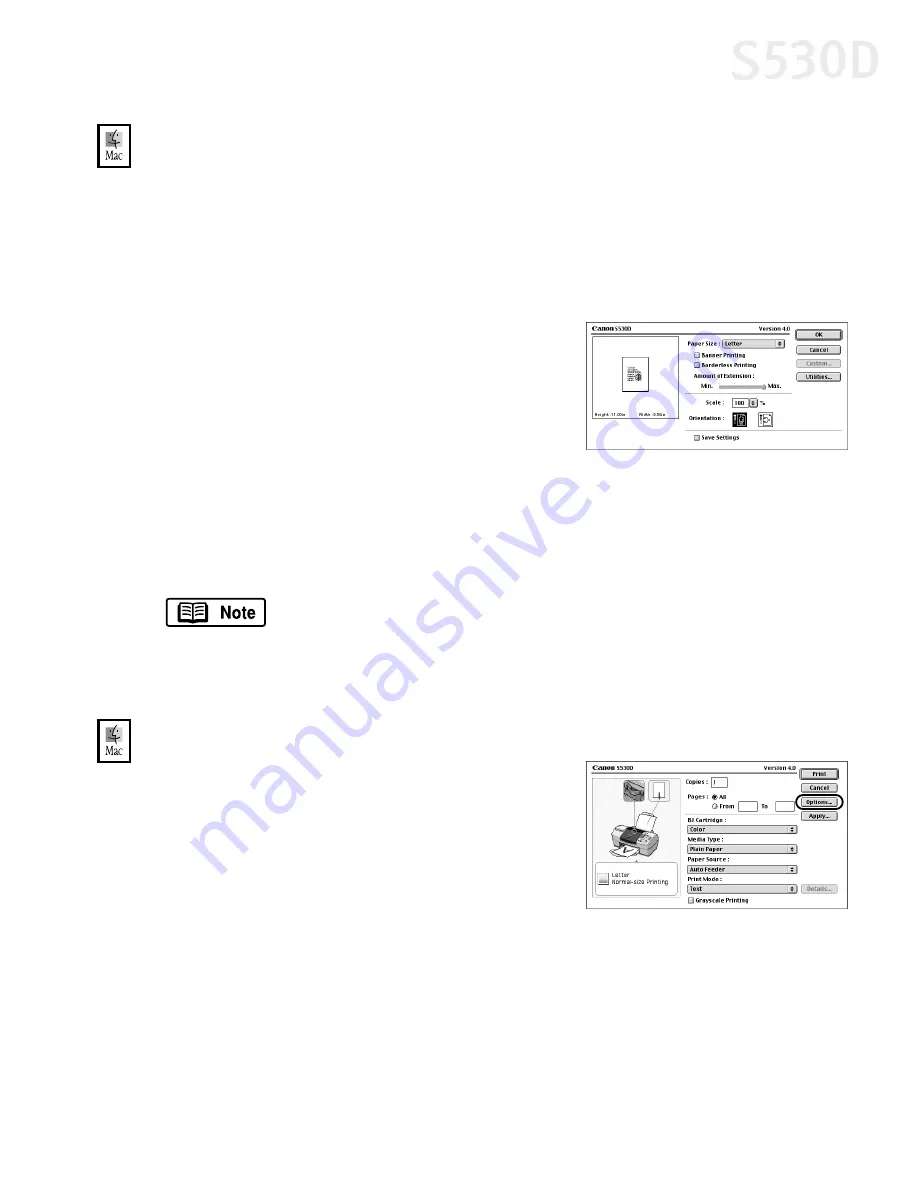
Basic Printing
11
To change the page setup in Mac OS:
1.
Make sure that
S530D
is the selected printer (from the
Apple
menu, select
Chooser
, then
S530D
).
2.
From an application
File
menu, click
Page Setup
. The Page Setup dialog box
will open.
3.
From this dialog box, you can change the following:
•
Select a paper size from the
Paper Size
drop-down list. (If printing a banner, click
the
Banner Printing
checkbox, then
follow the on-screen instructions. If
printing on borderless paper, click the
Borderless Printing
checkbox, then
follow the on-screen instructions.)
•
Set a
Scale
percentage value between 50% and 200% to print the image in
a size different from the original document.
•
Click an
Orientation
icon to change the page orientation.
4.
When done, click
OK
.
To change the page layout and print order in Mac OS:
1.
Make sure that
S530D
is the selected
printer (from the
Apple
menu, select
Chooser
, then
S530D
).
2.
From an application
File
menu, click
.
The Print dialog box will appear.
3.
Click
Options
. The Options dialog box will open.
To save these settings for the next print job, click the
Save
Settings
checkbox.
S530D QSG.book Page 11 Tuesday, May 7, 2002 4:14 PM
Содержание BJC-S530D
Страница 1: ...S530D Photo Printer Quick Start Guide...
Страница 26: ...22 Advanced Print Features...
Страница 78: ...74 Troubleshooting...
Страница 96: ...92 Index W warranty 86 Z ZoomBrowser EX 50 installing 49 using 51 viewing photos 51...
















































