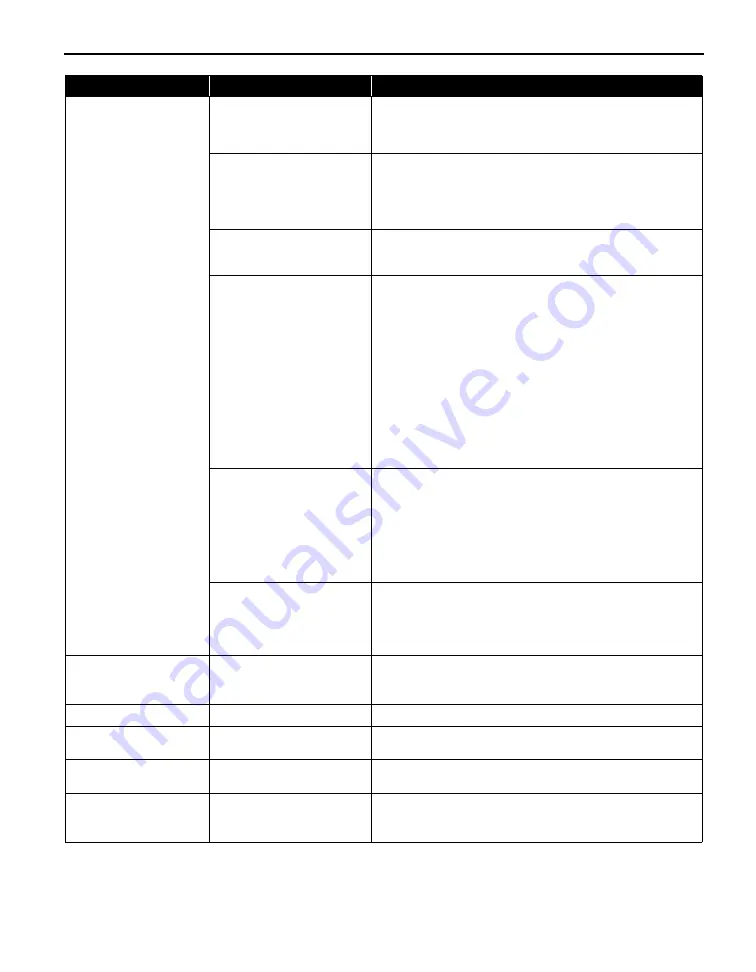
Troubleshooting
85
Paper Error
The printer is not ready to
feed paper from the Front Tray
yet (Printer ALARM lamp is lit
orange.)
Load the paper correctly in the Front Tray according to the
procedure described in
“Loading Paper in the Front Tray”
on
page 9 and press the RESUME/CANCEL button on the printer.
The Front Tray or the Rear
Support is closed (Printer
ALARM lamp flashes orange
three times.)
If the Front Tray is closed, open it to resume printing.
If the Rear Support is closed when printing from the Front Tray,
open it and select Continue
*
in the display on your camera.
*
To resume printing, you can press the RESUME/CANCEL
button on the printer instead of selecting Continue.
The Inner Cover is open
(Printer ALARM lamp flashes
orange six times.)
Close the Inner Cover and select Stop in the display on your
camera to stop printing.
The Front Tray is not set to its
correct position or the Front
Tray was moved during
printing (Printer ALARM lamp
flashes orange ten times.)
When printing from the Auto Sheet Feeder, return the Front Tray
to its normal printing position. Ensure that paper is loaded in
the Auto Sheet Feeder and then select Continue
*
in the display
on your camera to resume printing.
Refer to
“Returning the Front Tray to Its Normal Printing
Position”
on page 14 for details about how to return the Front
Tray to its normal printing position.
If you have moved the Front Tray during printing, select Stop in
the display on your camera to stop printing.
Return the Front Tray to the correct position, and try printing
again.
Do not move the Front Tray during printing.
*
To resume printing, you can press the RESUME/CANCEL
button on the printer instead of selecting Continue.
The Paper size setting does
not match the size of the
paper loaded in the printer
(Printer ALARM lamp flashes
orange eleven times.)
Select Stop in the display on your camera to stop printing.
Check the Paper size setting on the PictBridge compatible
device and then load paper that is the same size as the setting
and try printing again.
If this message appears even when the paper loaded is the
same size as the setting, set the printer driver not to detect the
width of the paper.
See
“Error Regarding the Width of Paper”
on page 82.
The paper is not loaded
correctly in the Front Tray
(Printer ALARM lamp flashes
orange twelve times.)
Select Stop in the display on your camera to stop printing.
When printing on 14" x 17" / 355.6 x 431.8 mm paper, load the
paper correctly in the Front Tray according to the procedure
described in
“Loading Paper in the Front Tray”
on page 9 and try
printing again.
Paper jam
A paper is jammed in the
printer
Select Stop in the display on your camera to stop printing.
Remove the jammed paper, load new paper, and press the
RESUME/CANCEL button on the printer and try printing again.
Printer cover open
The Top Cover is open
Close the Top Cover on the printer.
No printhead
The Print Head is defective or
not installed
For details on how to resolve the error, refer to “Five flashes” in
“Handling Error Messages”
on page 76.
Waste tank full /
Ink absorber full
The ink absorber is nearly full
For details on how to resolve the error, refer to “Eight flashes”
in
“Handling Error Messages”
on page 76.
No ink
The ink tank is not installed
properly or empty
Check the number of how many the ALARM lamp flashes and
take the appropriate action to resolve the error.
See
“Handling Error Messages”
on page 76.
Camera Error Message
Possible Cause
Try This
Содержание 0373B001AA - Pixma Pro9500 Professional Large Format Inkjet Printer
Страница 3: ...Photo Printer Quick Start Guide series ...
Страница 102: ...98 ...






























