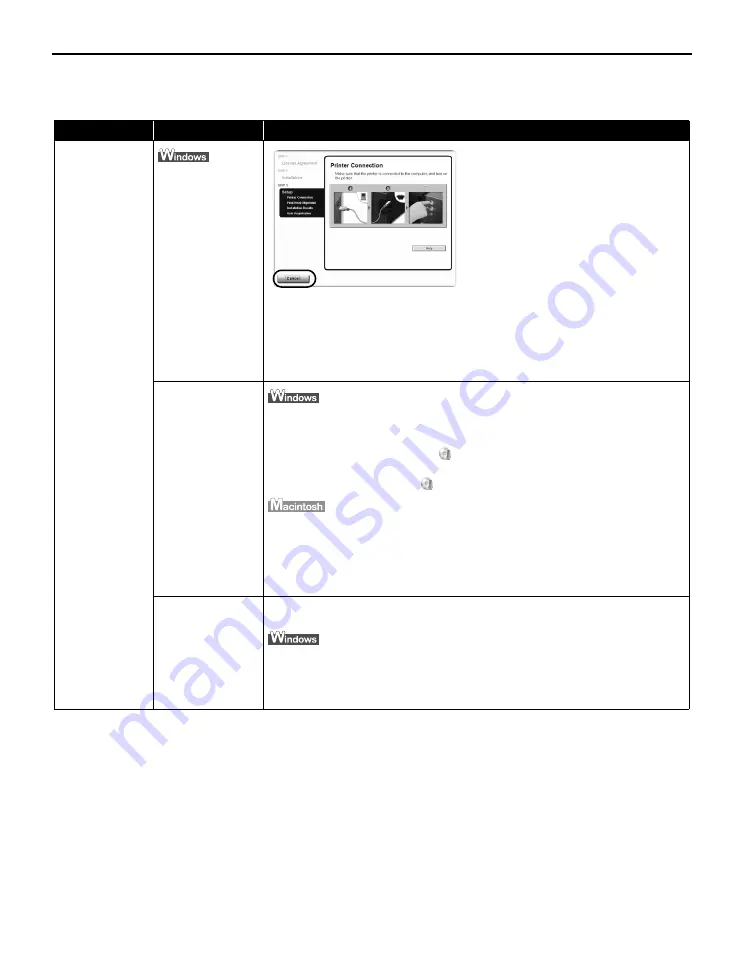
Troubleshooting
66
Cannot Install the Printer Driver or an Application Program
Problem
Possible Cause
Try This
Cannot Install the
Printer Driver
Unable to proceed
beyond the Printer
Connection screen
Reinstall the printer driver.
1. Click Cancel on the Printer Connection
screen.
2. Click Start Over on the Installation
Failure screen.
3. Click Back on the screen that appears
next.
4. Click Exit on the Welcome screen, then
remove the CD-ROM.
5. Turn the printer off.
6. Check the cable connection.
7. Restart the computer.
8. Make sure no other applications
(including anti-virus programs) are
running.
9. Carefully follow the procedures
described in the
Easy Setup
Instructions
and reinstall the driver.
Installation does
not start
automatically when
the
Setup CD-ROM
is inserted into the
drive
If the printer driver installation did not start automatically when you inserted the
Setup CD-ROM
into the CD-ROM drive:
1. Click Start and select My Computer.
2. Double-click the CD-ROM icon
.
For non-Windows XP, double-click the My Computer icon on the desktop and then
double-click the CD-ROM icon
.
Double-click the CD-ROM icon on your desktop to start installation.
If the CD-ROM icon is not displayed, restart your computer. If the icon is still not
displayed, try different disks and see if they are displayed. If other disks are
displayed, there is a problem with the
Setup CD-ROM
. Contact the Customer Care
Center.
Installation
procedure not
followed correctly
Follow the
Easy Setup Instructions
packaged with your printer for proper printer
driver installation.
If the installer was forced to be terminated due to an error, Windows may be
unstable. Remove the CD-ROM from the CD-ROM drive and restart your computer.
Reinstall the printer driver. If this problem persists, refer to your Windows
documentation for more information.
Содержание 0373B001AA - Pixma Pro9500 Professional Large Format Inkjet Printer
Страница 3: ...Photo Printer Quick Start Guide series ...
Страница 102: ...98 ...






























