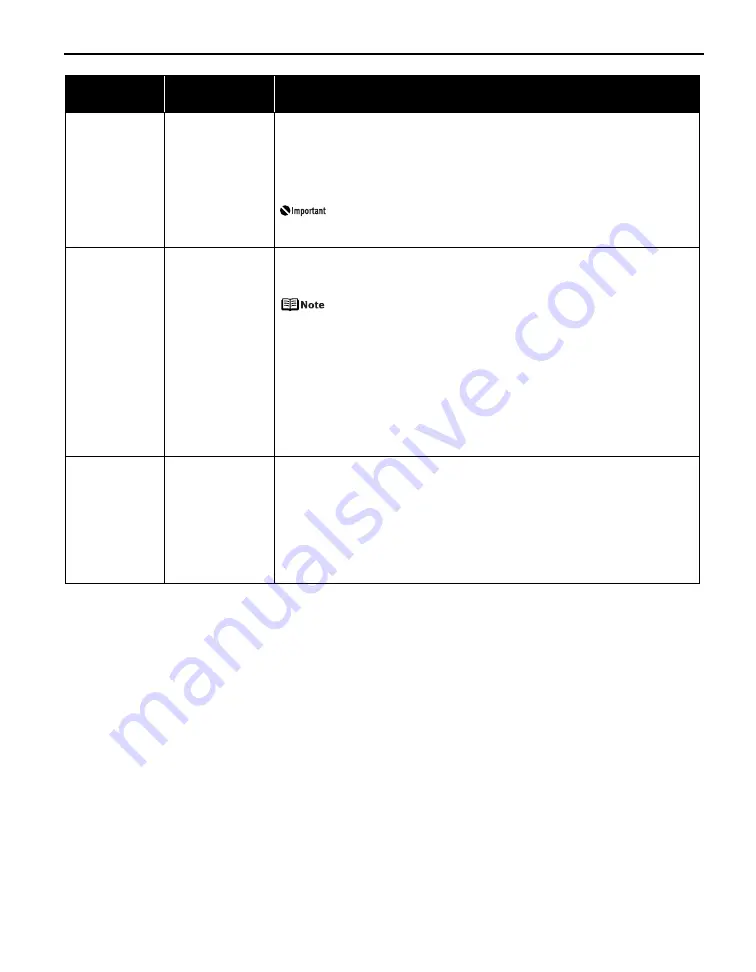
Troubleshooting
77
Eight flashes
Ink absorber almost
full
The printer has a built-in ink absorber for the ink used during print head cleaning,
for example.
Eight flashes indicates that the ink absorber is nearly full.
Press the RESUME/CANCEL button to cancel the error so you can continue printing.
Before the ink absorber becomes completely full, contact the Customer Care
Center. (You will need to replace a particular part of the printer.)
Canon recommends that you call for service as soon as this error
occurs. Once the ink absorber becomes completely full, printing
cannot be performed until the ink absorber is replaced.
Nine flashes
A specified period
of time has elapsed
without receiving a
response from the
digital camera/The
digital camera or
digital video
camcorder
connected is not
compatible with
this printer
z
A communication time out occurs if an operation that involves communication
takes too long or if it takes too much time to send data. This may stop printing.
Disconnect the camera cable and reconnect it.
Depending on the model or brand of your PictBridge compliant
device, you may have to select a print mode before connecting the
device.
You may also have to turn on the device or select Play mode manually
after connecting the device to the printer.
Perform necessary operations according to the instruction manual
supplied with your device.
If the error is still unresolved, try printing other photographs and see if you can
print it.
z
Check if a device connecting to the Direct Print Port is compatible to the printer.
PictBridge-compatible digital camera or digital video camcorder can be
connected to your printer for Direct Printing.
Ten flashes
The Front Tray is not
set to its correct
position/The Front
Tray was moved
during printing
When printing from the Auto Sheet Feeder, return the Front Tray to its normal
printing position. Ensure that paper is loaded in the Auto Sheet Feeder and then
press the RESUME/CANCEL button on the printer to resume printing.
Refer to
“Returning the Front Tray to Its Normal Printing Position”
on page 14 for
details about how to return the Front Tray to its normal printing position.
If you have moved the Front Tray during printing, return the Front Tray to the
correct position, then press the RESUME/CANCEL button on the printer and try
printing again.
Do not move the Front Tray during printing.
Number of
Flashes
Possible Cause
Try This
Содержание 0373B001AA - Pixma Pro9500 Professional Large Format Inkjet Printer
Страница 3: ...Photo Printer Quick Start Guide series ...
Страница 102: ...98 ...
















































