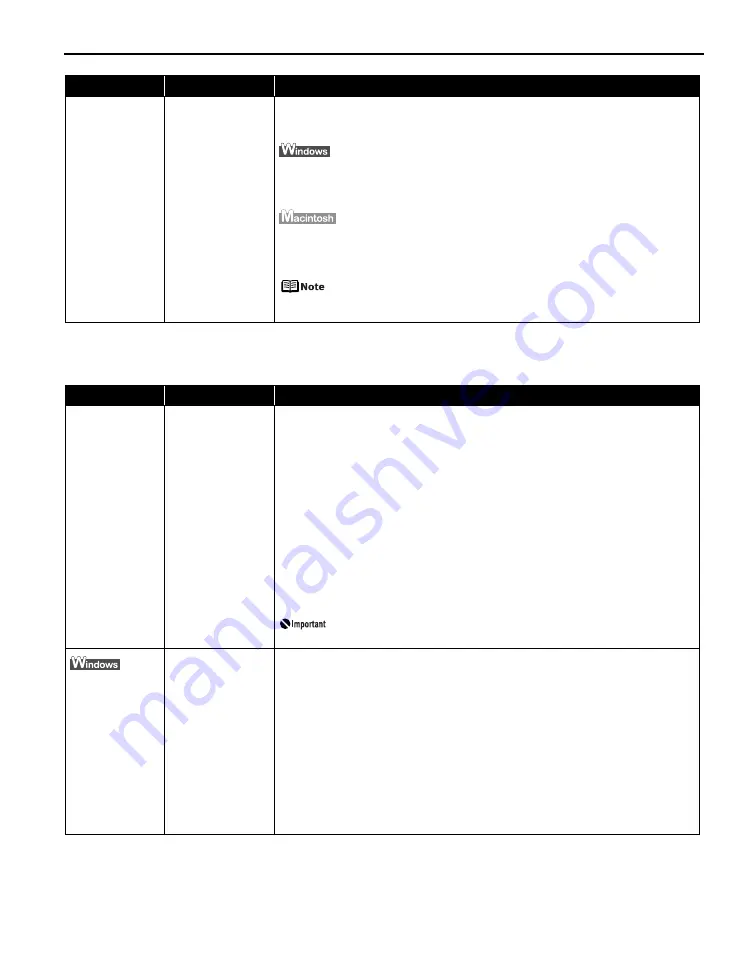
Troubleshooting
67
Cannot Connect to PC Properly
Easy-PhotoPrint
Pro does not start
up or Easy-
PhotoPrint Pro
menu does not
appear
After Easy-
PhotoPrint Pro had
been installed,
Adobe Photoshop is
installed
If the Easy-PhotoPrint Pro menu does not appear on Adobe Photoshop although
you have installed Easy-PhotoPrint Pro, make sure that Adobe Photoshop is not
running and install Adobe Photoshop Plug-In as described below.
1. Click Start, and select All Programs (or Programs), Canon Utilities, Easy-
PhotoPrint Pro and then Photoshop Plug-In Installer.
2. Follow the on-screen instructions to install Adobe Photoshop Plug-In.
1. Select Applications from the Go menu, and double-click the Canon Utilities
folder, the Easy-PhotoPrint Pro folder and then the Plug-In Installer icon.
2. Follow the on-screen instructions to install Adobe Photoshop Plug-In.
In Macintosh
If you have never started up Adobe Photoshop before, Adobe
Photoshop Plug-In cannot be installed.
Problem
Possible Cause
Try This
Printing Speed Is
Slow / USB 2.0
Hi-Speed
Connection Does
Not Work
Your environment is
not fully compatible
with USB 2.0.
If your environment is not fully compatible with USB 2.0, the printer will operate at
a lower speed provided under USB 1.1.
Check the following to ensure that your PC environment supports USB 2.0 Hi-
Speed connection.
z
The USB port on your PC supports USB 2.0 Hi-Speed connection.
z
Both the USB cable and USB hub support USB 2.0 Hi-Speed connection.
Be sure to use a certified USB 2.0 Hi-Speed cable. You are recommended to use
the cable no longer than 3 meters (10 feet).
z
The operating system of your computer supports the USB 2.0 Hi-Speed
connection.
Obtain the latest version of the OS update program and install it on your PC.
z
The USB 2.0 Hi-Speed driver operates properly.
Obtain the latest version of the USB 2.0 Hi-Speed driver and install it on your
PC.
For details on checking the above, contact the maker of your
computer, USB cable, or USB hub.
When you
connect to a
computer
running Windows
XP, the screen
shows the
warning message
“Hi-speed USB
device plugged
into non-hi-speed
USB hub” or
“This device can
perform faster”
Your environment is
not fully compatible
with USB 2.0.
See
“Printing Speed Is Slow / USB 2.0 Hi-Speed Connection Does Not Work”
on
page 67.
Problem
Possible Cause
Try This
Содержание 0373B001AA - Pixma Pro9500 Professional Large Format Inkjet Printer
Страница 3: ...Photo Printer Quick Start Guide series ...
Страница 102: ...98 ...






























