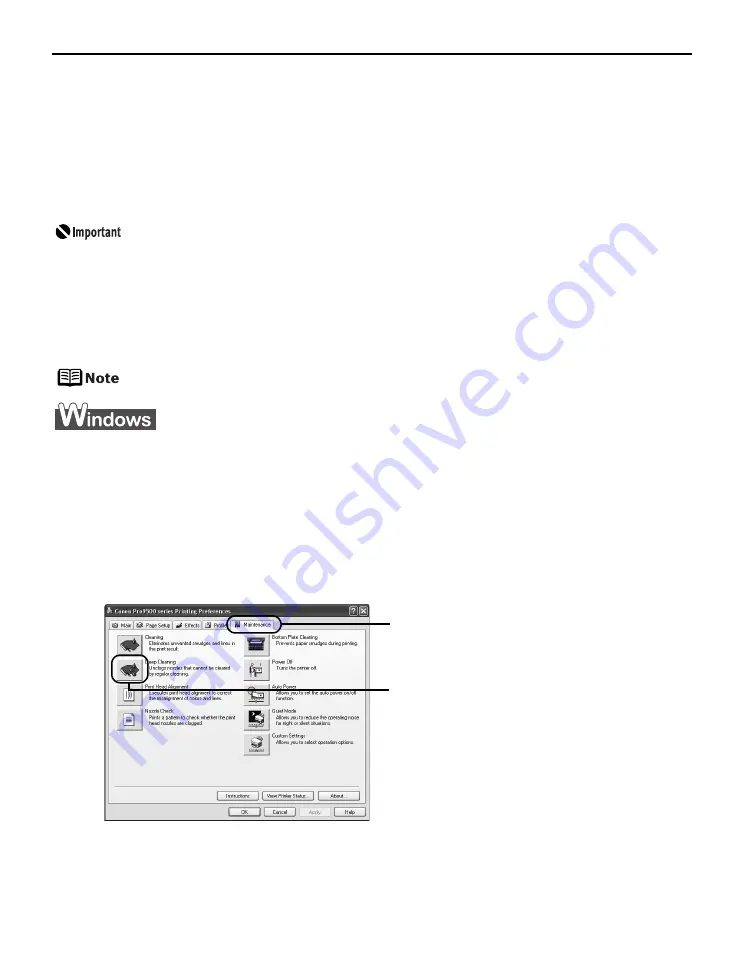
Printing Maintenance
56
Print Head Deep Cleaning
If print quality does not improve by standard Print Head Cleaning, try Print Head Deep
Cleaning, which is a more powerful process. Note that cleaning the Print Head causes ink
used for cleaning to be absorbed in the ink absorber. Print Head Deep Cleaning consumes
more ink than standard Print Head Cleaning, so perform this procedure only when
necessary.
Before performing Print Head Deep Cleaning, open the Top Cover and ensure
that all of the ink lamps are lit. If any one of the ink lamps flashes red fast or
unlit, this tank has run out of ink. Be sure to replace the ink tank before
performing Print Head Deep Cleaning. To perform Print Head Deep Cleaning
under the ink out condition may cause the printing trouble such as the mixing of
inks, or a printer malfunction.
See
“Replacing Ink Tanks”
on page 41.
Ensure that the Inner Cover is closed.
1
Ensure that the printer is on.
2
Open the printer properties dialog box.
See
“Opening the Printer Properties Dialog Box Directly from the Start Menu”
on
page 31.
3
Start Print Head Deep Cleaning.
(1) Click the Maintenance tab.
(2) Click Deep Cleaning.
Содержание 0373B001AA - Pixma Pro9500 Professional Large Format Inkjet Printer
Страница 3: ...Photo Printer Quick Start Guide series ...
Страница 102: ...98 ...






























