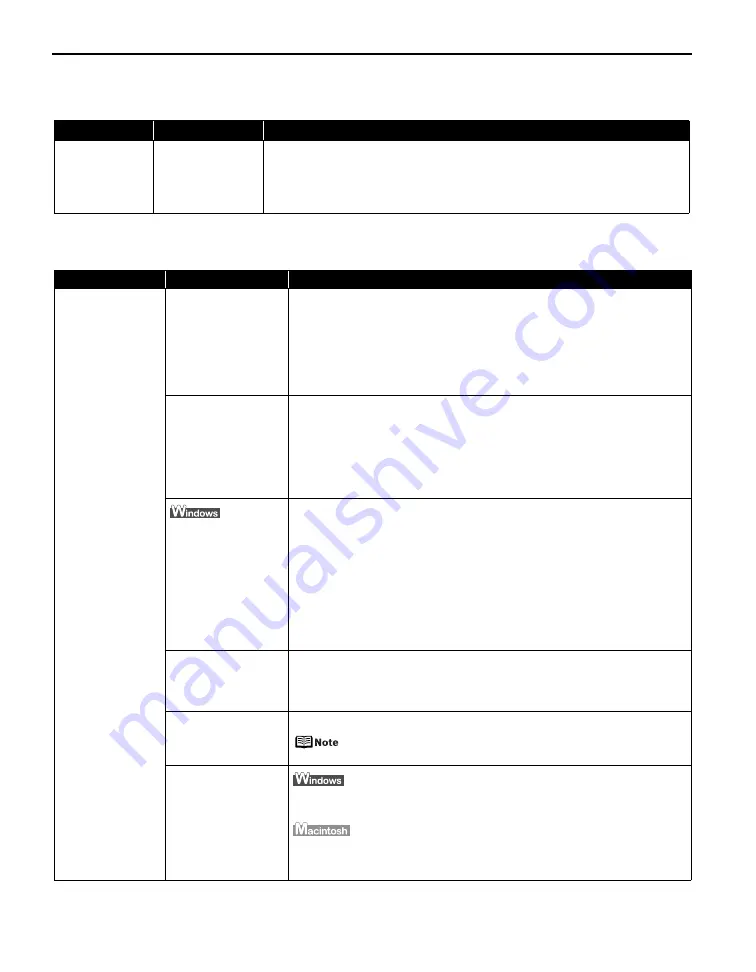
Troubleshooting
68
The Printer Is Vibrating
Print Results Not Satisfactory or Contains Errors
Problem
Possible Cause
Try This
The Printer Is
Vibrating
The printer is
shaking the ink
tanks
When the POWER lamp flashes blue and the printer vibrates, the printer is shaking
the ink tanks.
This is not a malfunction, so wait until the POWER lamp stops flashing and stays
lit, and the printer stops vibrating. Do not open the Top Cover while the printer is
operating (the POWER lamp is flashing blue).
Problem
Possible Cause
Try This
Printing is Blurred/
Colors are Wrong/
White Streaks
appear
Print Head nozzles are
clogged
Open the Top Cover and check if all ink lamps are lit.
See
“Replacing an Ink Tank”
on page 34.
Print the nozzle check pattern to check for uneven ink output.
See
“Printing the Nozzle Check Pattern”
on page 47.
When a specific color is missing from the nozzle check pattern, clean the Print
Head.
See
“Print Head Cleaning”
on page 52.
The particle
concentration of the
ink becomes uneven
in the ink tank, and
this is not the
optimum condition of
the ink for printing
The particles of the ink may settle toward the bottom of the tank.
z
Perform Print Head Cleaning.
See
“Print Head Cleaning”
on page 52.
z
Press the RESUME/CANCEL button on the printer to shake the ink tanks.
See
“Shaking the Ink Tanks Periodically”
on page 33.
To maintain optimal print quality, press the RESUME/CANCEL button on the
printer about once a week to shake the ink tanks.
The input profile in the
printer driver is
incorrect
If printout color of photographs that are taken in Adobe RGB mode is not
satisfactory, configure the input profile and then try printing again. It may
improve the quality of printout color.
1. Open the printer properties dialog box.
See
“Opening the Printer Properties Dialog Box Directly from the Start
Menu”
on page 31.
2. On the Main tab, select Manual for Color/Intensity, and then click Set.
3. Select ICM [Windows Image Color Management] for Color Correction.
4. Select Adobe RGB(1998) for Input Profile.
If Adobe RGB(1998) is not displayed, install the Adobe RGB(1998)
following the procedure described in your setup sheet.
Print Head is
misaligned
Perform Automatic Print Head Alignment.
See
“Aligning the Print Head”
on page 60.
If this does not solve the problem, refer to “Routine Maintenance” of the
User’s Guide
on-screen manual and align the Print Head manually.
Paper loaded wrong
side up
Check the print side of the paper.
Follow the instructions packaged with your specialty media for
loading and handling.
Incorrect paper type
On the Main tab of the printer driver, ensure that the Media Type selected
matches the paper loaded.
In the Print dialog box of the printer driver, select Quality & Media from the
pop-up menu, and then ensure that the Media Type selected matches the
paper loaded.
Содержание 0373B001AA - Pixma Pro9500 Professional Large Format Inkjet Printer
Страница 3: ...Photo Printer Quick Start Guide series ...
Страница 102: ...98 ...






























