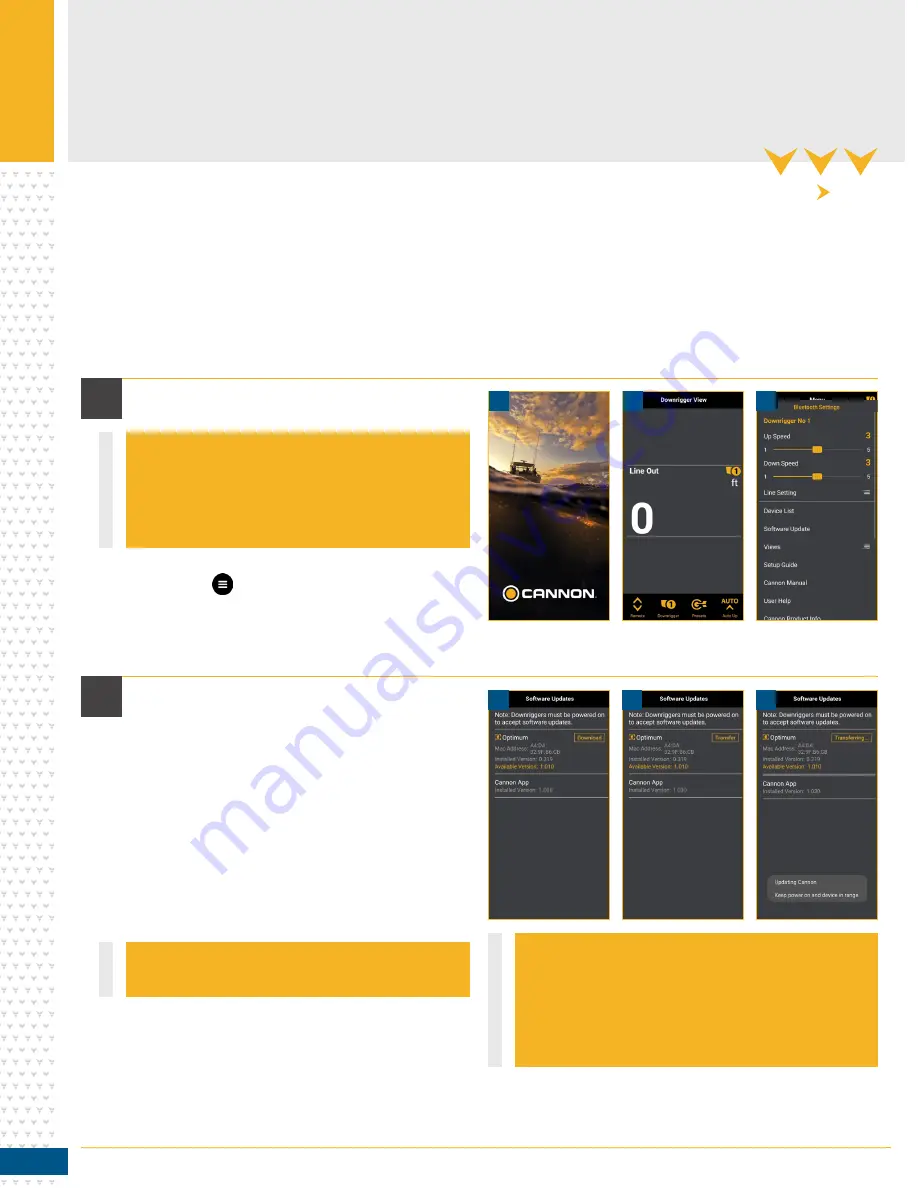
© 2019
|
Johnson Outdoors Marine Electronics, Inc.
|
cannondownriggers.com
42
uPDATING ThE CANNON APP & DOWNRIGGERS IN A NETWORK
uPDATING ThE CANNON APP & DOWNRIGGERS IN A NETWORK
1
2
a. Open the Cannon app on the Mobile Device.
Any updates to the Optimum downrigger will be made through the Cannon app from a paired Mobile Device. If the downrigger is
not connected to a device, refer to the "Pairing a Device to a Single Downrigger" section in these instructions. Before updating the
downrigger, check for updates to the Cannon app on the Mobile Device by looking for updates on iOS devices through the Apple App
store or Android devices through the Google Play store. Any updates to the Cannon app need to be completed before continuing to
check in the app for updates to the downrigger software. Be sure that the downrigger is paired and communication with the Mobile
Device and that all downriggers are powered "on". When updating a downrigger that is paired to other downriggers, it is best to send the
update to the Master downrigger. The Master downrigger will push the update to the paired Client downriggers it is networked with. See
the Cannon app section of these instructions (pg 85) for more information on how to use the Cannon app.
NOTICE: Downriggers must be powered on to accept
software updates.
NOTICE: If you are not connected to the downriggers,
you may select "Demo Mode" in the Cannon app to
reach the Software Updates option. You may then
Select the grayed out Optimum to identify current
installed version or newest available update.
NOTICE: Downloading the update to the mobile
device requires to be connected to WiFi or cellular
data. Once the new update has downloaded to the
device, transferring the update to the downrigger
can be done without WiFi or cellular data, through
the network.
2d
2e
1b
2f
1c
1a
b. From the app, open the Menu by pressing the
Menu
button. The Menu button is found in the
upper left corner of the app.
c. From the Menu, select the Software
Update option.
d. In the Software Update screen, the app will
identify if an update is available. It will also list
all downriggers in the network and what version of
software they contain. If an update is identified, it
will display a "Download" button. Select the update
button to Download the update to the Cannon app.
e. If the update to the Cannon app contains a
software update for the Cannon Optimum
downrigger, the Software Update screen will then
display a "Transfer" button. Double check that
the Optimum downriggers are powered on and all
connected to the network.
f. Selecting the "Transfer" button will transfer
the software update for the Optimum to
the downrigger.





















