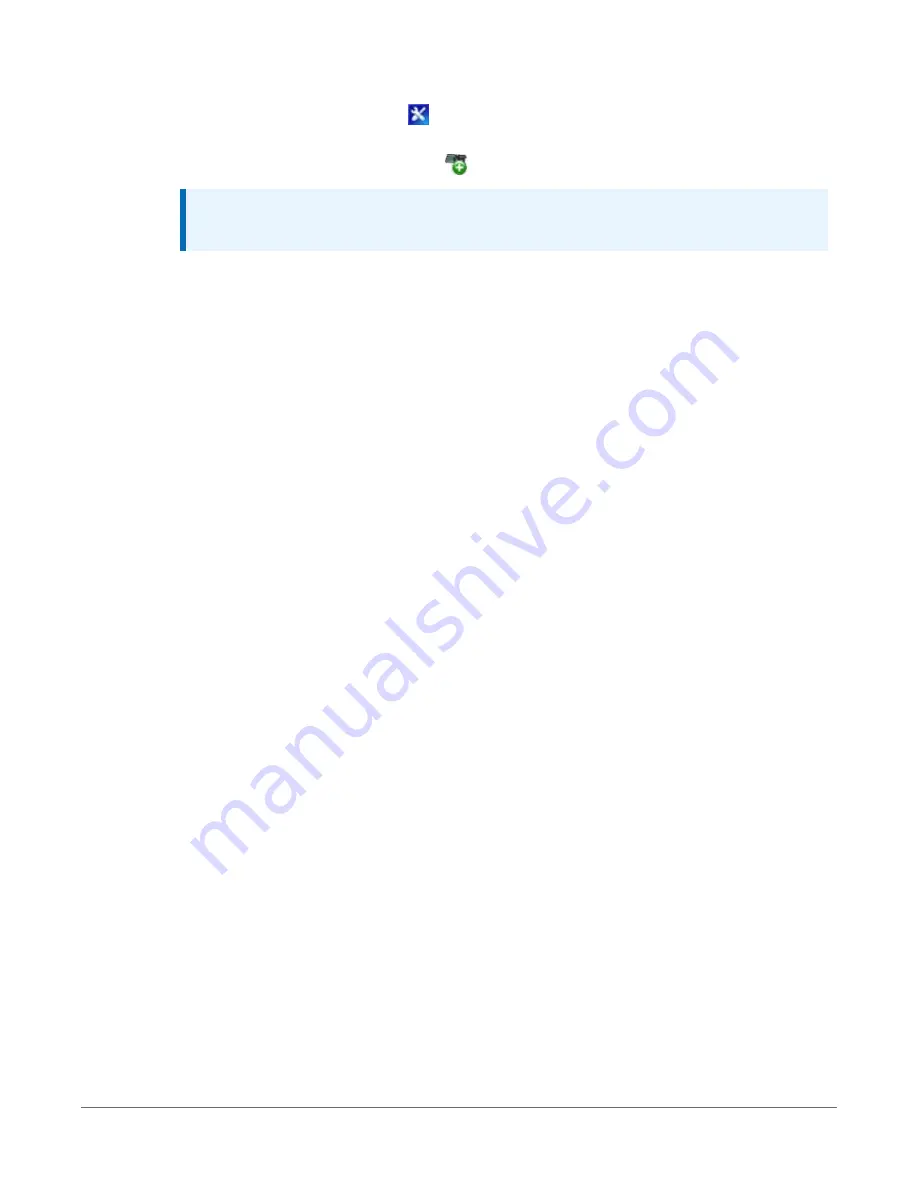
1. Using data logger support software, open EZSetup.
l
LoggerNet users, select Setup
from the Main category on the toolbar, click the
View menu to ensure you are in the EZ (Simplified) view, then click Add Datalogger.
l
PC400 users, click Add Datalogger
.
NOTE:
PC200W does not support IP connections.
2. Click Next.
3. Select the CR300 Series from the list, enter a name for your station (for example, a site or
project name), Next.
4. Select the IP Port connection type and click Next.
5. Type the data logger IP address followed by a colon, then the port number of the data
logger in the Internet IP Address box (these were set up through the
(p. 21)) step. They can be accessed in Device Configuration Utility
on the Ethernet subtab. Leading 0s must be omitted. For example:
l
IPv4 addresses are entered as
192.168.1.2:6785
l
IPv6 addresses must be enclosed in square brackets. They are entered as
[2001:db8::1234:5678]:6785
6. The PakBus address must match the hardware settings for your data logger. The default
PakBus address is 1.
l
Set an Extra Response Time if you want the data logger support software to wait a
certain amount of time before returning a communications failure error.
l
LoggerNet and PC400 users can set a Max Time On-Line to limit the amount of time
the data logger remains connected. When the data logger is contacted,
communications with it is terminated when this time limit is exceeded. A value of 0 in
this field indicates that there is no time limit for maintaining a connection to the data
logger. Next.
7. By default, the data logger does not use a security code or a PakBus encryption key.
Therefore the Security Code can be set to 0 and the PakBus Encryption Key can be left
blank. If either setting has been changed, enter the new code or key. See
(p. 104). Next.
8. Review the Communication Setup Summary. If you need to make changes, click Previous to
return to a previous window and change the settings.
6. Ethernet communications option
23






























