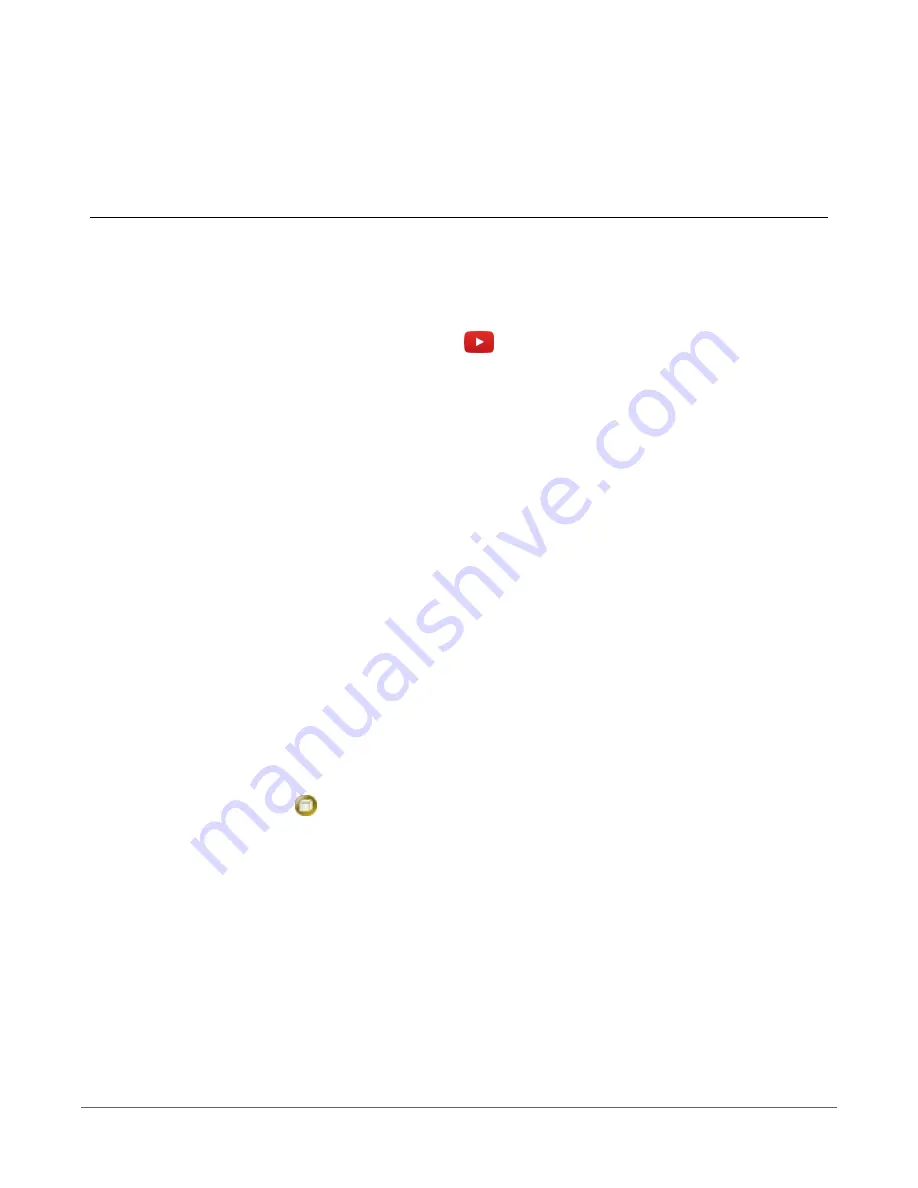
6. Ethernet communications
option
The CR310 offers a 10/100 Ethernet connection. Use Device Configuration Utility to enter the data
logger IP Address, Subnet Mask, and IP Gateway address. After this, use the EZSetup Wizard to
set up communications with the data logger. If you already have the data logger IP information,
you can skip these steps and go directly to
Setting up Ethernet communications between the
(p. 22). Watch a video
https://www.campbellsci.com/videos/datalogger-ethernet-configuration
or use the following
instructions.
6.1 Configuring data logger Ethernet
settings
1. Supply power to the data logger. If connecting via USB for the first time, you must first
install USB drivers by using Device Configuration Utility (select your data logger, then on
the main page, click Install USB Driver). Alternately, you can install the USB drivers using EZ
Setup. A USB connection supplies 5 V power (as well as a communication link), which is
adequate for setup, but a 12 V battery will be needed for field deployment.
2. Connect an Ethernet cable to the 10/100 Ethernet port on the data logger. The yellow and
green Ethernet port LEDs display activity approximately one minute after connecting. If you
do not see activity, contact your network administrator. For more information, see
3. Using data logger support software (LoggerNet, PC400, or PC200W), open Device
Configuration Utility
.
4. Select the CR300 Series data logger from the list
5. Select the port assigned to the data logger from the Communication Port list. If connecting
via Ethernet, select Use IP Connection.
6. By default, this data logger does not use a PakBus encryption key; so, the PakBus
Encryption Key box can be left blank. If this setting has been changed, enter the new code
or key. See
(p. 104) for more information.
6. Ethernet communications option
21






























