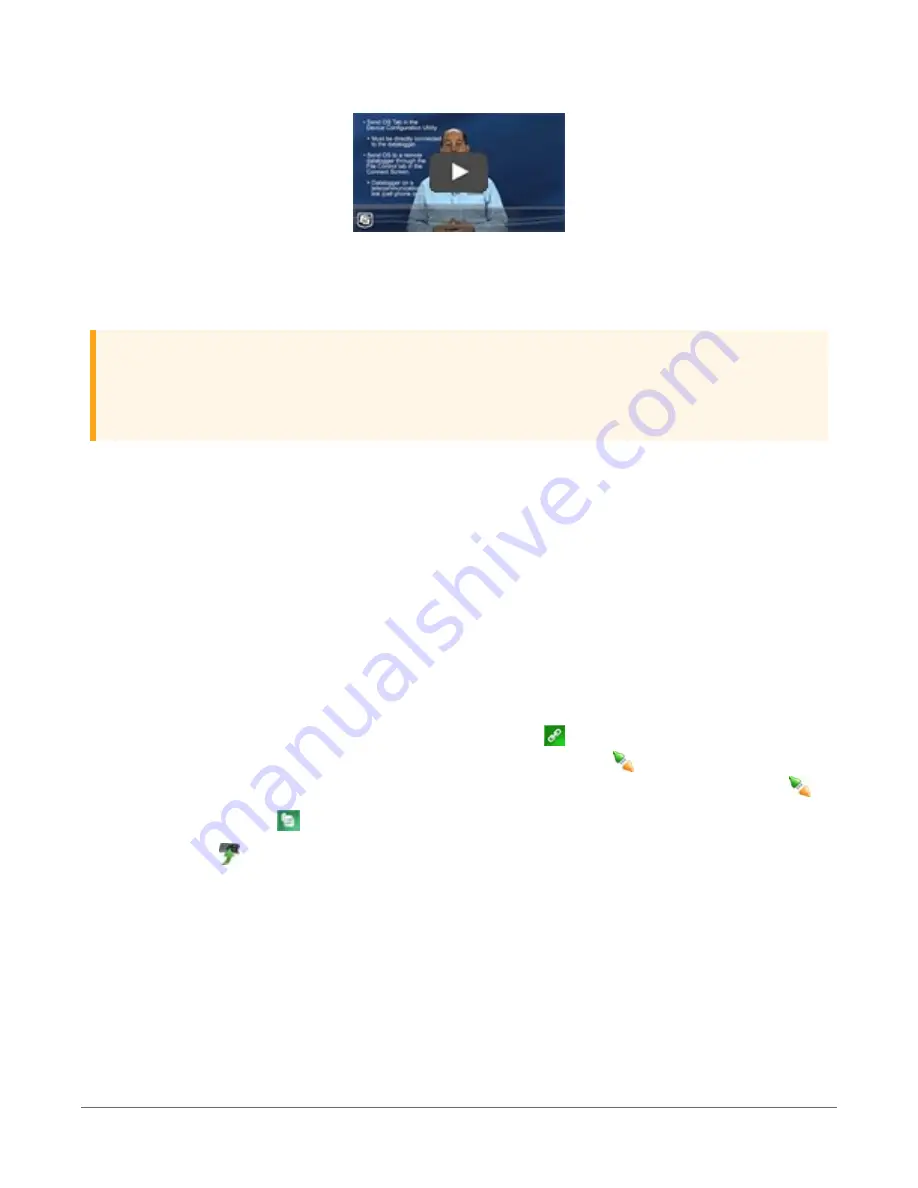
Sending an OS to a Local Datalogger
.
16.7.2 Sending an operating system to a remote data
logger
CAUTION:
Sending an OS remotely to a data logger with Operating System 4 or earlier is not
recommended. These dataloggers should be updated using the previous instruction (
an operating system to a local data logger
If you have a data logger that is already deployed, you can update the OS over a
telecommunications link by sending the OS to the data logger as a program. In most instances,
sending an OS as a program preserves settings. This allows for sending supported operating
systems remotely (check the release notes). However, this should be done with great caution as
updating the OS may reset the data logger settings, even settings critical to supporting the
telecommunication link.
1. Download the latest Operating System at
http://www.campbellsci.com.au/downloads.
2. Locate the .exe download and double-click to run the file. This will extract the .obj OS file
to the C:\Campbellsci\Lib\OperatingSystems folder.
3. Using data logger support software, connect to your data logger.
l
LoggerNet users, select Main and click Connect
on the LoggerNet toolbar, select
the data logger from the Stations list, then click Connect
.
l
PC200W and PC400 users, select the data logger from the list and click Connect
.
4. Select File Control
at the top of the Connect window.
5. Click Send
at the top of the File Control window.
6. Navigate to the C:\Campbellsci\Lib\OperatingSystems folder.
16. CR300 series maintenance
115
















































