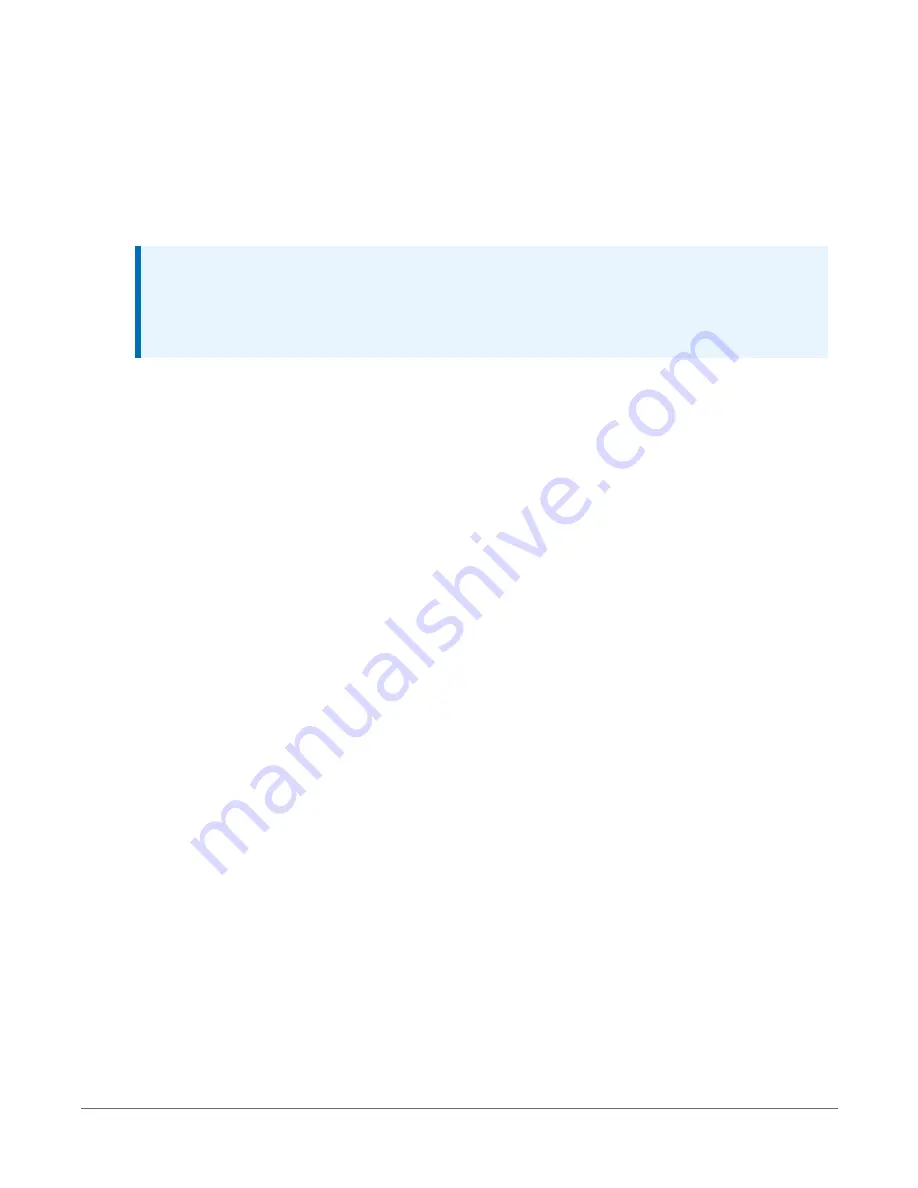
8. USB and RS-232 connections do not typically require a COM Port Communication Delay -
this allows time for the hardware devices to "wake up" and negotiate a communications
link. Accept the default value of 00 seconds and click Next.
9. The baud rate and PakBus address must match the hardware settings for your data logger.
The default PakBus address is 1. A USB connection does not require a baud rate selection.
RS-232 connections default to 115200 baud.
NOTE:
Unlike the RS-232 port on some other Campbell Scientific data loggers that autobaud,
the CR300 RS-232 port does not. If the hardware and software settings for baud rate
and PakBus address do not match, you will not be able to connect.
10. Set an Extra Response Time if you have a difficult or marginal connection and you want the
data logger support software to wait a certain amount of time before returning a
communication failure error.
11. LoggerNet and PC400 users can set a Max Time On-Line to limit the amount of time the
data logger remains connected. When the data logger is contacted, communication with it
is terminated when this time limit is exceeded. A value of 0 in this field indicates that there
is no time limit for maintaining a connection to the data logger.
12. Click Next.
13. By default, the data logger does not use a security code or a PakBus encryption key.
Therefore, the Security Code can be set to 0 and the PakBus Encryption Key can be left
blank. If either setting has been changed, enter the new code or key. See
(p. 104) for more information.
14. Click Next.
15. Review the Setup Summary. If you need to make changes, click Previous to return to a
previous window and change the settings.
Setup is now complete, and the EZSetup Wizard allows to you click Finish or click Next to test
communications, set the data logger clock, and send a program to the data logger. See
(p. 40) for more information.
4. USB or RS-232 communications
18






























