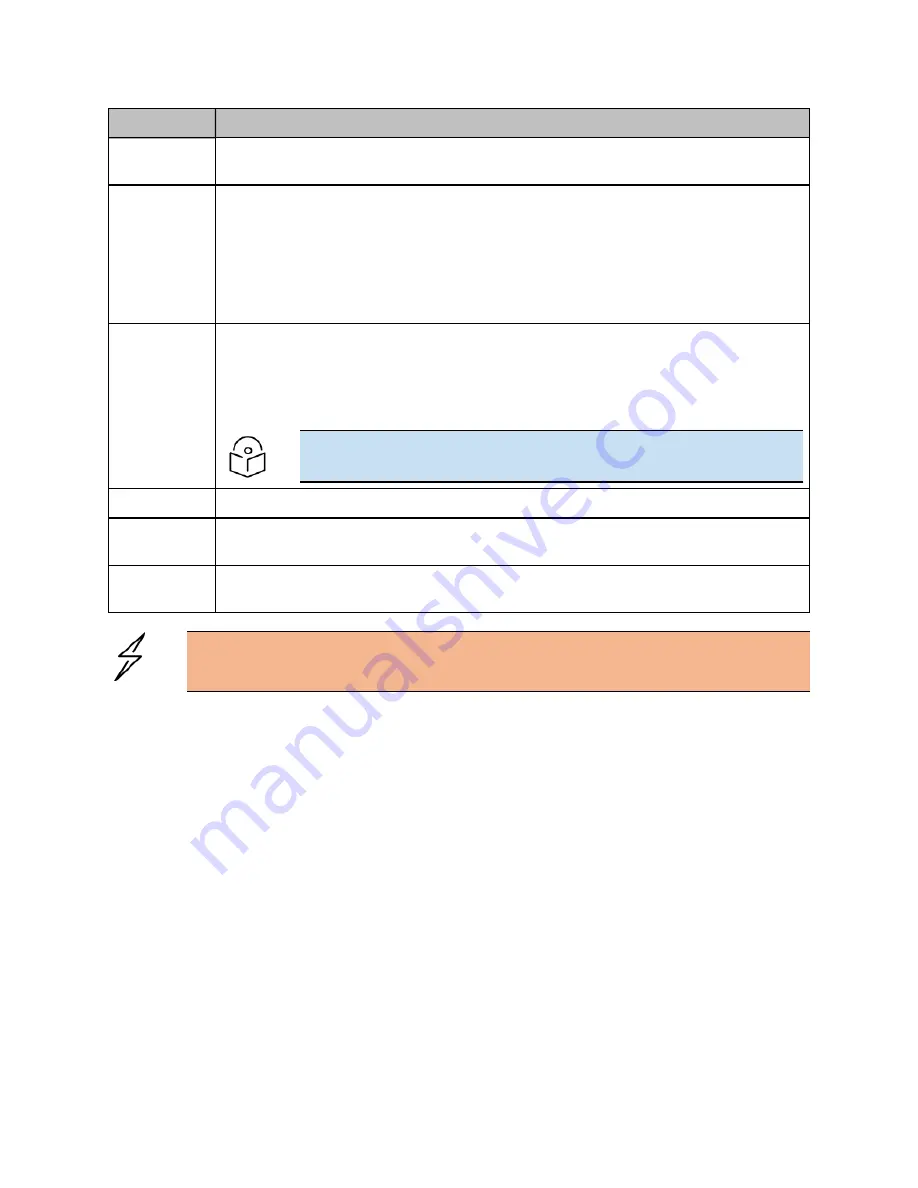
Configuring 60 GHz cnWave™
174
Elements
Description
Adaptive
Modulation
Select minimum and maximum coding scheme ranging from 2 to 12.
Sector 1
l
Select the frequency channel and polarity.
l
Channel and Polarity - When link is created in topology, the controller
automatically sets the sector’s channel and polarity. To manually override, click
the check box and select the channel in the node configuration. Note that
changing channel/polarity breaks the link. It is important to change for leaf
nodes first and then higher up on DNs.
Sector 1 Link
(s) Golay
Golay codes help in avoiding inter-sector interference. In rare scenarios, individual links
might require separate Golay codes. In most scenarios, all the links belonging to a
sector are configured same Golay code. The controller automatically sets the Golay
code. To manually override, select the check box and set the Golay from the drop-
down. Override All button helps in setting the same Golay code for all the links.
Note
Golay codes and frequency on both ends of the link should match.
Sector 2
Select the frequency channel and polarity.
Sector 2 Link
(s) Golay
Golay code.
GPS
If enabled then, the radio uses internal sync rather than the GPS sync. In some
scenarios like lab setups, it may be necessary to disable GPS.
Caution
60 GHz cnWave V1000 and V3000 devices has only Sector 1.
V3000 Small dish support
The software allows the selection of smaller 40.5 dBi antenna dish. To select V3000 small dish, navigate
to Configuration > Nodes > Radio. The Antenna section is available in the Radio page.
Содержание cnWave
Страница 1: ...USER GUIDE 60 GHz cnWave System Release 1 2 2 ...
Страница 56: ...System Hardware 56 Figure 37 10 GbE PoE C000000L141A ...
Страница 136: ...Installation 136 Figure 128 Connecting the power injector to ODU drop cable ...
Страница 205: ...Operation 205 SNR graph Figure 219 SNR graph MCS Index graph Figure 220 MCS Index graph ...
















































