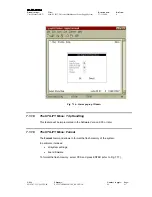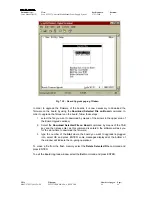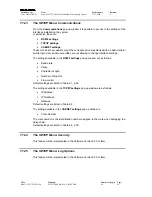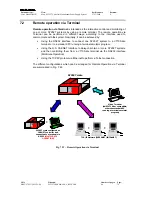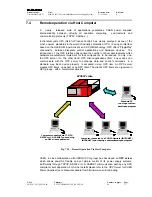Document type:
Title:
Revision date:
Revision:
User's Manual (MUT)
Mod. SY2527, Universal Multichannel Power Supply System
27/11/2000
0
NPO:
Filename:
Number of pages:
Page:
00103/97:2527y.MUTx/00
SY2527USERMANUAL_REV0.DOC
84
65
7.1.21
The UTILITY Menu: System Upgrade
In the system permanent memory there is always a
running image
which is that currently
in use. However, a further image, called
stored image
, can be stored in the permanent
memory as a spare image.
This command opens the System Upgrade pop-up window (Fig. 7.19) which allows to
memorise an image as
stored image
in the permanent memory and then to upgrade the
firmware of the system by the Upgrade Running Image command.
The window can be divided into two areas the upper one where there is the
stored image
(if any) presently loaded in the system flash memory, and the lower one where there is a
list of commands.
If the upper list is empty, the file can be retrieved from a computer connected to the
system via TCP/IP protocol by using a TFTP (Trivial File Transfer Protocol) Server
Software.
The standard image file format from the factory for system firmware upgrade is as
follows:
System Firmware Filename
= SY1527 - [software version] . bin
Where [
software version
] is the number of software version separated by hyphens. For
example, the file containing the System Firmware for the Software Version 1.12.00 will
be named at the factory:
SY1527-1-12-00.bin
In order to add a image file in the system flash memory via TFTP, follow this procedure:
1. check if the system is connected via TCP/IP protocol to a computer able to run a
TFTP (Trivial File Transfer Protocol) Server Software and configured properly;
2. run the TFTP Server Software and select the directory containing the image file
you want to add;
3. enter the
Utility menu
à
System Upgrade
à
Download Image via TFTP
of
the SY2527 Software User Interface (you can be running the SY2527 software
also via a type of connection different from the TCP/IP protocol): a pop up
window will ask for the image filename to add to the flash memory;
4. type the
Filename
you want to load in the flash memory (the filename must be
the real filename of the file you want to add), select OK and press ENTER;
5. type the
IP Address
of the computer where the image file is, select OK and
press ENTER (the s
tatus Bar
at the bottom of the window will display a
Downloading …
message and finally
Download completed
).
Now a image file is displayed in the window together with its dimensions and checksum.
It is possible to load only one file in the system flash memory for system firmware
upgrading.