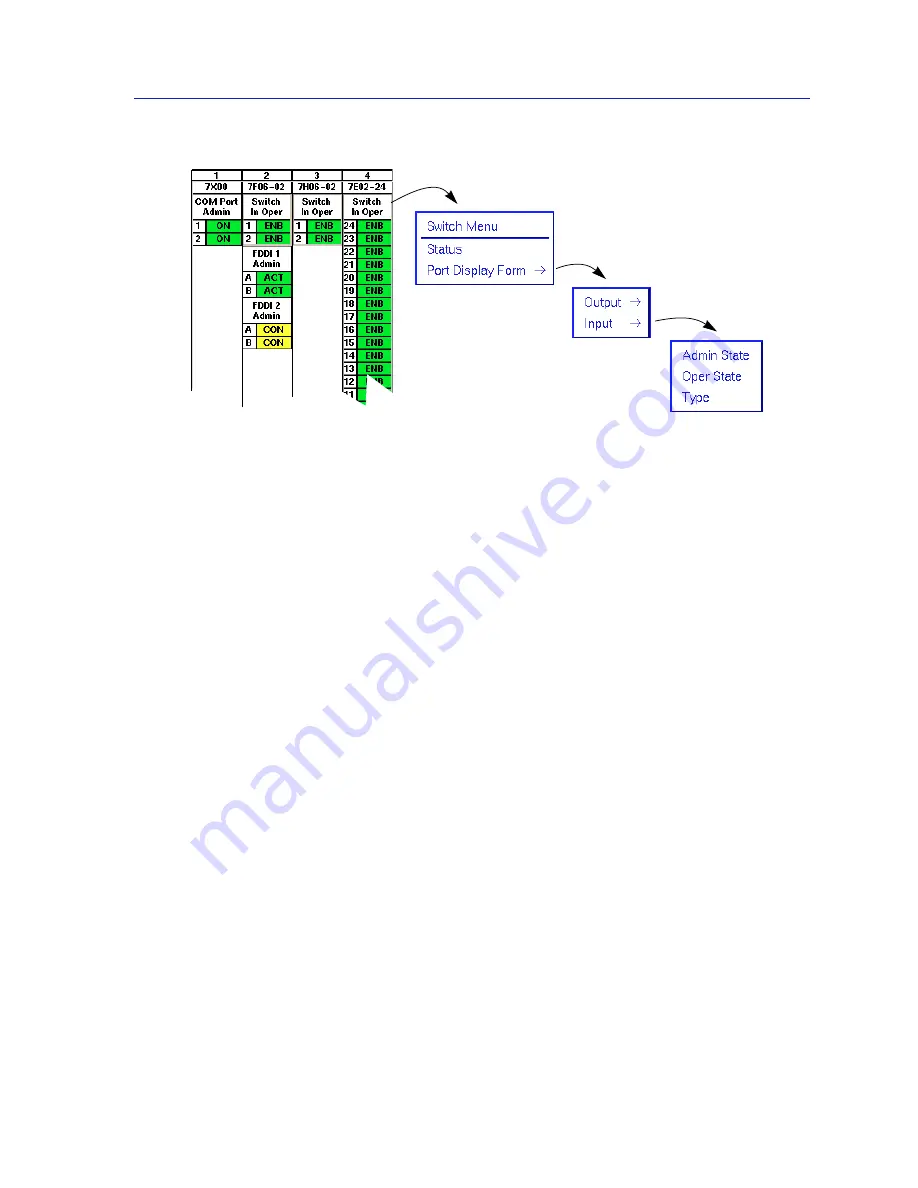
Monitoring Hub Performance
2-11
Using the 7C0x SmartSwitch Hub View
Figure 2-8. The Switch Application Display and Menu
For more information about the Switch Status window, see Viewing Switch
Status
,
page 2-23
; port display forms are described below.
Switch Port Display Forms
You can select three port display forms for switch interfaces; note that, although
you can select both Input and Output state for each interface, it is unlikely that
any single interface would have different input and output status values at any
given time.
Admin State
An interface’s Administrative State is the state currently requested by
management; note that this may not always be the same as the actual, or
Operational, state described below:
•
ENB
(enabled) — the port is administratively enabled.
•
DIS
(disabled) — the port is administratively disabled.
Oper State
An interface’s Operational State is its actual state; note that this may not always be
the same as the requested, or Admin, state described above:
•
ENB
(enabled) — the port is enabled.
•
DIS
(disabled) — the port is disabled.
•
PDIS
(pending disable) — the port is in a transitional state, moving toward a
state of disabled.
•
PENB
(pending enable) — the port is in a transitional state, moving toward a
state of enabled.
Содержание SPECTRUM
Страница 2: ......
Страница 8: ...Contents vi ...
Страница 56: ...Using the 7C0x SmartSwitch Hub View 2 40 Managing the Hub ...
Страница 68: ...Basic Alarm Configuration 3 12 Viewing an Alarm Log ...
Страница 96: ...FDDI Management 4 28 Viewing the Station List ...
Страница 102: ...ATM Configuration 5 6 Configuring Connections ...
Страница 111: ...Using the Detail View Window 6 9 Using the 7C0x SmartSwitch Bridge View Figure 6 3 Detail View Showing Four Ports ...
Страница 140: ...Using the 7C0x SmartSwitch Bridge View 6 38 Enabling and Disabling Ports ...
Страница 150: ...Index Index 6 ...
















































