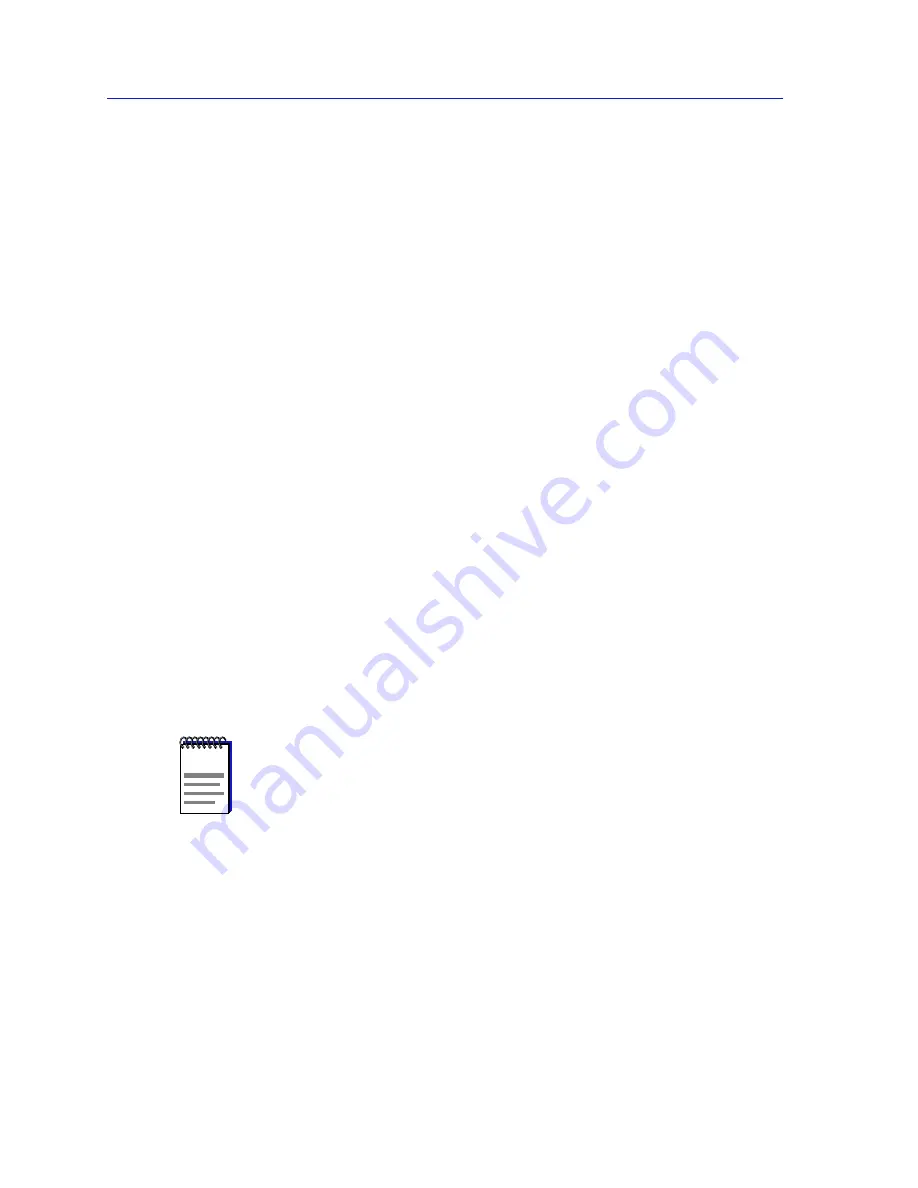
Using the 7C0x SmartSwitch Bridge View
6-2
Accessing the Bridge Traffic View Window
Transparent Bridging
Transparent bridges are most common in Ethernet networks. Individual
Transparent bridges monitor packet traffic on attached network segments to learn
their network segment location in terms of which bridge port receives packets
originating from a particular station (determined via the packet’s Source Address
field). This information gets stored in the bridge’s Filtering Database. When in the
Forwarding state, the bridge compares a packet’s destination address to the
information in the Filtering Database to determine if the packet should be
forwarded to another network segment, or filtered (i.e., not forwarded). A bridge
filters a packet if it determines that the packet’s destination address exists on the
same side of the bridge as the source address.
Transparent bridges in a network communicate with one another by exchanging
Bridge Protocol Data Units, or BPDUs, and collectively implement a Spanning
Tree Algorithm (STA) to determine the network topology, to ensure that only a
single data route exists between any two end stations, and to ensure that the
topology information remains current.
Accessing the Bridge Traffic View Window
There are three ways to open the Bridge View: if you are working within a
network management system, you can select the Bridge View option from the
icon menu; specific directions for creating a 7C0x SmartSwitch icon and accessing
the icon menu can be found in the appropriate Installing and Using SPECTRUM
for...
guide. If you are using the Hub View, you can select the Bridge Mgmt option
from the Bridge menu (available only in Bridge Application Display mode); or, if
you are running in a stand-alone mode, type the following at the command line:
spmarun bridge <IP address> <community name>
The community name you use to start the Bridge application must have at least
Read
access; for full management functionality, you should use a community
name that provides Read/Write or Superuser access. For more information on
community names, consult the appropriate Installing and Using SPECTRUM
for...
guide, and/or the Community Names chapter in the SPMA Tools Guide.
NOTES
The spmarun script invoked first in the above command temporarily sets the environment
variables SPMA needs to operate; be sure to use this command any time you launch an
application from the command line. This script is automatically invoked when you launch
an application from the icon menu or from within the Bridge Traffic View.
If there is a hostname mapped to your bridging device’s IP address, you can use
<hostname> in place of <IP address> to launch the Bridge View. Please note, however,
that the hostname is not the same as the device name which can be assigned via Local
Management and/or SPMA; you cannot use the device name in place of the IP address.
Содержание SPECTRUM
Страница 2: ......
Страница 8: ...Contents vi ...
Страница 56: ...Using the 7C0x SmartSwitch Hub View 2 40 Managing the Hub ...
Страница 68: ...Basic Alarm Configuration 3 12 Viewing an Alarm Log ...
Страница 96: ...FDDI Management 4 28 Viewing the Station List ...
Страница 102: ...ATM Configuration 5 6 Configuring Connections ...
Страница 111: ...Using the Detail View Window 6 9 Using the 7C0x SmartSwitch Bridge View Figure 6 3 Detail View Showing Four Ports ...
Страница 140: ...Using the 7C0x SmartSwitch Bridge View 6 38 Enabling and Disabling Ports ...
Страница 150: ...Index Index 6 ...
















































