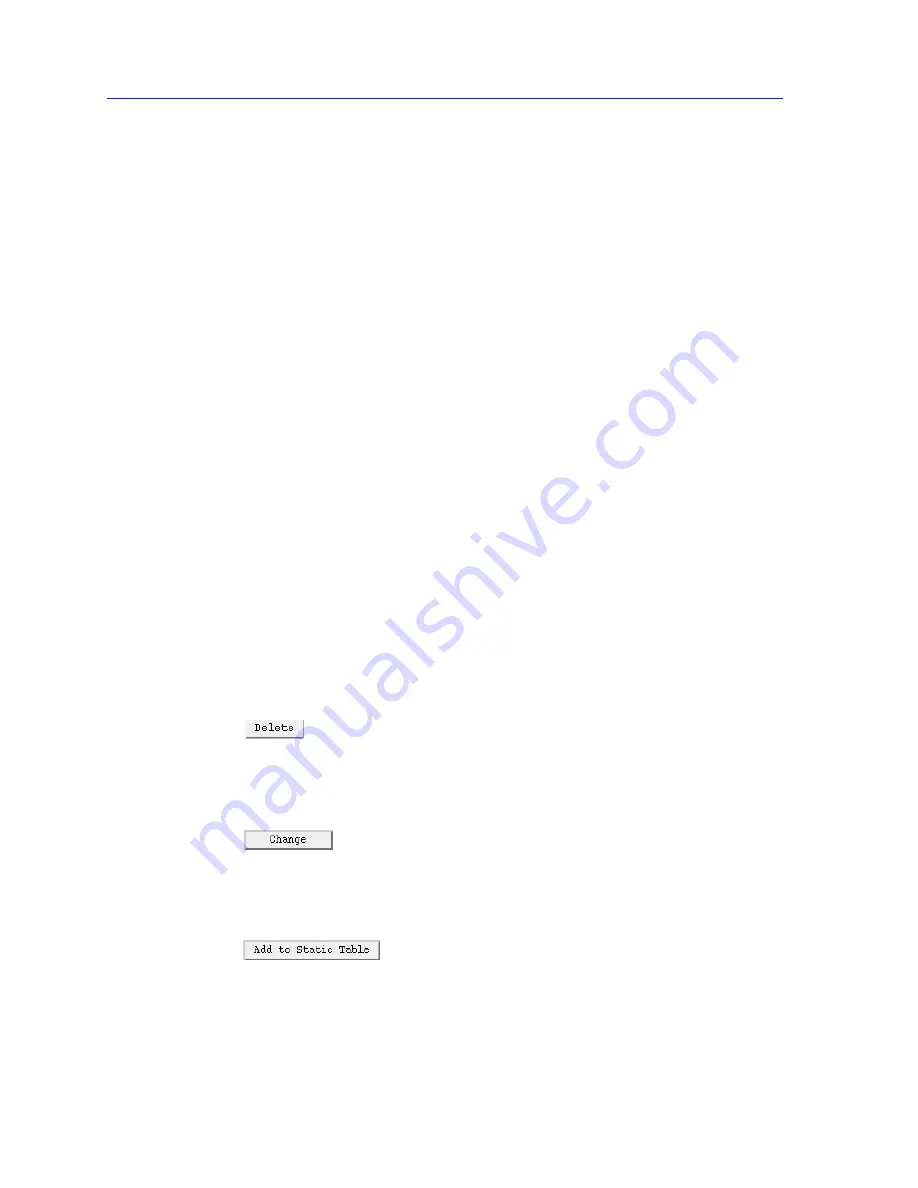
Using the 7C0x SmartSwitch Bridge View
6-16
The Filtering Database Window
Destination Port
Displays the port or ports to which frames that have the specified source address
and were received on the specified port or ports will be forwarded. Note that
packets with the specified source address received on the specified port or ports
will be blocked from any ports not listed in this field.
If the number of Destination Ports exceeds what the Destination Ports column is
able to display, Destination Ports for that filter appear as a hex string that maps to
actual port numbers.
For example, a Destination Port entry of B54180E0 represents ports 1, 3, 4, 6, 8, 10,
16, 17, 25, 26, and 27. Here’s how to translate the hex string to port numbers:
1.
Translate each hex integer into a four-digit binary value:
B
5
4
1
8
0
E
0
1011
0101
0100
0001
1000
0000
1110
0000
2.
Each “1” in the binary bitmask represents a Destination Port number:
B
5
4
1
8
0
E
0
1011
0101
0100
0001
1000
0000
1110
0000
1,X,3,4 X,6,X,8
X,10,X,X X,X,X,16 17,X,X,X X,X,X,X
25,26,27,X
X,X,X,X
Status
Indicates the assigned permanence of the entry:
•
permanent
—The entry won’t be aged out or deleted on reset.
•
deleteOnReset
—The entry will be deleted when the bridge is reset.
•
deleteOnTimeout
—The entry is subject to the ageing timer.
The buttons at the bottom of the window provide the following functions:
The Delete button is only available when the Filtering Database window is
showing Static entries and one entry in the list is selected. Use the Delete button to
remove an entry from the Static Table; see Deleting a Static Table Entry,
page 6-19
.
The Change button is only available when the Filtering Database window is
showing Static entries and one entry in the list is selected. Use the Change button
to change the selected port’s receive port/destination ports settings; see
Changing Forwarding and Static Database Entries
,
page 6-18
.
The Add to Static Table button is only available when the Filtering Database
window is showing Forwarding entries and one entry in the list is selected. Use it
to add a forwarding entry to the static database. Since the Forwarding table
cannot be edited, you must add an entry to the Static Table in order to change or
delete it, as desired.
Содержание SPECTRUM
Страница 2: ......
Страница 8: ...Contents vi ...
Страница 56: ...Using the 7C0x SmartSwitch Hub View 2 40 Managing the Hub ...
Страница 68: ...Basic Alarm Configuration 3 12 Viewing an Alarm Log ...
Страница 96: ...FDDI Management 4 28 Viewing the Station List ...
Страница 102: ...ATM Configuration 5 6 Configuring Connections ...
Страница 111: ...Using the Detail View Window 6 9 Using the 7C0x SmartSwitch Bridge View Figure 6 3 Detail View Showing Four Ports ...
Страница 140: ...Using the 7C0x SmartSwitch Bridge View 6 38 Enabling and Disabling Ports ...
Страница 150: ...Index Index 6 ...















































