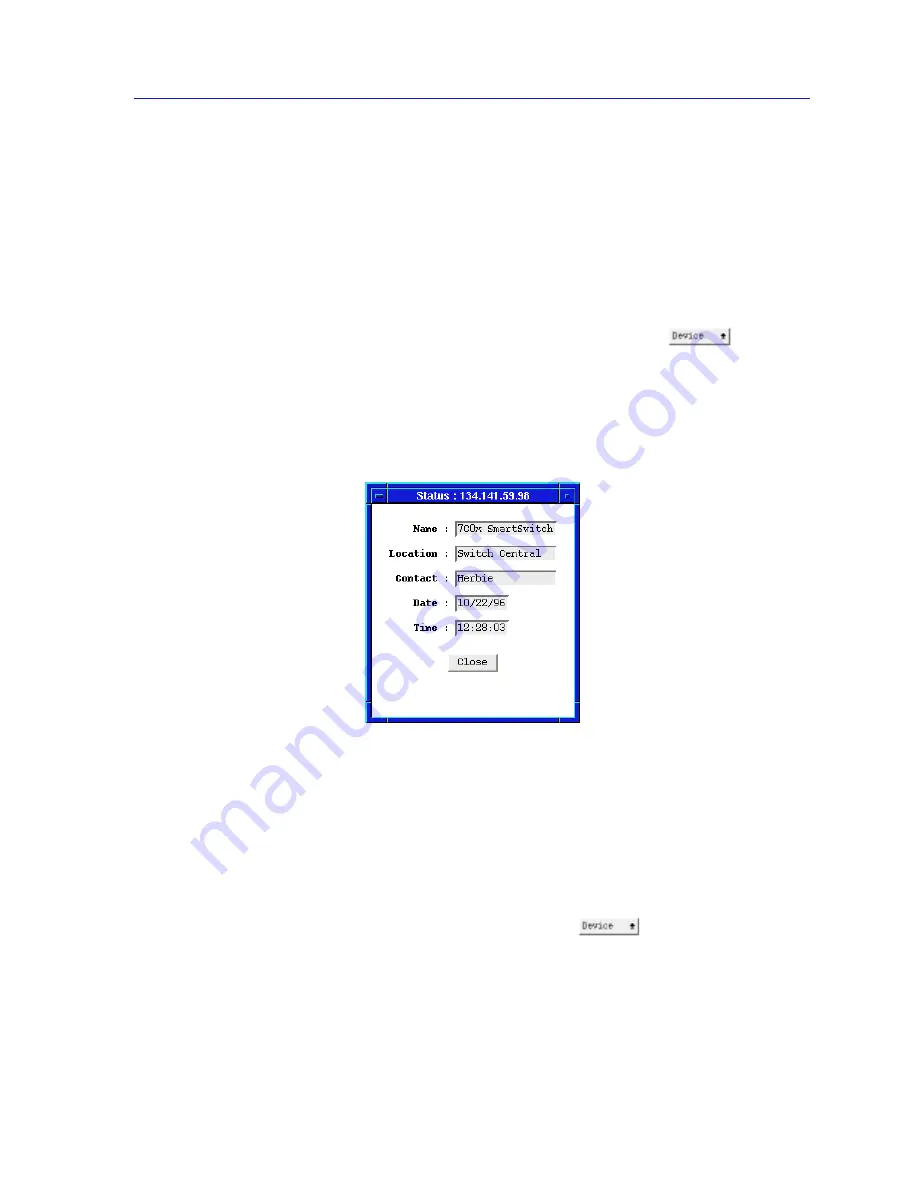
The Bridge Status Window
6-11
Using the 7C0x SmartSwitch Bridge View
The Bridge Status Window
You can set or change the device time, date, name, or location—all of which
display in the Bridge Traffic View Front Panel—in the Bridge Status window.
The Contact field is the only Bridge Status window field not displayed in the
Bridge Traffic View Front Panel. Use the Contact box to record the name and
phone number of the person responsible for the device.
To set or change information for any of the Bridge Status window fields:
1.
Display the Device menu by clicking on the Front Panel
button.
2.
In the Device menu, drag down to Status and release.
3.
In the Status window, highlight a text box, type in the new information; press
Enter or Return on the keyboard to set your changes before selecting a new
field.
Figure 6-5. Bridge Status Window
The Bridge Statistics Window
The Bridge Statistics window displays generic information about all ports
associated with the device.
To open the Bridge Statistics window:
1.
In the Bridge Traffic View window, click on
to display the Device
menu.
2.
Drag down to Bridge Statistics and release. The Bridge Statistics window
appears.
Содержание SPECTRUM
Страница 2: ......
Страница 8: ...Contents vi ...
Страница 56: ...Using the 7C0x SmartSwitch Hub View 2 40 Managing the Hub ...
Страница 68: ...Basic Alarm Configuration 3 12 Viewing an Alarm Log ...
Страница 96: ...FDDI Management 4 28 Viewing the Station List ...
Страница 102: ...ATM Configuration 5 6 Configuring Connections ...
Страница 111: ...Using the Detail View Window 6 9 Using the 7C0x SmartSwitch Bridge View Figure 6 3 Detail View Showing Four Ports ...
Страница 140: ...Using the 7C0x SmartSwitch Bridge View 6 38 Enabling and Disabling Ports ...
Страница 150: ...Index Index 6 ...






























