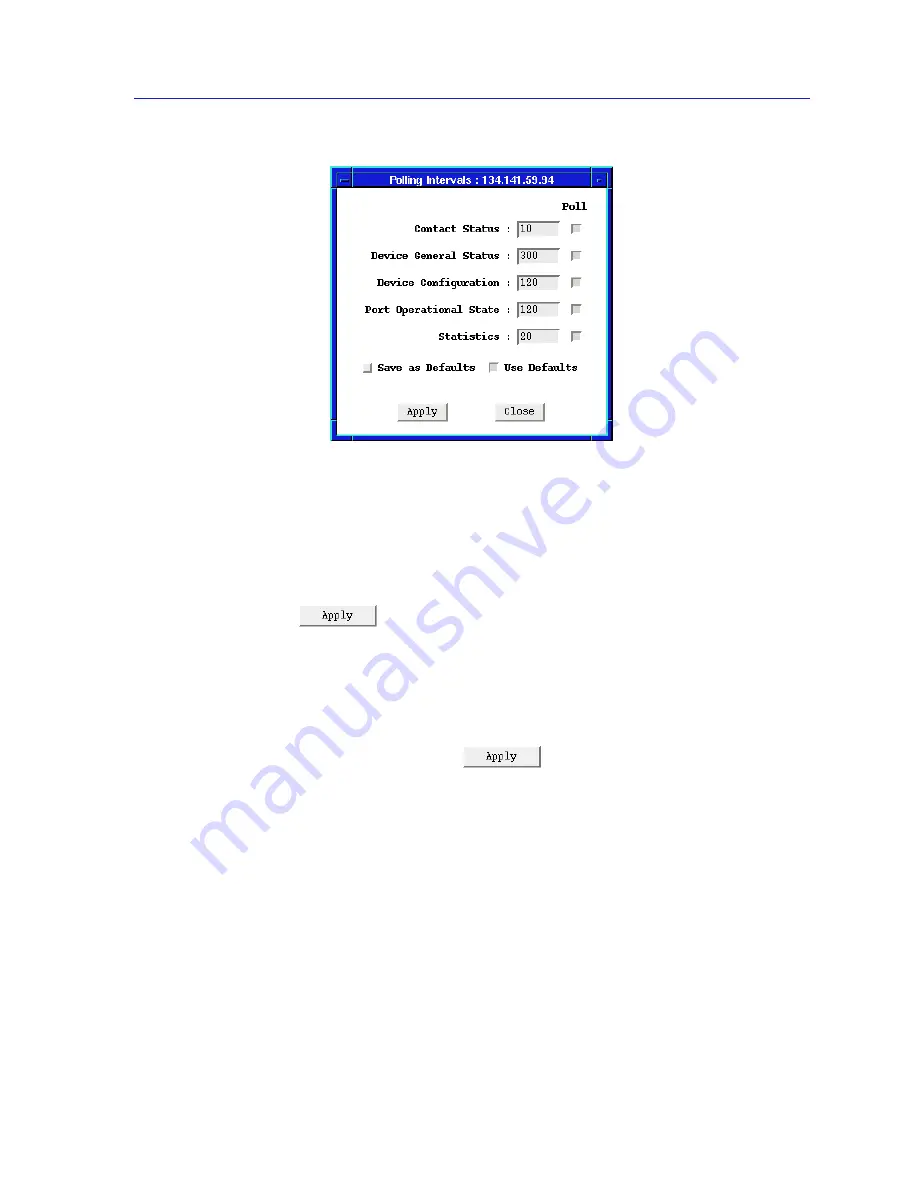
Managing the Hub
2-29
Using the 7C0x SmartSwitch Hub View
Figure 2-15. 7C0x SmartSwitch Polling Intervals
3.
To activate the desired polling, click mouse button 1 on the selection box to
the right of each polling type field.
4.
To change a polling interval, highlight the value you would like to change, and
enter a new value in seconds. Note that the Use Defaults option must
not be
selected, or values will revert back to default levels when you click on
, and your changes will be ignored.
5.
If you wish to use your new polling interval settings as the default values that
SPMA will use for each SmartSwitch you are managing, use mouse button 1
to select the Save As Defaults option.
6.
If you wish to replace existing values with the current set of default values, use
mouse button 1 to select the Use Defaults option.
7.
Click mouse button 1 on
once your changes are complete.
Changes take effect after the current polling cycle is complete.
You can set the update intervals for the following:
Contact Status
This polling interval controls how often the 7C0x SmartSwitch is “pinged” to
check SPMA’s ability to maintain a connection with the device.
Device General Status
This polling interval controls how often the Hub View Front Panel Information —
such as Uptime, Device Name, and so forth — and some module and port status
information is updated.
Содержание SPECTRUM
Страница 2: ......
Страница 8: ...Contents vi ...
Страница 56: ...Using the 7C0x SmartSwitch Hub View 2 40 Managing the Hub ...
Страница 68: ...Basic Alarm Configuration 3 12 Viewing an Alarm Log ...
Страница 96: ...FDDI Management 4 28 Viewing the Station List ...
Страница 102: ...ATM Configuration 5 6 Configuring Connections ...
Страница 111: ...Using the Detail View Window 6 9 Using the 7C0x SmartSwitch Bridge View Figure 6 3 Detail View Showing Four Ports ...
Страница 140: ...Using the 7C0x SmartSwitch Bridge View 6 38 Enabling and Disabling Ports ...
Страница 150: ...Index Index 6 ...






























