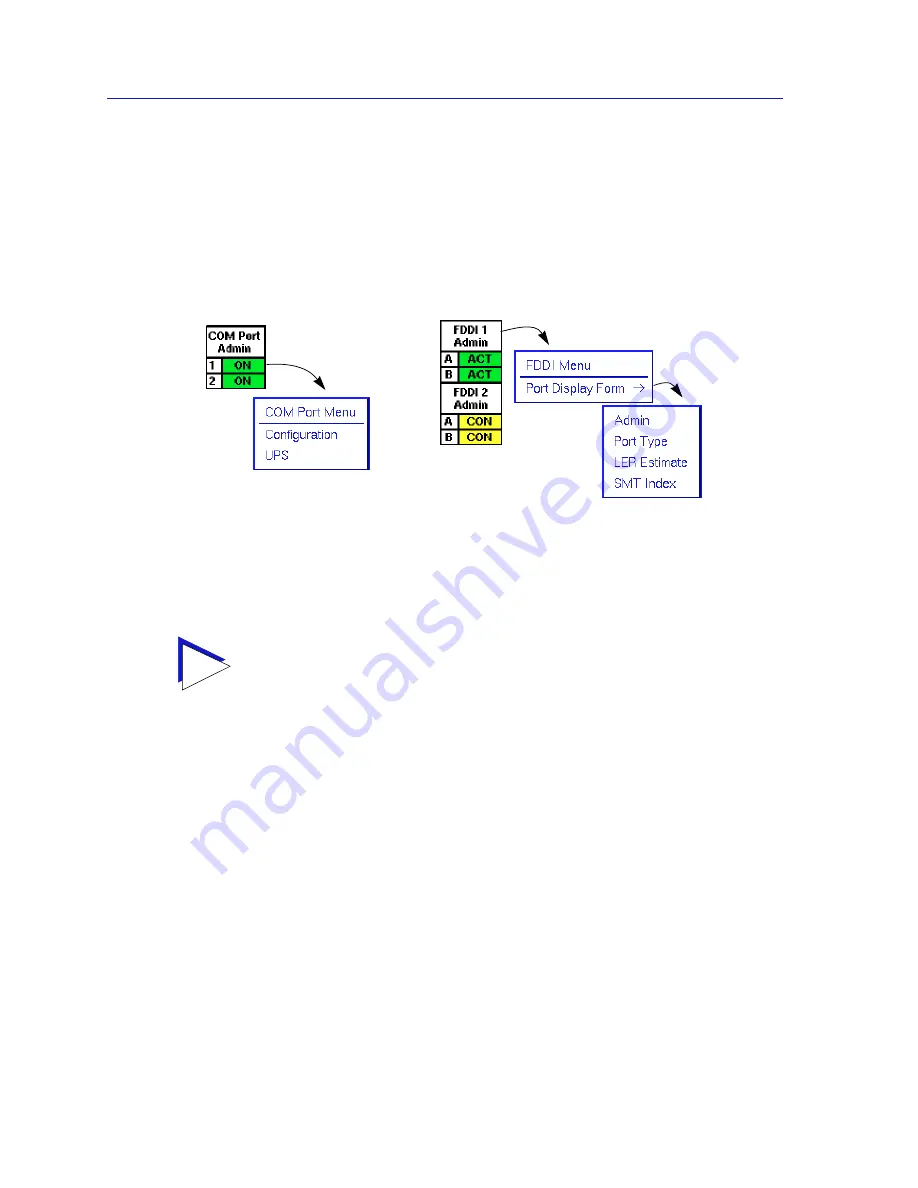
Using the 7C0x SmartSwitch Hub View
2-8
Monitoring Hub Performance
COM Port and FDDI Front Panel Displays
Note that, like the Module menu, neither the COM port nor the FDDI front panel
displays are affected by changes in the Application Display. The COM port
display always shows each port’s administrative status (ON or OFF), both in the
text display and in the color code (green = ON, blue = OFF); the FDDI front panel
display changes based on the port display form selected via the FDDI menu, as
illustrated below.
Figure 2-6. COM Port and FDDI Front Panel Displays
Both the FDDI and COM port menus are available and display the same options
in all Application Display modes.
FDDI Port Display Forms
You can display the following information in the front panel port displays for any
installed FDDI NIM:
Admin
Displays the connection state of each port:
•
CON
(connecting) — the port is trying to establish a link, but has not yet been
successful. Ports which are not connected and which have not been disabled
by management will display this status.
•
ACT
(active) — the port has been enabled by management and has
successfully established a link.
•
SBY
(standby) — the port has a physical link, but the SMT Connection Policy
is prohibiting a logical connection to the ring because the attempted
connection is illegal. FDDI protocol always forbids connecting two Master
ports; all other connections are theoretically legal, although some are not
TIP
Note that, although the COM port menu does not change based on the Application
Display mode selected, the UPS option will only appear for COM ports which have been
configured for a UPS. See Configuring COM Ports,
page 2-36
, for more information.
Содержание SPECTRUM
Страница 2: ......
Страница 8: ...Contents vi ...
Страница 56: ...Using the 7C0x SmartSwitch Hub View 2 40 Managing the Hub ...
Страница 68: ...Basic Alarm Configuration 3 12 Viewing an Alarm Log ...
Страница 96: ...FDDI Management 4 28 Viewing the Station List ...
Страница 102: ...ATM Configuration 5 6 Configuring Connections ...
Страница 111: ...Using the Detail View Window 6 9 Using the 7C0x SmartSwitch Bridge View Figure 6 3 Detail View Showing Four Ports ...
Страница 140: ...Using the 7C0x SmartSwitch Bridge View 6 38 Enabling and Disabling Ports ...
Страница 150: ...Index Index 6 ...
















































