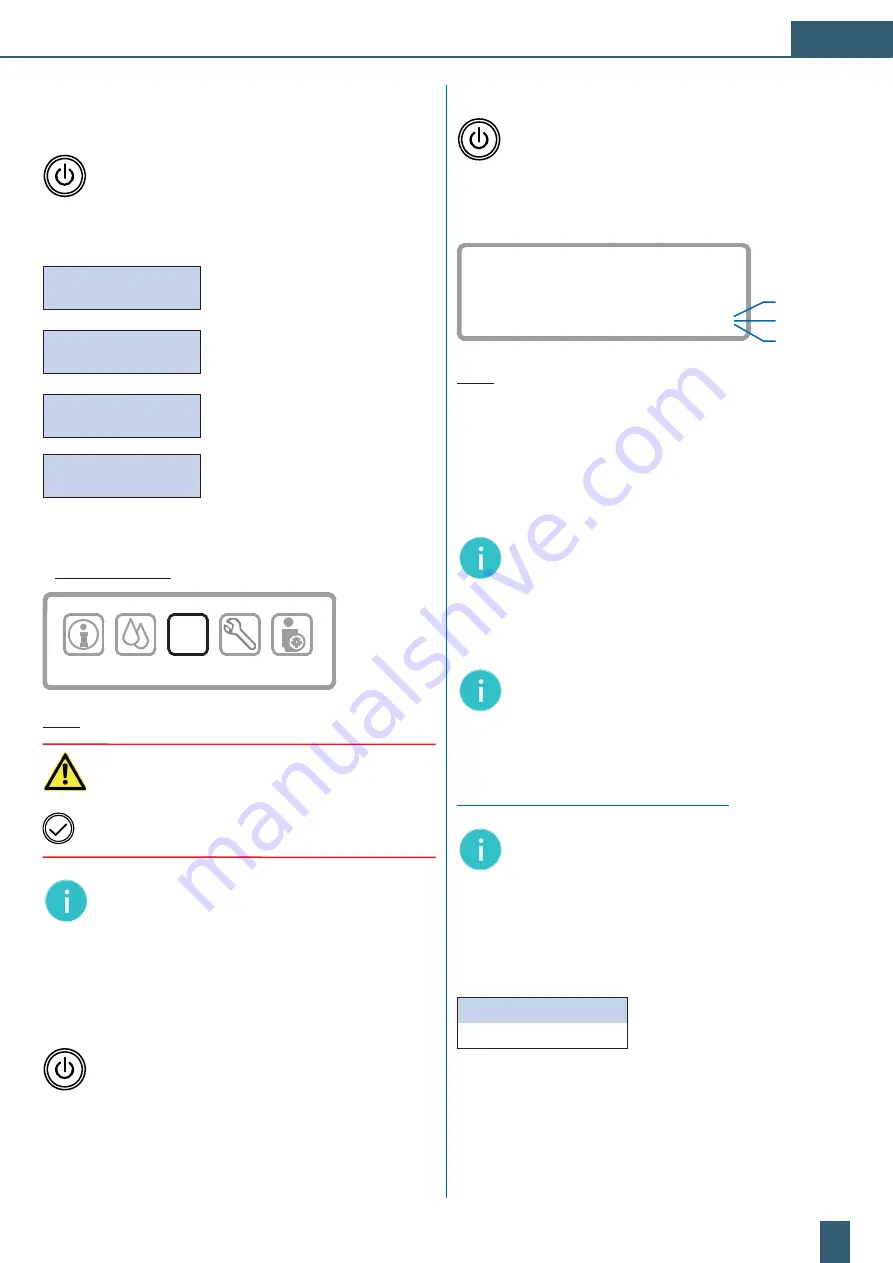
EN
41
3.3 Switching the device ON and OFF
Switching the device ON:
The device is activated by pressing the
[ON/OFF] key
(approx.2sec). Subsequently, the device is checked,
rinsed and filled automatically.
Automatic start sequence of device:
BWT PERMAQ bestaqua
Switching the RO unit ON
Autotest
Internal function check of sensors,
electronics and pump
WATER FILL-UP
Filling the feed water into the RO unit
RINSING
Automatic rinsing of the RO unit
The RO unit shifts automatically to the
main menu “START“
.
s¬
Main menu “Start“:
Ready: press
to st
a
r
t
START
Fig. 6:
Display: Main menu: “Ready: Press
to start“
Attention:
Prior the initial start-up, ensure that the device
has been checked for correct installation.
The system switches to the
“Starting“
status by tapping
the [
]
confirmation key and is ready for operation
.
Note:
The production starts automatically as permeate
is demanded (pressure drop on the permeate side).
s¬
Only if needed:
In the course of first commissioning the permeate
conductivity should be set via the blending valve, see
Part 3.10
.
Switching the device “Standby“:
Brief pressing
of the
[ON/OFF] key
, the device switches
to standby. The device is immediately available for
operation after reactivation.
Switching the device OFF:
Deactivate the device completely by pressing the
[ON/OFF] key for about 2s
on the control unit.
3.4 Menu display of the activated system
PERMEATE
1975 ml
/
min
CONCENTRATE 1190 ml
/
min
WCF SET POINT
62 %
COND 12μS
TEMP 17°C
WCF 62%
PUMP PRESS
PERM PRESS
13.4 bar
1.1 bar
=
Working
Starting
Working
Ready
Fig. 7:
Display: Activated menu “Start“ at process step:
Working
Status after activation the “Start“ menu:
Starting:
RO unit starts
Working:
Permeate production is activated
Ready:
Ready for a new consumption demand
Note:
The display always switches OFF after about
120s
. A brief pressing of any key re-activates the
display.
3.5 System settings/functions
Note:
All of the settings described in
Part 3.8
can only
be accessed and activated in the
“Ready”
mode and
the
“START“
menu of the device.
During operation mode
“Working“
are any parameter
settings NOT possible.
Visualisation of the menu screens/displays:
Note:
The differing representation of the software
diagrams exclusively serves a better overview and is
subsequently described.
Bold black writing
is subsequently
used to highlight respectively
activated menu items or data input
. The
inactive menu
items
are represented in
dark grey
.
z
GENERAL
ACTIVE
z
PRESSURE
INACTIVE
Blue fields
= Menu item of a main menu, that contains
further sub-menus or parameter inputs.
White fields, in grey writing
= inactive menu.
Black writing, bold
= active menu line or input value.
Dark grey writing
= inactive menu line or input value.






























