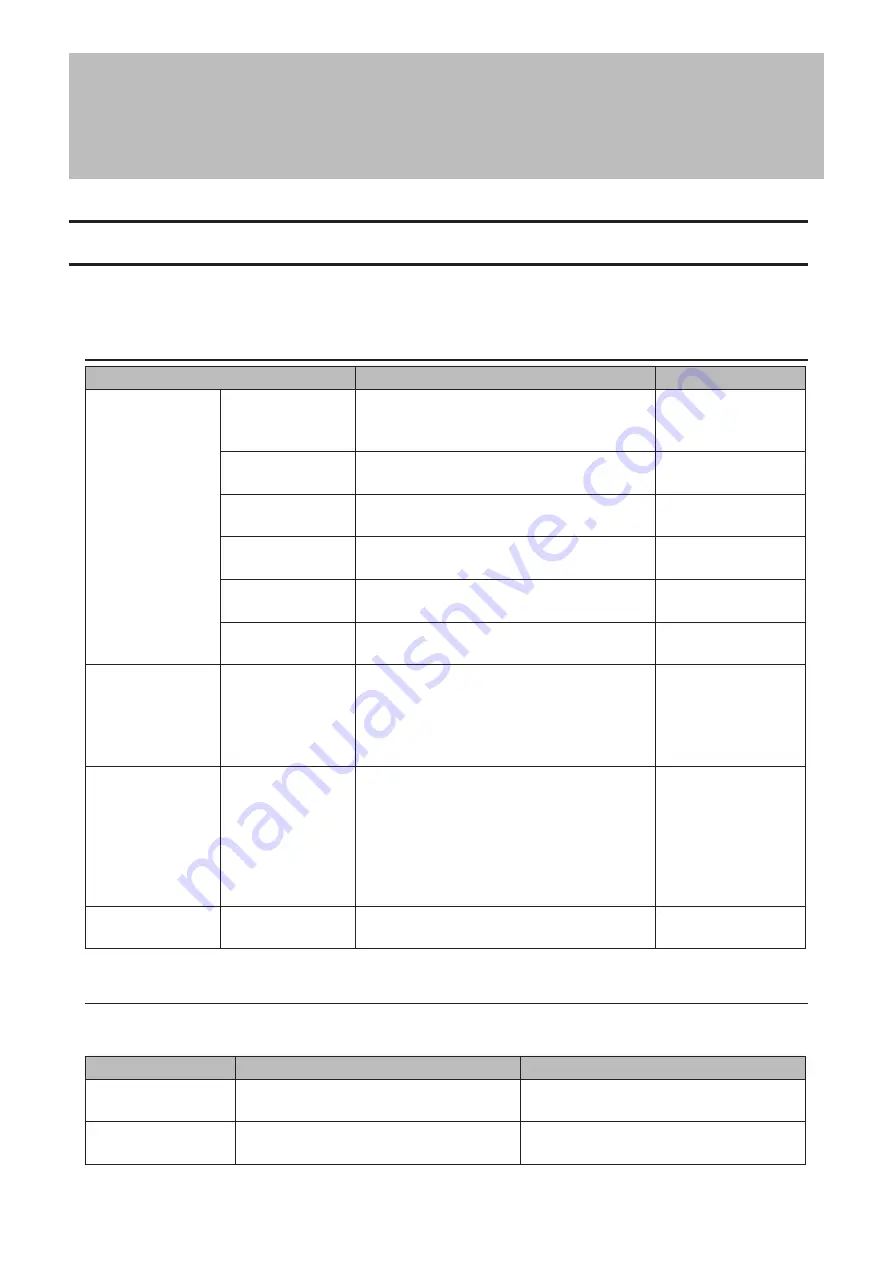
Chapter 12 Appendix
LCD Panel
The LCD panel can be cycled through different modes by pressing the display button on the front of the TeraStation.
Also, the items displayed can be configured at
Management
>
Notifications
>
Front Panel Display Settings
in Settings.
Modes
LCD Message
Description
Corrective Action
LINK SPEED
Note:
When an
Ethernet cable
is connected
to LAN Port 2,
“LINK SPEED 2” is
displayed.
LINK SPEED
No LINK
Not connected to a network.
Connect an Ethernet
cable to the LAN
port.
LINK SPEED
10 Mbps HALF
Connected at 10 Mbps half duplex.
-
LINK SPEED
10 Mbps FULL
Connected at 10 Mbps full duplex.
-
LINK SPEED
100 Mbps HALF
Connected at 100 Mbps half duplex.
-
LINK SPEED
100 Mbps FULL
Connected at 100 Mbps full duplex.
-
LINK SPEED
1000 Mbps
Connected at 1000 Mbps full duplex.
-
Series Name/
Firmware Version
TS3400D
Ver. 1.50
Displays the series name and the firmware
version.
Note:
This is an example for TS3400D.
Depending on the unit model you are using,
the series name may be displayed differently.
-
Hostname/IP
Address
TS
xxxxx xxx
192.168.11.150
Displays the hostname and IP address. At the
end of the IP address, F (fixed IP address) or
D (IP address automatically acquired from a
DHCP server) is displayed.
Note:
When an Ethernet cable is connected
to LAN port 2, “NETWORK2” is displayed in
the hostname section.
-
Calendar/Clock
DATE TIME
2012/1/1 11:11
Displays the date and time set in the
TeraStation.
-
Errors
If an error occurs, the error LED will glow red. You can also confirm the current status from the LCD panel.
Note:
The “x” in the LCD message is the number of the drive or array involved in the process.
LCD Message
Description
Corrective Action
BOOT FAIL
The drive not found.
Contact Buffalo technical support for
assistance.
SYSTEM Error E04
Can’t Load Krnl!
The firmware is corrupted.
Contact Buffalo technical support for
assistance.
220
Содержание terastation 3000
Страница 23: ...4 Configure the desired settings then click OK 22...
Страница 26: ...3 Click Create User 25...
Страница 29: ...3 Click Add Group 28...
Страница 109: ...6 Click Time Machine 108...
Страница 110: ...7 Click Select Backup Disk 8 Select the shared folder and click Use Disk 109...
Страница 128: ...3 Click Edit 4 Click Browse 5 Select the shared folder that you want to make available to iTunes then click OK 127...
Страница 129: ...6 Click OK then OK again 7 Move the iTunes server switch to the position to enable the iTunes server 128...
Страница 134: ...4 Open the License tab then click Activate Free License To deactivate the license click 133...
Страница 136: ...3 Click Next 4 Click Find Cameras 135...
Страница 142: ...2 Select the search criteria on the left side of the search screen then click Search 141...
Страница 143: ...3 The search results are displayed Click a thumbnail to start the media viewer 142...
Страница 161: ...14Check that the license pack was added to Installed Licenses This completes authentication of an additional license 160...
Страница 187: ...9 Click the Client Settings tab 186...
Страница 191: ...4 Click Edit Note The settings of the PHP language interpreter can be changed from Edit php ini 5 Click Browse 190...
Страница 209: ...3 Click the LAN port where the jumbo frames will be used 4 Select the desired Ethernet frame size and click OK 208...


























