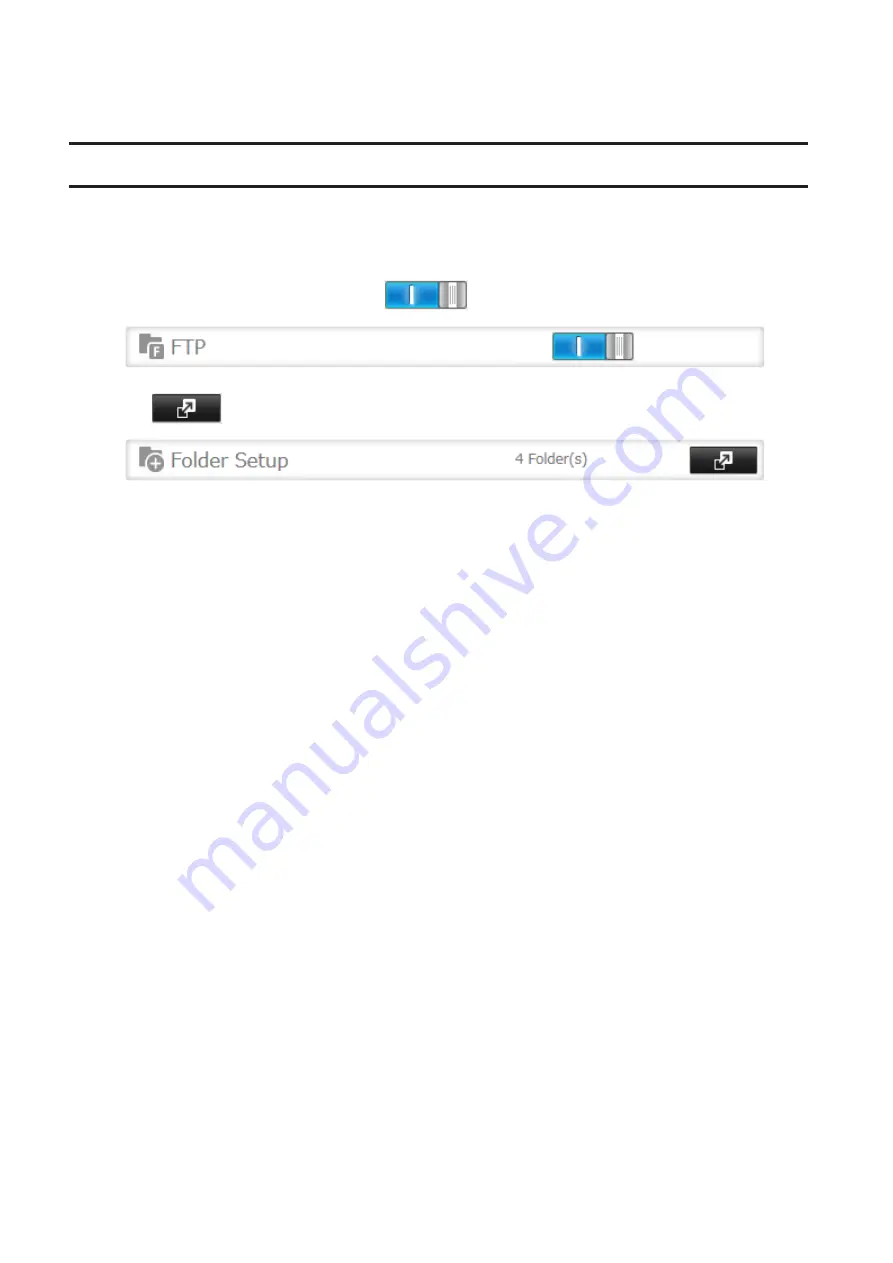
• If using both Amazon S3 and WebAccess Remote, configure the same shared folder for both. Don’t use different
folders for these services.
FTP
By default, the TeraStation’s shares are only accessible by users connected to the same network or router as the
TeraStation. The optional FTP server allows users outside the local network to access the TeraStation.
Note:
FTP is intended for users who already have FTP client software and have experience with it.
1
From Settings, move the FTP switch to the
position to enable FTP.
2
Click
to the right of “Folder Setup”.
3
Choose a folder to enable remote FTP access on.
4
Click
Edit
.
5
Select read-only or read and write for the shared folder’s attribute; under “LAN Protocol Support”, select the
“FTP” checkbox and click
OK
.
Accessing the TeraStation with an FTP Client
To access the TeraStation via FTP, configure your FTP client software with the following settings:
• Hostname: IP address of the TeraStation
• Username: The TeraStation’s username
• Password: The TeraStation’s password
• Port: 21
Accessing the TeraStation with an Anonymous User
To allow anonymous access to your FTP share, disable access restrictions. Configure your FTP client software with
the following settings for anonymous FTP access:
• Hostname: IP address of the TeraStation
• Username: Anonymous
• Password: Any character string
• Port: 21
Notes:
• If the TeraStation joins a domain, anonymous users cannot access it.
• Shared folders connected by FTP are available from the “/mnt” directory. The examples of default locations are:
/mnt/array1/share
/mnt/disk1/share
/mnt/usbdisk1
• If a file was created or copied by AFP, you may not be able to delete it using an FTP connection. If this occurs, use
an SMB or AFP connection instead to delete the file.
• For FTP connections, make sure that the total filename including directory path is 250 single-byte characters or
less.
116
Содержание terastation 3000
Страница 23: ...4 Configure the desired settings then click OK 22...
Страница 26: ...3 Click Create User 25...
Страница 29: ...3 Click Add Group 28...
Страница 109: ...6 Click Time Machine 108...
Страница 110: ...7 Click Select Backup Disk 8 Select the shared folder and click Use Disk 109...
Страница 128: ...3 Click Edit 4 Click Browse 5 Select the shared folder that you want to make available to iTunes then click OK 127...
Страница 129: ...6 Click OK then OK again 7 Move the iTunes server switch to the position to enable the iTunes server 128...
Страница 134: ...4 Open the License tab then click Activate Free License To deactivate the license click 133...
Страница 136: ...3 Click Next 4 Click Find Cameras 135...
Страница 142: ...2 Select the search criteria on the left side of the search screen then click Search 141...
Страница 143: ...3 The search results are displayed Click a thumbnail to start the media viewer 142...
Страница 161: ...14Check that the license pack was added to Installed Licenses This completes authentication of an additional license 160...
Страница 187: ...9 Click the Client Settings tab 186...
Страница 191: ...4 Click Edit Note The settings of the PHP language interpreter can be changed from Edit php ini 5 Click Browse 190...
Страница 209: ...3 Click the LAN port where the jumbo frames will be used 4 Select the desired Ethernet frame size and click OK 208...






























