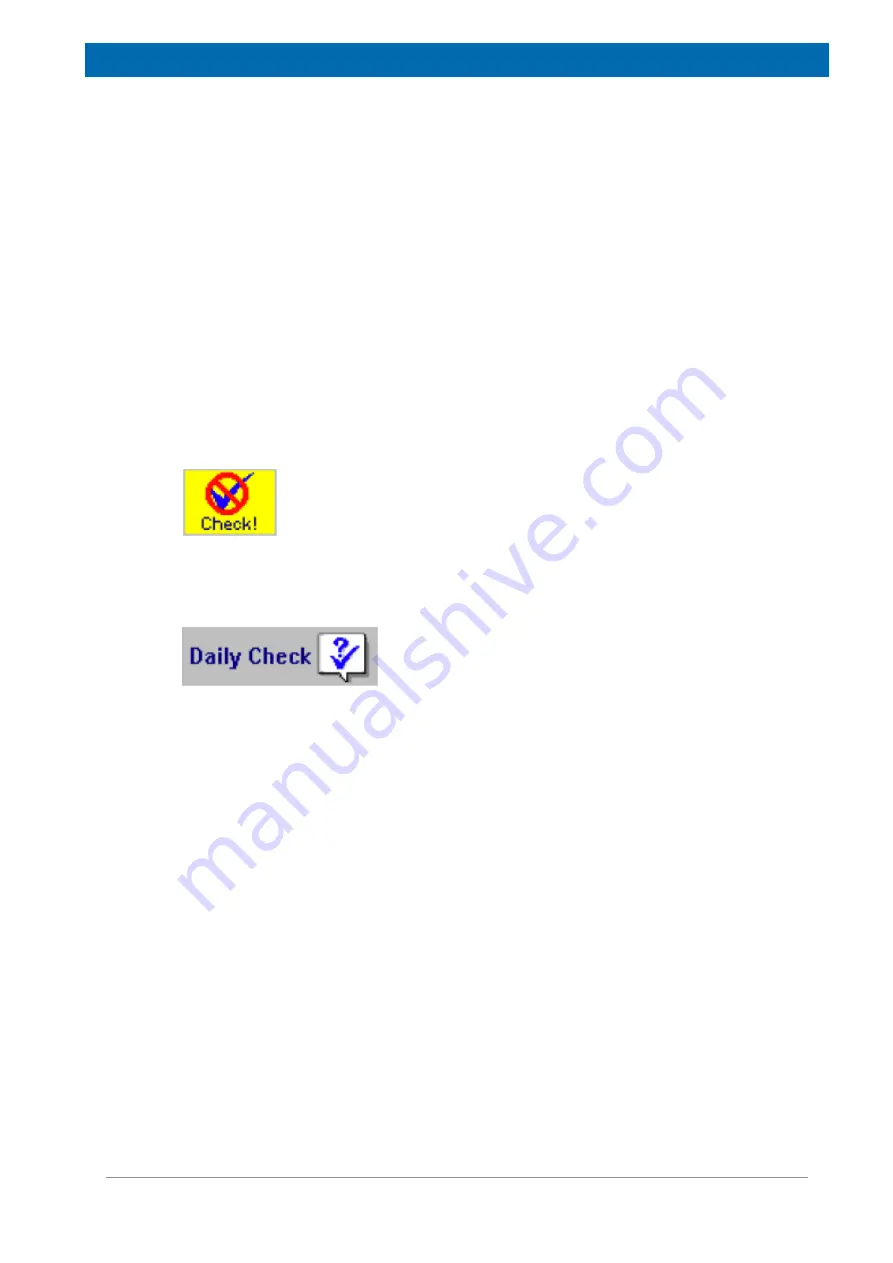
minispec.exe Software for Diagnostic and Service Purposes
E1400912_1_001
59
An update of the instrument settings can be done periodically to check the instrument validity.
An update may be necessary after the system has been relocated or the probe assembly has
been changed. An instrument settings update is also recommended if the
Daily Check
fails.
The
Update Settings
routine is faster than the
Tune Settings
routine, as it starts from pre-
adjusted settings (listed in the current instrument setting table). The Update Settings routine
also the update of selective settings, whereas the
Tune Settings
command will tune all
settings without further user prompting. For instrument optimization it is recommended using
the
Update Settings
routine. For the initial tuning of the settings, the
Tune Settings
is the
method of choice.
If the
Update Settings
menu stays disabled on a connected minispec,
customize
your
minispec software (through the Welcome Box) to provide access to the calibration
parameters.
The Daily Check Command
This option tests the instrument tuning but does not change the instrument settings. A quick
check is recommended once a day (every 24 hours). A checkmark (Checked) in the
Info
Toolbar signifies a well-checked minispec instrument. An un-calibrated minispec instrument is
indicated by a yellow mark (Check!).
To run the Daily Check, use the corresponding toolbar button or select
Daily Check
from the
menu. If one of the checks fails it indicates that an instrument setting is not optimized. Use
the
Update Settings
command to perform an update.
Shortcut: Info Toolbar:
The Balance Settings Command
One can connect a scale by serial interface to the PC's communication port in order to
electronically transfer sample weight information (weights are necessary for some absolute
applications). To enter the port configuration dialog, close all minispec applications, then
select
Balance
from the
Setup
menu. Access is limited to users who have permission to
enter the minispec main menu or calibration. Select the balance type, then the port to
connect the balance to. Select the port parameters according to the settings on the scale. To
set the standard values, click <Default> before leaving the Settings Table. To leave the
Settings Table unchanged, click <Cancel>. To re-load old settings from file after
modifications, click <Re-Read>. To leave the Settings Table with the new values, click <OK>.
The I/O Port Settings Command
One can connect serial interface devices, such as balances, thermostats or sample
changers, to the PC's communication port. To get the port configuration dialog, close all
minispec applications, then select 'I/O Port' from the 'Setup' menu. Note: To get the minispec
main menu, the R&D level or calibration permission must be given. Select the port
parameters according to the settings on the connected device.
Содержание minispec mq20
Страница 1: ...minispec mq20 Toothpaste Analyzer User Manual Version 001 Innovation with Integrity AIC ...
Страница 5: ...Contents E1400912_1_001 5 Index 83 ...
Страница 6: ...Contents 6 E1400912_1_001 ...
Страница 14: ...Safety 14 E1400912_1_001 ...
Страница 18: ...Transport Packaging and Storage 18 E1400912_1_001 ...
Страница 22: ...Technical Data 22 E1400912_1_001 ...
Страница 72: ...minispec exe Software for Diagnostic and Service Purposes 72 E1400912_1_001 ...
Страница 76: ...Maintenance 76 E1400912_1_001 ...
Страница 78: ...Dismantling and Disposal 78 E1400912_1_001 ...
Страница 80: ...Contact 80 E1400912_1_001 ...
Страница 82: ...List of Figures 82 E1400912_1_001 ...
Страница 85: ...E1400912_1_001 85 ...
Страница 86: ...Bruker Corporation info bruker com www bruker com Order No E1400912 ...






























