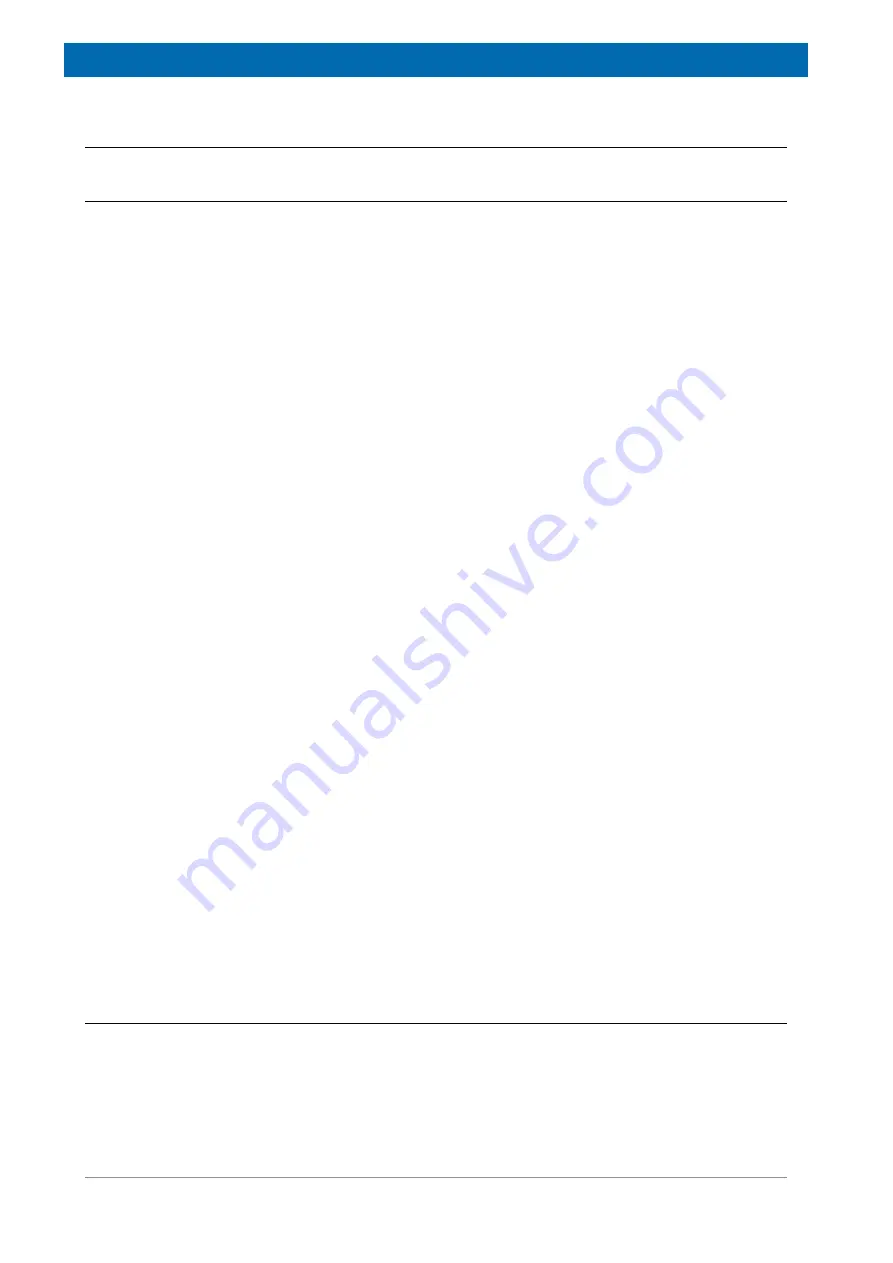
Getting Started
32
E1400912_1_001
6.2
Connecting the PC to the minispec for the First Time
6.2.1
Direct Cable Connection
1. If the minispec software is running (
e.g.
after installation), then close the software.
2. Connect the PC to the minispec using the blue crossed-wire UTP-cable, which is
delivered with the minispec (10-Base-T with RJ45 connectors, see the figures in the
section
Installation of the minispec mq20 Toothpaste Analyzer [
3. Power ON the instrument and computer.
4. If not already installed, use the
Network
entry in the Windows
Control Panel
to install a
TCP/IP protocol on your PC. The exact procedure for adding the TCP/IP protocol
depends on the Windows version that is used, refer to the Windows software
documentation for a detailed description.
5. Select
TCP/IP Properties
. Confirm or enter the following entries (for the PC): IP-address:
192.168.1.2 Subnet-mask: 255.255.255.0
´
If other values are defined, alter them accordingly. Re-boot your computer.
6. Start the minispec.exe software on the PC.
´
Some program information will be displayed for a short time, after which a Welcome
Box will be displayed. Entries in the select boxes indicate how the PC will attempt to
connect to the minispec console and what applications will be loaded.
7. Connect to the minispec unit (mq20 Series) using the indicated serial number (e.g.
NF3000) by clicking
OK
in the displayed Welcome Box.
´
Communication is attempted from the PC software over the TCP/IP to the CPU/
Ethernet controller in the console at the default IP address 192.168.1.1. Connection is
indicated at the top status line with a message, for example:
Connected to NF3000
.
The IP address of the console will be displayed in a small box on the bottom edge of
the program window.
´
If the connection with the default serial number (here e.g. NF3000) cannot be
established, retry using the IP address 192.168.1.1 instead of the default NFxxxx from
the Welcome box settings.
8. If the connection still fails, make sure the cable is a crossed-wire twisted pair cable and
that it is connected properly.
´
If connection still does not succeed, then the problem may be due to incorrect IP
addresses or Subnet mask for the PC or the minispec. Normally the minispec console
is shipped with the default IP address set to 192.168.1.1 and a subnet mask of
255.255.255.0. However, in some circumstances the minispec console may be set to
other values (
e.g.
if a minispec has already been installed on a network, whereas
another IP address will be needed, or a PC is being exchanged, or the software had to
be reloaded on a fresh hard disk).
´
If a connection cannot be established and the setting of the console IP address is
suspect, the Internet web browser page (service interface only) contains information
(see
Help
menu) on how to reset the IP address, however please check with your
local Bruker support for more details, if necessary.
6.2.2
Connection to a Network
A direct connection of the PC and minispec using the blue crossed-wire UTP cable is
recommended. When a connection to a network is desired, a second network card will help to
establish such a connection. The second network card allows the PC to be connected to the
network, while the direct connection from the minispec to the PC is still in place.
Содержание minispec mq20
Страница 1: ...minispec mq20 Toothpaste Analyzer User Manual Version 001 Innovation with Integrity AIC ...
Страница 5: ...Contents E1400912_1_001 5 Index 83 ...
Страница 6: ...Contents 6 E1400912_1_001 ...
Страница 14: ...Safety 14 E1400912_1_001 ...
Страница 18: ...Transport Packaging and Storage 18 E1400912_1_001 ...
Страница 22: ...Technical Data 22 E1400912_1_001 ...
Страница 72: ...minispec exe Software for Diagnostic and Service Purposes 72 E1400912_1_001 ...
Страница 76: ...Maintenance 76 E1400912_1_001 ...
Страница 78: ...Dismantling and Disposal 78 E1400912_1_001 ...
Страница 80: ...Contact 80 E1400912_1_001 ...
Страница 82: ...List of Figures 82 E1400912_1_001 ...
Страница 85: ...E1400912_1_001 85 ...
Страница 86: ...Bruker Corporation info bruker com www bruker com Order No E1400912 ...






























