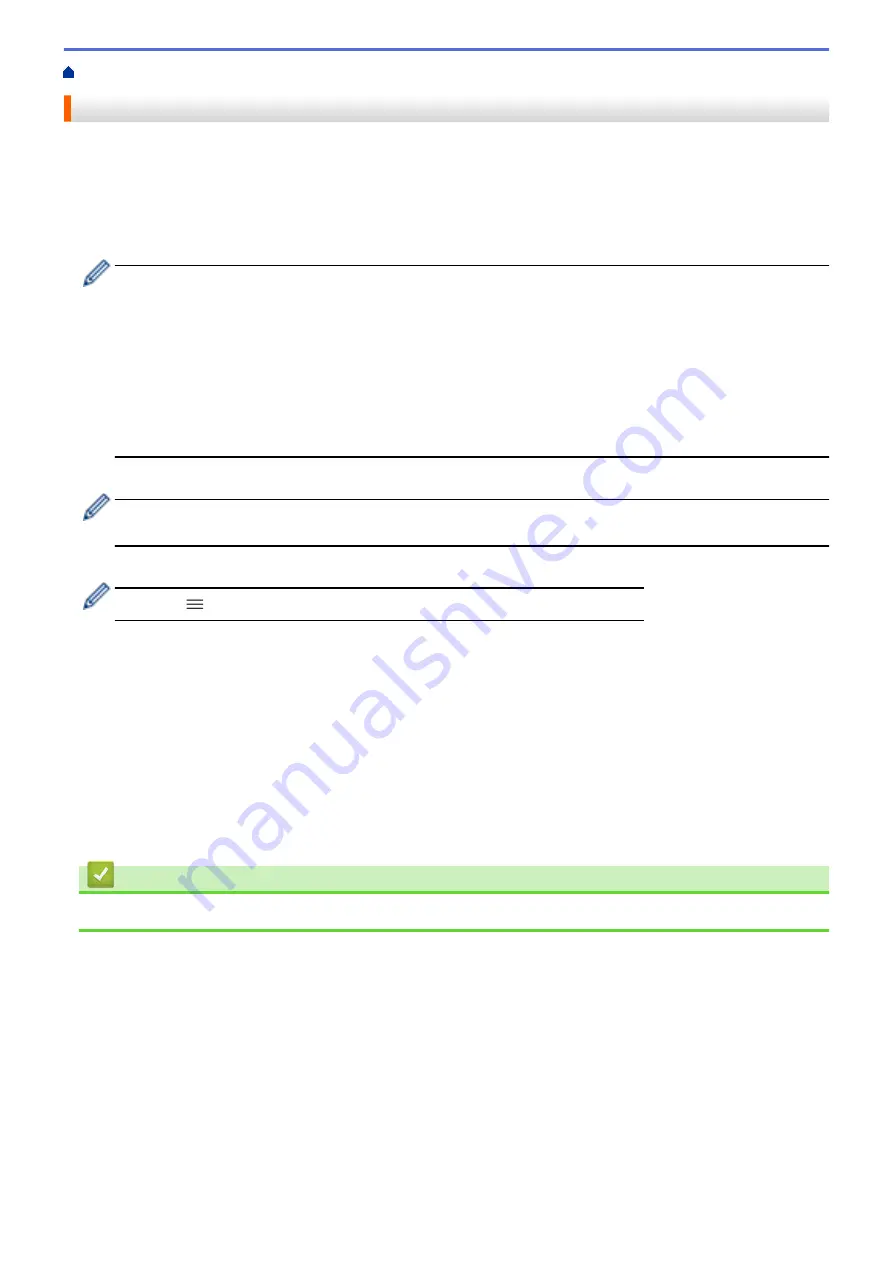
Configure Certificates for Device Security
> Create a Self-signed Certificate
Create a Self-signed Certificate
1. Start your web browser.
2. Type "https://machine's IP address" in your browser's address bar (where "machine's IP address" is the
machine's IP address).
For example:
https://192.168.1.2
•
If you are using a Domain Name System or enable a NetBIOS name, you can type another name, such
as "SharedPrinter" instead of the IP address.
-
For example:
https://SharedPrinter
If you enable a NetBIOS name, you can also use the node name.
-
For example:
https://brnxxxxxxxxxxxx
The NetBIOS name can be found in the Network Configuration Report.
3. If required, type the password in the
Login
field, and then click
Login
.
The default password to manage this machine’s settings is located on the back of the machine and marked
"
Pwd
".
4. Go to the navigation menu, and then click
Network
>
Security
>
Certificate
.
Start from
, if the navigation menu is not shown on the left side of the screen.
5. Click
Create Self-Signed Certificate
.
6. Enter a
Common Name
and a
Valid Date
.
•
The length of the
Common Name
is less than 64 bytes. Enter an identifier, such as an IP address, node
name, or domain name to use when accessing this machine through SSL/TLS communication. The node
name is displayed by default.
•
A warning will appear if you use the IPPS or HTTPS protocol and enter a different name in the URL than
the
Common Name
that was used for the self-signed certificate.
7. Select your setting from the
Public Key Algorithm
drop-down list. The default setting is
RSA(2048bit)
.
8. Select your setting from the
Digest Algorithm
drop-down list. The default setting is
SHA256
.
9. Click
Submit
.
Related Information
•
Configure Certificates for Device Security
95
Содержание RJ-3230B
Страница 1: ...User s Guide RJ 3230B RJ 3250WB 2021 Brother Industries Ltd All rights reserved ...
Страница 122: ...Home Security Use SNMPv3 Use SNMPv3 Manage Your Network Machine Securely Using SNMPv3 118 ...
Страница 129: ...Home Update Update Update P touch Editor Update the Firmware 125 ...
Страница 131: ...Related Information Update 127 ...
Страница 163: ...Related Information Change Printer Settings Using the Printer 159 ...
Страница 164: ...Home Routine Maintenance Routine Maintenance Maintenance 160 ...
Страница 167: ...Related Information Routine Maintenance 163 ...
Страница 195: ...Related Information Battery Charger Optional PA BC 003 191 ...
Страница 213: ...Related Topics Active Docking Station Optional Problems 209 ...
Страница 215: ...1 1 Eject Button Related Information 4 bay Active Docking Station Optional PA 4CR 003 211 ...
Страница 217: ...Related Information 4 bay Active Docking Station Optional PA 4CR 003 213 ...
Страница 220: ...Side view Battery Charger Front view Back view 216 ...
Страница 221: ...Top view Bottom view Side view Cross section 217 ...
Страница 222: ...Single Active Docking Station Front view Back view Top view Bottom view 218 ...
Страница 223: ...Side view Cross section 219 ...
Страница 224: ...4 bay Active Docking Station Top view Bottom view 220 ...
Страница 225: ...Back view Side view 221 ...
Страница 226: ...Cross section Related Information Appendix 222 ...
Страница 228: ...Related Information Appendix 224 ...
Страница 231: ...USA CAN Version A ...
















































