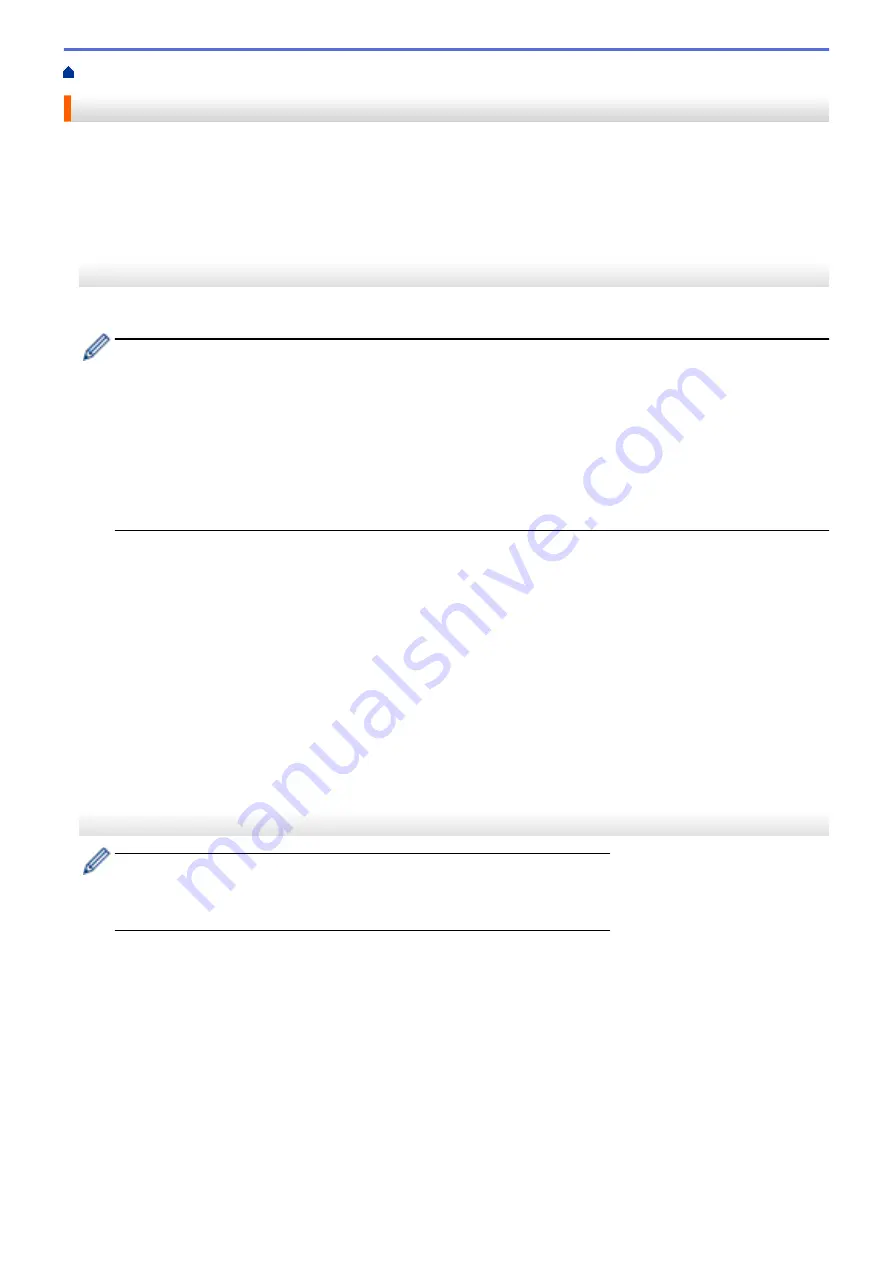
> Charge the Battery
Charge the Battery
>> Tips on Using the Battery
>> Charge the Battery Using a USB Cable
>> Charge the Battery Using an AC Adapter (Optional)
>> Charge the Battery Using a Car Adapter (Optional)
>> Charge the Battery Using the Battery Charger (Optional) or the Active Docking Station (Optional)
>> Stop Charging the Battery
Tips on Using the Battery
Fully charge the rechargeable battery before using the printer.
•
High-density (dark) printing discharges the battery faster than low-density printing. Adjust the print
density setting in the Device Settings. For more information, see
Related Topics
.
•
The battery charging must take place in an environment with a temperature between 32°F and 104°F
(0°C and 40°C), otherwise the battery will not be charged. If the charging stops because the
environment temperature is too low or too high, place the printer in an environment with a temperature
between 32°F and 104°F (0°C and 40°C) and try charging again.
•
The recommended charging temperature range for the battery is from 41°F to 95°F (5°C to 35°C).
•
If you use the printer when both the battery is installed and the AC Adapter or Car Adapter is
connected, charging may stop even if the battery is not fully charged.
Battery Characteristics
To ensure the highest performance and longest life from the battery:
•
Do not use or store the battery in a location exposed to extreme high or low temperatures as it may
deteriorate more quickly.
•
Remove the battery when storing the printer for long periods of time.
•
Store batteries with less than a 50% charge in a cool dry place and out of direct sunlight.
•
Recharge the battery every six months if it is stored for long periods of time.
•
It is normal and safe for the printer to become warm while charging. Disconnect the charger and stop using
the printer if it becomes hot to the touch.
•
When the printer is turned on, the battery health status appears on the LCD.
For the battery health level indication, see
Related Topics
.
Charge the Battery Using a USB Cable
•
The USB TypeC cable is not included.
•
Compatible USB cable: USB TypeC to USB TypeC (5 V, 1.5 A or more)
•
Compatible USB charger: USB TypeC (5 V, 1.5 A or more)
1. Make sure that the battery is installed in the printer.
2. Open the USB Port Cover.
3. Connect the USB cable to the USB port on the printer, and then either to your computer or to a compatible
USB charger.
20
Содержание RJ-3230B
Страница 1: ...User s Guide RJ 3230B RJ 3250WB 2021 Brother Industries Ltd All rights reserved ...
Страница 122: ...Home Security Use SNMPv3 Use SNMPv3 Manage Your Network Machine Securely Using SNMPv3 118 ...
Страница 129: ...Home Update Update Update P touch Editor Update the Firmware 125 ...
Страница 131: ...Related Information Update 127 ...
Страница 163: ...Related Information Change Printer Settings Using the Printer 159 ...
Страница 164: ...Home Routine Maintenance Routine Maintenance Maintenance 160 ...
Страница 167: ...Related Information Routine Maintenance 163 ...
Страница 195: ...Related Information Battery Charger Optional PA BC 003 191 ...
Страница 213: ...Related Topics Active Docking Station Optional Problems 209 ...
Страница 215: ...1 1 Eject Button Related Information 4 bay Active Docking Station Optional PA 4CR 003 211 ...
Страница 217: ...Related Information 4 bay Active Docking Station Optional PA 4CR 003 213 ...
Страница 220: ...Side view Battery Charger Front view Back view 216 ...
Страница 221: ...Top view Bottom view Side view Cross section 217 ...
Страница 222: ...Single Active Docking Station Front view Back view Top view Bottom view 218 ...
Страница 223: ...Side view Cross section 219 ...
Страница 224: ...4 bay Active Docking Station Top view Bottom view 220 ...
Страница 225: ...Back view Side view 221 ...
Страница 226: ...Cross section Related Information Appendix 222 ...
Страница 228: ...Related Information Appendix 224 ...
Страница 231: ...USA CAN Version A ...
















































