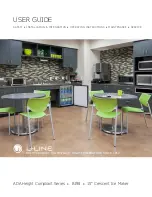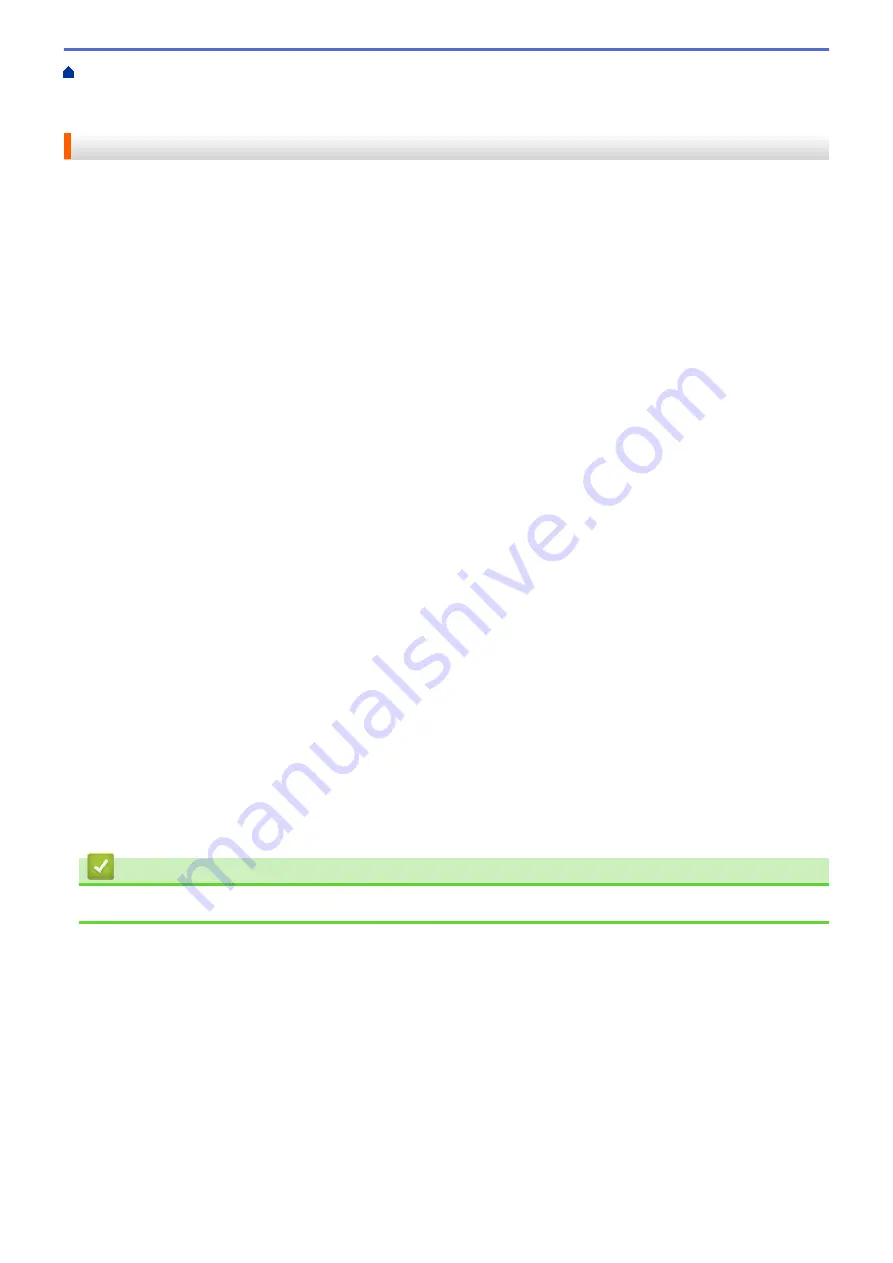
Transfer Templates to the Printer (P-touch Transfer Manager) (Windows)
the Printer Using P-touch Transfer Manager (Windows)
> Notes on Using P-touch Transfer Manager
(Windows)
Notes on Using P-touch Transfer Manager (Windows)
Because some P-touch Editor functions are not available with the printer, keep the following points in mind when
using P-touch Editor to create templates.
You can check a preview of the printed template before the created template is transferred to the printer.
Creating Templates
•
Some of the text in the template transferred to the printer may be printed using similar fonts and character
sizes loaded in the printer. As a result, the printed label may differ from the image of the template created in
P-touch Editor.
•
Depending on the text object setting, the character size may be automatically reduced or some of the text
may not be printed. If this occurs, change the text object setting.
•
Although character styles can be applied to individual characters with P-touch Editor, styles can be applied to
a block of text only with the printer. In addition, some character styles are not available on the printer.
•
Backgrounds specified with P-touch Editor are not compatible with the printer.
•
The P-touch Editor layout using the split printing function (enlarging the label and printing it on two or more
labels) cannot be transferred.
•
Only the portion of the label within the printable area is printed.
•
Fields overflowing the print area may not be printed completely.
Transferring Templates
•
The printed label may differ from the image appearing in the preview area of P-touch Transfer Manager.
•
If a two dimensional barcode not loaded on the printer is transferred to the printer, the barcode is converted
into an image. The image of the converted barcode cannot be edited.
•
All transferred objects that cannot be edited by the printer are converted into images.
•
Grouped objects are converted into a single bitmap.
Transferring Data Other Than Templates
•
If the number or order of fields in a database is changed and only the database (CSV file) is transferred to
update it, the database may not link correctly with the template. In addition, the first line of data in the
transferred file must be recognized by the printer as "field names."
•
Logos, symbols, and graphics downloaded to the printer are automatically scaled to the resident font or any
of the resident symbols in the library.
Related Information
•
Transfer Templates to the Printer Using P-touch Transfer Manager (Windows)
57
Содержание RJ-3230B
Страница 1: ...User s Guide RJ 3230B RJ 3250WB 2021 Brother Industries Ltd All rights reserved ...
Страница 122: ...Home Security Use SNMPv3 Use SNMPv3 Manage Your Network Machine Securely Using SNMPv3 118 ...
Страница 129: ...Home Update Update Update P touch Editor Update the Firmware 125 ...
Страница 131: ...Related Information Update 127 ...
Страница 163: ...Related Information Change Printer Settings Using the Printer 159 ...
Страница 164: ...Home Routine Maintenance Routine Maintenance Maintenance 160 ...
Страница 167: ...Related Information Routine Maintenance 163 ...
Страница 195: ...Related Information Battery Charger Optional PA BC 003 191 ...
Страница 213: ...Related Topics Active Docking Station Optional Problems 209 ...
Страница 215: ...1 1 Eject Button Related Information 4 bay Active Docking Station Optional PA 4CR 003 211 ...
Страница 217: ...Related Information 4 bay Active Docking Station Optional PA 4CR 003 213 ...
Страница 220: ...Side view Battery Charger Front view Back view 216 ...
Страница 221: ...Top view Bottom view Side view Cross section 217 ...
Страница 222: ...Single Active Docking Station Front view Back view Top view Bottom view 218 ...
Страница 223: ...Side view Cross section 219 ...
Страница 224: ...4 bay Active Docking Station Top view Bottom view 220 ...
Страница 225: ...Back view Side view 221 ...
Страница 226: ...Cross section Related Information Appendix 222 ...
Страница 228: ...Related Information Appendix 224 ...
Страница 231: ...USA CAN Version A ...