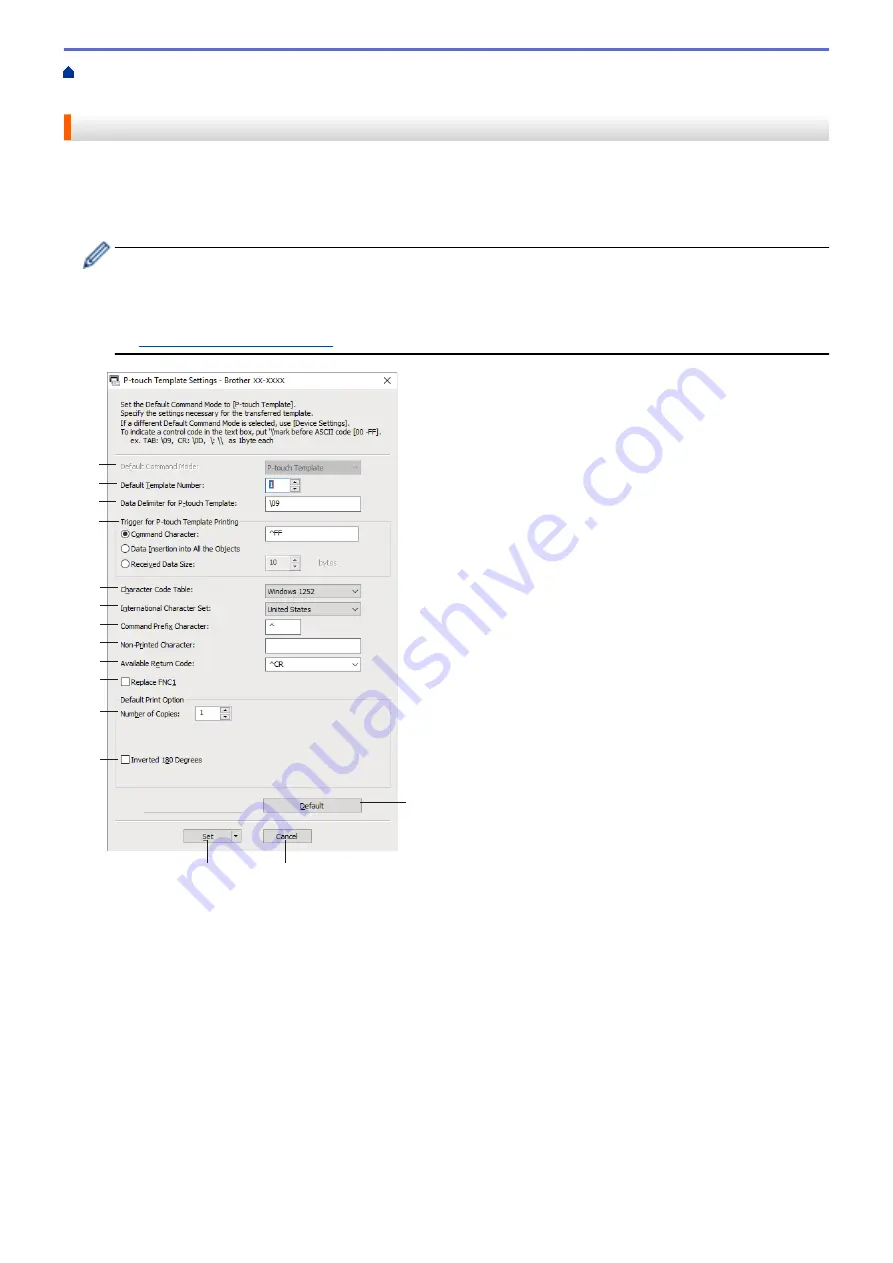
Change Printer Settings Using the Printer Setting Tool (Windows)
Template Settings of the Printer Setting Tool (Windows)
P-touch Template Settings of the Printer Setting Tool (Windows)
P-touch Template mode allows you to insert data into text and barcode objects from a downloaded template
using other devices connected to the printer. The available options and supplies may vary depending on your
country. Use P-touch Template Settings in the Printer Setting Tool to specify or change P-touch Template
functions.
•
P-touch Template mode is also compatible with other input devices like a scale, testing machine,
controller, or a programmable logic device.
•
For more information on P-touch Template Settings, see the
P-touch Template Manual/Command
Reference
(English only). You can download the latest version from the Brother support website at
.
1
2
3
5
14
4
6
7
8
9
11
12
10
13
15
1. Default Command Mode
Specifies the P-touch Template mode as the default mode. To change the mode, select the mode by
accessing the
Management
tab in the
Device Settings
window.
2. Default Template Number
Specifies a default template number that the printer sets when it is turned on. If you do not want to transfer a
template to the printer, do not specify a template number.
3. Data Delimiter for P-touch Template
Displays a symbol used to indicate the boundaries between groups of data in a file (maximum of 20
characters).
4. Trigger for P-touch Template Printing
Specifies a trigger to begin printing from a number of options.
•
Command Character
: Printing starts when the command character specified here is received.
•
Data Insertion into All the Objects
: Printing starts when the delimiter for the last object is received.
145
Содержание RJ-3230B
Страница 1: ...User s Guide RJ 3230B RJ 3250WB 2021 Brother Industries Ltd All rights reserved ...
Страница 122: ...Home Security Use SNMPv3 Use SNMPv3 Manage Your Network Machine Securely Using SNMPv3 118 ...
Страница 129: ...Home Update Update Update P touch Editor Update the Firmware 125 ...
Страница 131: ...Related Information Update 127 ...
Страница 163: ...Related Information Change Printer Settings Using the Printer 159 ...
Страница 164: ...Home Routine Maintenance Routine Maintenance Maintenance 160 ...
Страница 167: ...Related Information Routine Maintenance 163 ...
Страница 195: ...Related Information Battery Charger Optional PA BC 003 191 ...
Страница 213: ...Related Topics Active Docking Station Optional Problems 209 ...
Страница 215: ...1 1 Eject Button Related Information 4 bay Active Docking Station Optional PA 4CR 003 211 ...
Страница 217: ...Related Information 4 bay Active Docking Station Optional PA 4CR 003 213 ...
Страница 220: ...Side view Battery Charger Front view Back view 216 ...
Страница 221: ...Top view Bottom view Side view Cross section 217 ...
Страница 222: ...Single Active Docking Station Front view Back view Top view Bottom view 218 ...
Страница 223: ...Side view Cross section 219 ...
Страница 224: ...4 bay Active Docking Station Top view Bottom view 220 ...
Страница 225: ...Back view Side view 221 ...
Страница 226: ...Cross section Related Information Appendix 222 ...
Страница 228: ...Related Information Appendix 224 ...
Страница 231: ...USA CAN Version A ...






























