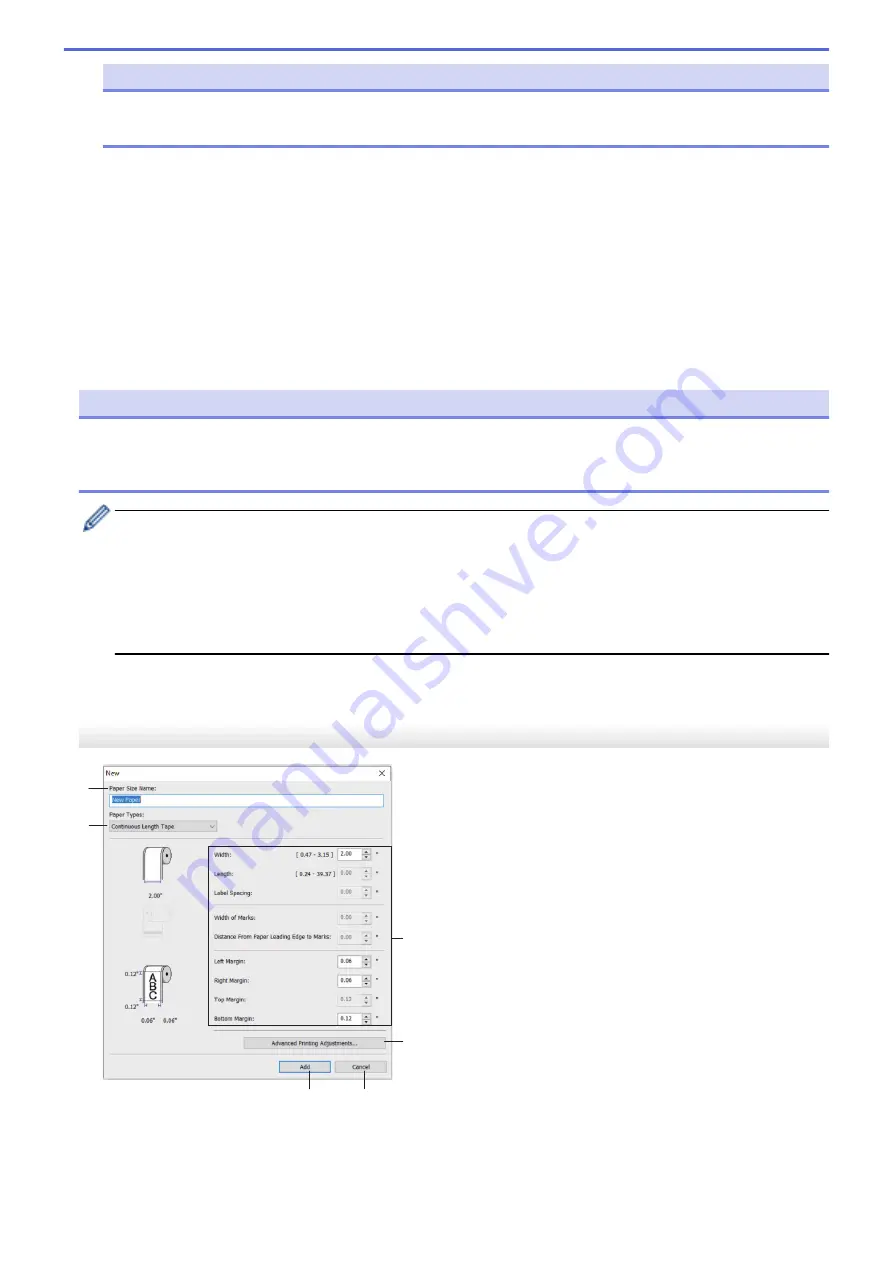
NOTE
When the list is imported, the entire contents of the
Currently Registered Paper Sizes
list will be
replaced with the imported paper formats.
6. Export
Exports the paper formats in the
Currently Registered Paper Sizes
list to a file. The exported formats can
then be distributed to other computers.
7. Exit
Exits the
Paper Size Setup
window and returns to the main window of the Printer Setting Tool.
8. Option
Click
b
, and then select an operation.
Click
Register Paper Size With Printer
to register the settings for the selected paper format in the printer.
Click
Save in Command File
to export the paper settings as a command file. (The file extension is BIN.)
NOTE
When the paper format is registered with the printer and
Exit
is clicked, the
Paper Size Setup
dialog box
appears with the added paper size in the
Currently Registered Paper Sizes
list. If the software is running,
exit the software, and then restart it for the new paper format to appear in the list.
•
If the following functions are being used, you can quickly apply their settings to the printer:
-
Mass storage feature
-
Bluetooth (Object Push Profile (OPP))
-
Wi-Fi (File Transfer Protocol (FTP)) (RJ-3250WB)
•
These commands are only intended to be used to apply settings to a printer. These commands cannot
be imported into the Paper Size Setup.
New Dialog Box
3
4
5
6
1
2
1. Paper Size Name
Type in the name of the paper format to be added.
148
Содержание RJ-3230B
Страница 1: ...User s Guide RJ 3230B RJ 3250WB 2021 Brother Industries Ltd All rights reserved ...
Страница 122: ...Home Security Use SNMPv3 Use SNMPv3 Manage Your Network Machine Securely Using SNMPv3 118 ...
Страница 129: ...Home Update Update Update P touch Editor Update the Firmware 125 ...
Страница 131: ...Related Information Update 127 ...
Страница 163: ...Related Information Change Printer Settings Using the Printer 159 ...
Страница 164: ...Home Routine Maintenance Routine Maintenance Maintenance 160 ...
Страница 167: ...Related Information Routine Maintenance 163 ...
Страница 195: ...Related Information Battery Charger Optional PA BC 003 191 ...
Страница 213: ...Related Topics Active Docking Station Optional Problems 209 ...
Страница 215: ...1 1 Eject Button Related Information 4 bay Active Docking Station Optional PA 4CR 003 211 ...
Страница 217: ...Related Information 4 bay Active Docking Station Optional PA 4CR 003 213 ...
Страница 220: ...Side view Battery Charger Front view Back view 216 ...
Страница 221: ...Top view Bottom view Side view Cross section 217 ...
Страница 222: ...Single Active Docking Station Front view Back view Top view Bottom view 218 ...
Страница 223: ...Side view Cross section 219 ...
Страница 224: ...4 bay Active Docking Station Top view Bottom view 220 ...
Страница 225: ...Back view Side view 221 ...
Страница 226: ...Cross section Related Information Appendix 222 ...
Страница 228: ...Related Information Appendix 224 ...
Страница 231: ...USA CAN Version A ...






























