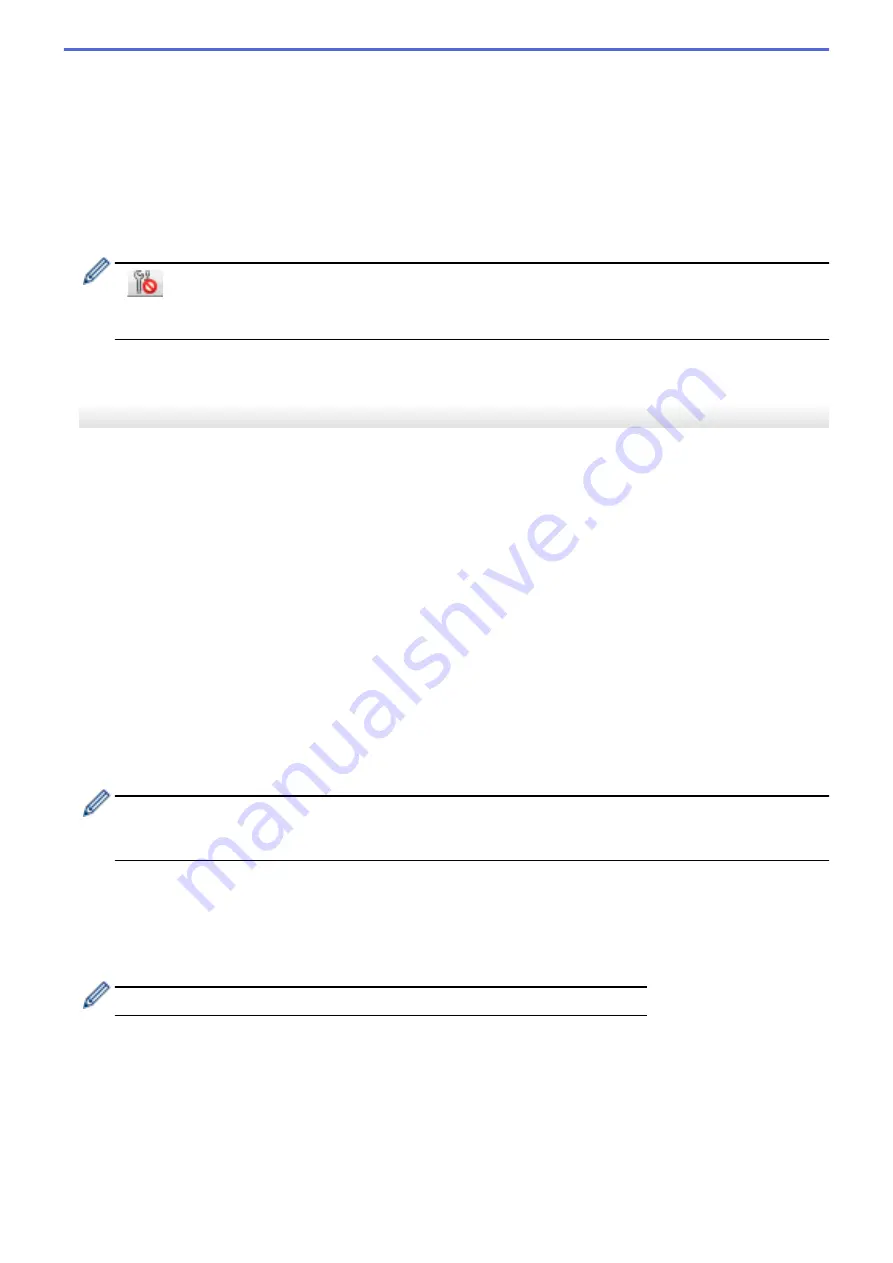
5. Exit
Exits the
Device Settings
window and returns to the main window of the Printer Setting Tool.
6. Apply
Applies the settings to the printer. To save the specified settings in a command file, select the
Save in
Command File
command from the drop-down list.
The saved command file can be used with the mass storage mode to apply the settings to a printer.
7. Settings Tabs
Contains settings that may be specified or changed.
If
appears in the tab, the settings cannot be changed. In addition, the settings in the tab are not
applied to the printer even if you click
Apply
. The settings in the tab are not saved or exported when you
use the
Save in Command File
or
Export
commands.
8. Printer
Specifies the printer you want to configure.
Menu Bar
File
Menu Options
•
Apply Settings to the Printer
Applies the settings to the printer.
•
Check Setting
Displays the current settings.
•
Save Settings in Command File
Saves the specified settings in a command file.
•
Import
Imports an exported file.
•
Export
Saves the current settings in a file.
•
Exit
Exits the
Device Settings
window and returns to the main window of the Printer Setting Tool.
Maintenance
Menu Options
You must have administrator privileges for the computer or the printer to display some items. Check if you
have administrator privileges for the printer by clicking the
Printer properties
menu, and then clicking the
Security
tab.
•
Save Print Log in File
Saves the print log in a file in the CSV format.
•
Print Unit Settings
Prints a report containing the current firmware version and device setting information.
When you print this report, we recommend using a 2.4" (62 mm) or wider media.
•
Reset to Factory Defaults
Resets all the settings to the factory settings, including device settings, transferred data, and network
settings.
•
Reset only Device Settings
Resets the settings that can be changed in the Device Settings to the factory settings.
•
Delete Template and Database
Deletes the templates and databases stored in the printer.
141
Содержание RJ-3230B
Страница 1: ...User s Guide RJ 3230B RJ 3250WB 2021 Brother Industries Ltd All rights reserved ...
Страница 122: ...Home Security Use SNMPv3 Use SNMPv3 Manage Your Network Machine Securely Using SNMPv3 118 ...
Страница 129: ...Home Update Update Update P touch Editor Update the Firmware 125 ...
Страница 131: ...Related Information Update 127 ...
Страница 163: ...Related Information Change Printer Settings Using the Printer 159 ...
Страница 164: ...Home Routine Maintenance Routine Maintenance Maintenance 160 ...
Страница 167: ...Related Information Routine Maintenance 163 ...
Страница 195: ...Related Information Battery Charger Optional PA BC 003 191 ...
Страница 213: ...Related Topics Active Docking Station Optional Problems 209 ...
Страница 215: ...1 1 Eject Button Related Information 4 bay Active Docking Station Optional PA 4CR 003 211 ...
Страница 217: ...Related Information 4 bay Active Docking Station Optional PA 4CR 003 213 ...
Страница 220: ...Side view Battery Charger Front view Back view 216 ...
Страница 221: ...Top view Bottom view Side view Cross section 217 ...
Страница 222: ...Single Active Docking Station Front view Back view Top view Bottom view 218 ...
Страница 223: ...Side view Cross section 219 ...
Страница 224: ...4 bay Active Docking Station Top view Bottom view 220 ...
Страница 225: ...Back view Side view 221 ...
Страница 226: ...Cross section Related Information Appendix 222 ...
Страница 228: ...Related Information Appendix 224 ...
Страница 231: ...USA CAN Version A ...






























