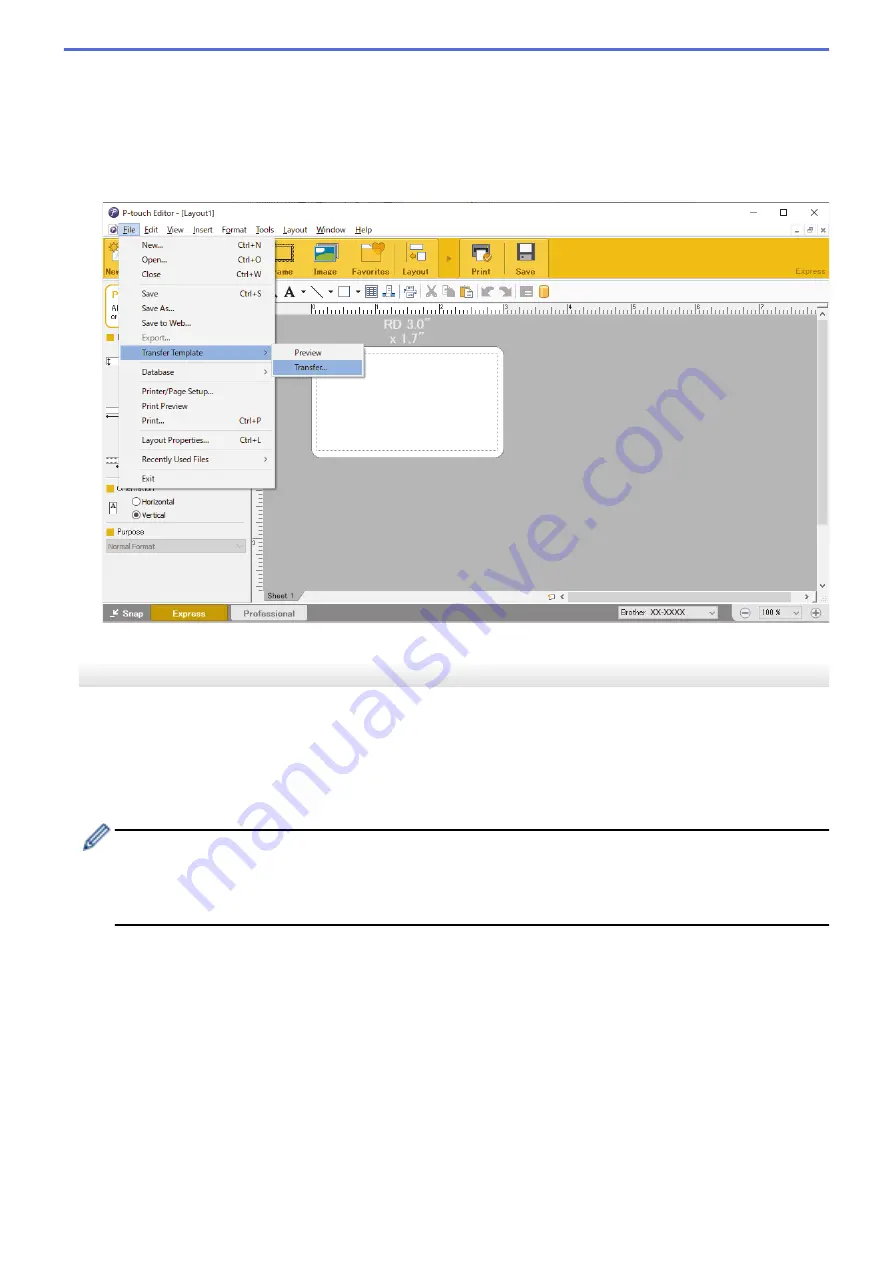
•
Windows 7
Click
Start
>
All Programs
>
Brother P-touch
>
P-touch Editor
, or double-click the
P-touch Editor
icon on the desktop.
P-touch Editor starts.
2. Open the template you want.
3. Click
File
>
Transfer Template
>
Transfer
.
The template is transferred to P-touch Transfer Manager. P-touch Transfer Manager starts.
Save the Template as a Transfer Package File (PDZ)
To create a file in a format that can be used by P-touch Transfer Express, save the template as a Transfer
Package file (PDZ).
1. Select the
Configurations
folder in the P-touch Transfer Manager window.
2. Select the templates you want to distribute.
3. Click
File
>
Save Transfer File
.
•
The
Save Transfer File
option appears only if the printer is disconnected from the computer or offline.
•
If you click the
Save Transfer File
option after selecting the
Configurations
folder or a created folder,
all templates in the folder are saved as the Transfer Package file (PDZ).
•
You can combine multiple templates into a single Transfer Package file (PDZ).
4. Type the name, and then click
Save
.
71
Содержание RJ-3230B
Страница 1: ...User s Guide RJ 3230B RJ 3250WB 2021 Brother Industries Ltd All rights reserved ...
Страница 122: ...Home Security Use SNMPv3 Use SNMPv3 Manage Your Network Machine Securely Using SNMPv3 118 ...
Страница 129: ...Home Update Update Update P touch Editor Update the Firmware 125 ...
Страница 131: ...Related Information Update 127 ...
Страница 163: ...Related Information Change Printer Settings Using the Printer 159 ...
Страница 164: ...Home Routine Maintenance Routine Maintenance Maintenance 160 ...
Страница 167: ...Related Information Routine Maintenance 163 ...
Страница 195: ...Related Information Battery Charger Optional PA BC 003 191 ...
Страница 213: ...Related Topics Active Docking Station Optional Problems 209 ...
Страница 215: ...1 1 Eject Button Related Information 4 bay Active Docking Station Optional PA 4CR 003 211 ...
Страница 217: ...Related Information 4 bay Active Docking Station Optional PA 4CR 003 213 ...
Страница 220: ...Side view Battery Charger Front view Back view 216 ...
Страница 221: ...Top view Bottom view Side view Cross section 217 ...
Страница 222: ...Single Active Docking Station Front view Back view Top view Bottom view 218 ...
Страница 223: ...Side view Cross section 219 ...
Страница 224: ...4 bay Active Docking Station Top view Bottom view 220 ...
Страница 225: ...Back view Side view 221 ...
Страница 226: ...Cross section Related Information Appendix 222 ...
Страница 228: ...Related Information Appendix 224 ...
Страница 231: ...USA CAN Version A ...






























