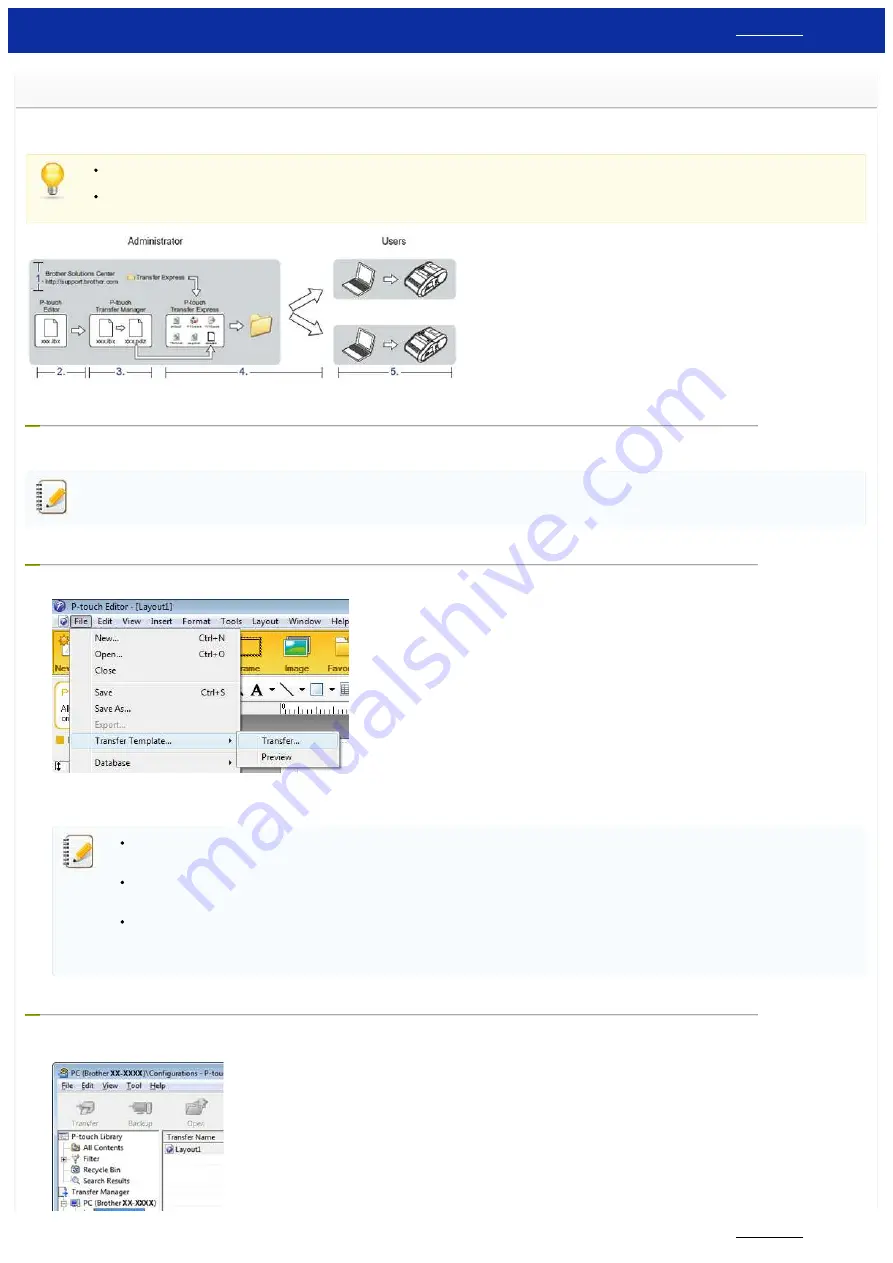
How do I transfer label templates with P-touch Transfer Express?
By using P-touch Transfer Express, one or more label templates and a database can be easily transferred into a Brother printer via a local USB. After a label template has been created by an administrator, it can
be distributed together with P-touch Transfer Express to many users and easily transfer a label template into each Brother printer locally.
If the template is to be transferred as a new one, be sure to specify a [
Key Assign
] number (in P-touch Transfer Manager) that is not currently used. If the specified [
Key Assign
] number is
already being used, the existing template will be overwritten with the new one.
Valid only when the printer is connected via USB.
1. Preparing P-touch Transfer Express
The user must prepare P-touch Transfer Express for transferring label templates to the Brother printer.
Download the latest P-touch Transfer Express from the [
] section to any location on the computer.
P-touch Transfer Express is developed in English.
2. Transferring the label template to P-touch Transfer Manager
1. In P-touch Editor, open the label template to be transferred.
2. Click [
File
] - [
Transfer Template
] - [
Transfer
].
The label template is transferred to P-touch Transfer Manager.
P-touch Transfer Manager automatically starts up.
For Windows 10 / Windows Server 2016 / Windows Server 2019:
The label template can also be transferred to P-touch Transfer Manager by clicking [
Start Menu
] - ([
All apps
] -) [
Brother P-touch
] - [
P-touch Transfer Manager 2.x
] to start P-touch
Transfer Manager, then dragging the .lbx file to the P-touch Transfer Manager window.
For Windows 8 / Windows 8.1 / Windows Server 2012 / Windows Server 2012 R2:
The label template can also be transferred to P-touch Transfer Manager by clicking [
P-touch Transfer Manager 2.x
] on [
Apps
] screen to start P-touch Transfer Manager, then dragging
the .lbx file to the P-touch Transfer Manager window.
For Windows 7 / Windows Vista / Windows Server 2008 / Windows Server 2008 R2:
The label template can also be transferred to P-touch Transfer Manager by clicking the Start button -[
All Programs
] - [
Brother P-touch
] - [
P-touch Tools
] - [
P-touch Transfer Manager
2.x
] to start P-touch Transfer Manager, then dragging the .lbx file to the P-touch Transfer Manager window.
3. Saving the label template as a Transfer Package file (.pdz)
In order to create a file in a format that can be used by P-touch Transfer Express, save the label template as a Transfer Package file (.pdz).
1. In the folder view, select [
Configurations
].
RJ-3150
117 / 237
Содержание RJ-3150
Страница 112: ...RJ 3150 Go to Index Go to Index 106 237 ...
















































