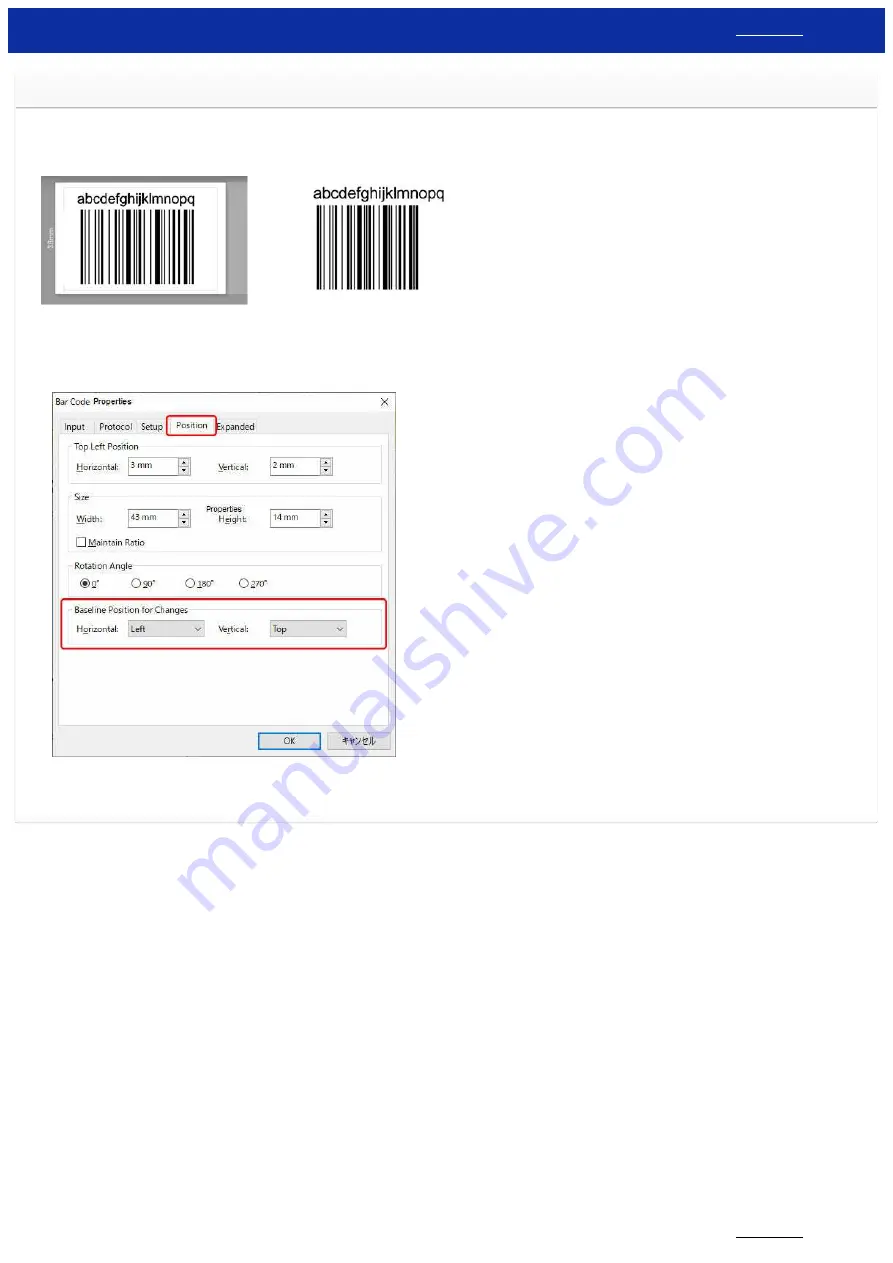
The printed bar code image is different from what I see on the P-touch Editor screen. (P-touch Editor 5.x for Windows)
Due to the difference between the screen resolution in P-touch Editor and the print resolution of your printer, it is impossible to display the bar code in actual size on the P-touch Editor screen. However, the [Print
Preview] screen can display the bar code in actual size.
[P-touch Editor screen]
[Printed result]
You can adjust the baseline position for the bar code by following the instructions below, and check the layout in the preview screen before you start printing.
1. Double-click the bar code to open the "Bar Code Properties" dialog box and click the [
Position
] tab. In the [
Baseline Position for Changes
] field, change the settings for the "
Horizontal
" and "
Vertical
"
baseline positions. Press the [
OK
] button.
2. Click [
File
] - [
Print Preview
] and preview how the bar code will be printed ([
Print Preview
] will display an accurate representation of the bar code image.) If the layout is still not acceptable, try another
baseline position and check again. When the preview image matches your intended layout, click the [
] button to print the label.
© 2001-2020 Brother Industries, Ltd. All Rights Reserved.
Any trade names and product names of companies appearing on Brother products, related documents and any other materials are all trademarks or registered trademarks of those respective companies.
RJ-3150
80 / 237
Содержание RJ-3150
Страница 112: ...RJ 3150 Go to Index Go to Index 106 237 ...






























