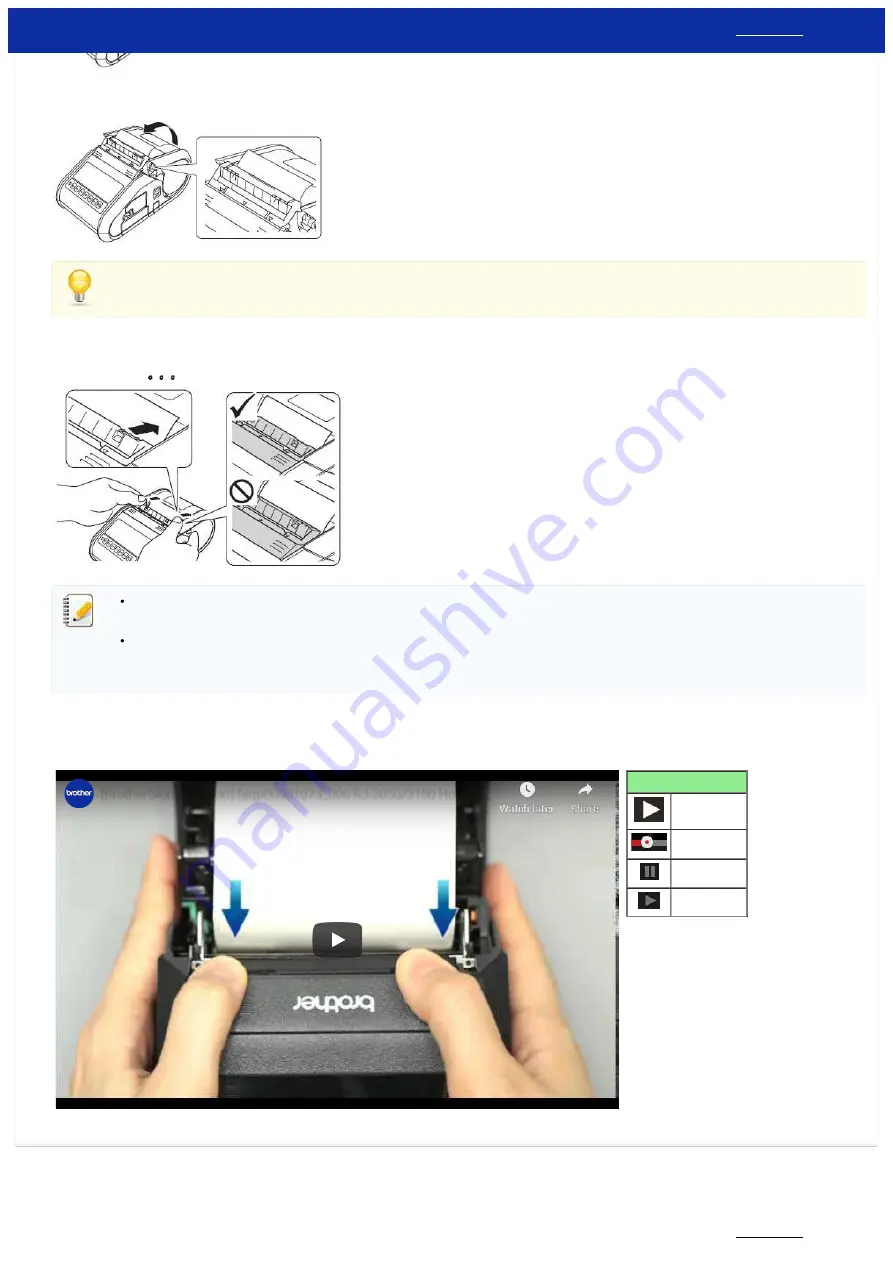
1 Media sensor
4. Close the RD Roll compartment cover. Make sure that the label peeler is on top of the cover.
Make sure that the labels are not pinched by the peeler rollers. The backing paper of the labels may not be peeled off.
5. In order to remove any slack in the roll, lightly pull on the paper fed out of the paper outlet until no more can be pulled out.
6. Push both sides of the (
) label peeler until it clicks into place.
Before using the label peeler, specify the following settings.
- Device settings of the “Printer Setting Tool”: Specify [Peeler] for [Exit Position] on the [Basic] tab.
- Printer driver: Select the [Use Peeler Function] check box on the [Basic] tab.
When not using the label peeler, specify the following settings.
- Device settings of the “Printer Setting Tool”: Specify [Tear] for [Exit Position] on the [Basic] tab.
- Printer driver: Clear the [Use Peeler Function] check box on the [Basic] tab.
To retract the Label Peeler and remove the RD roll, please click on the image to play the video instructions below:
Movie: How to retract the Label Peeler and remove the RD roll
*The video clip is being streamed from YouTube.
How to use the buttons:
Start the video
Skip the video
Stop the video
Restart the video
© 2001-2020 Brother Industries, Ltd. All Rights Reserved.
Any trade names and product names of companies appearing on Brother products, related documents and any other materials are all trademarks or registered trademarks of those respective companies.
[BrotherGlobalSupport] faqp00001073_006 RJ-3050/3150 How do…
RJ-3150
138 / 237
Содержание RJ-3150
Страница 112: ...RJ 3150 Go to Index Go to Index 106 237 ...






























