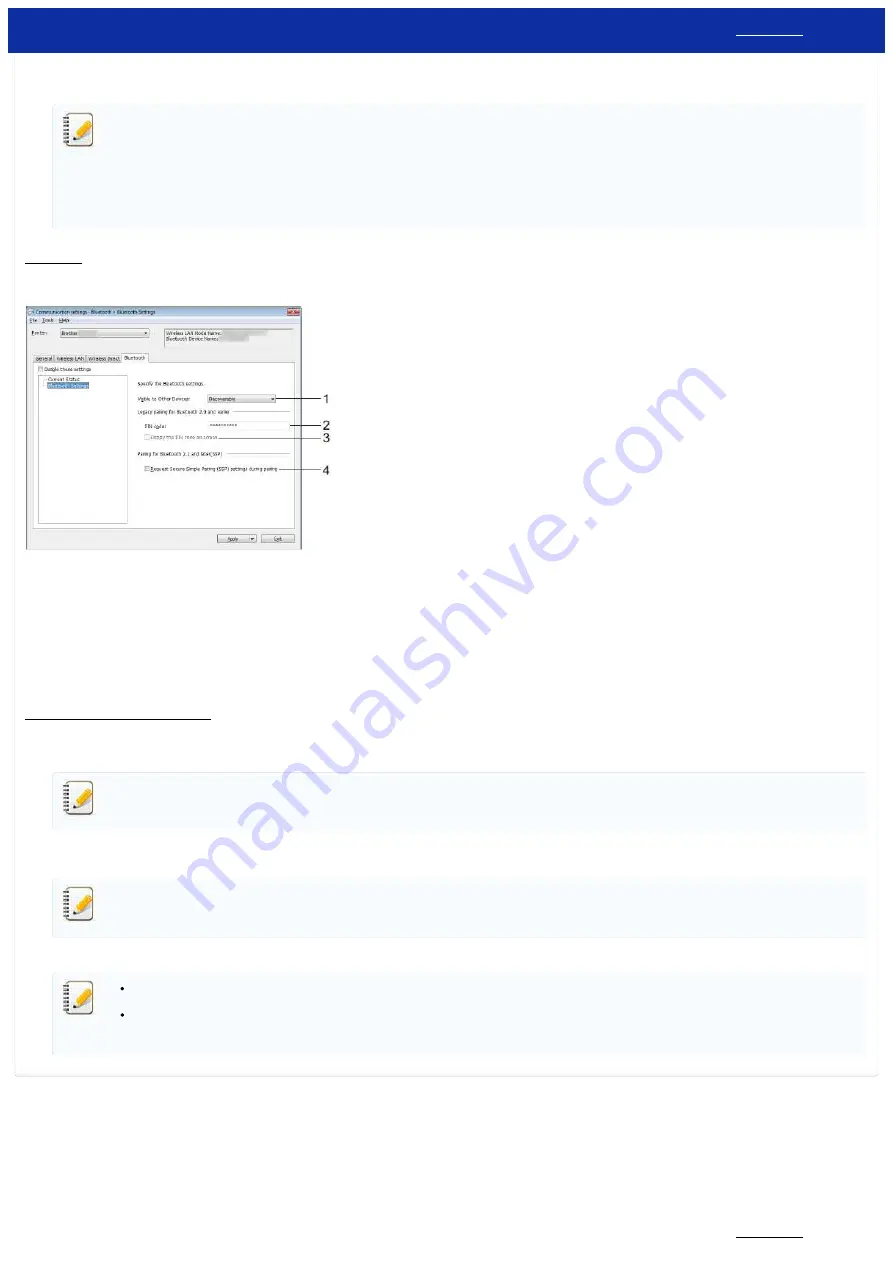
2.
SSID (Network Name) / Network Key
Enter the SSID (25 ASCII characters or less) and the network key (63 characters or less) to be used in the Wireless Direct mode.
You can only specify a setting when [
STATIC
] is selected as [
SSID / Network Key Generation
].
The factory default SSID and password are as follows:
SSID: “DIRECT-brRJ-3050****” (for RJ-3050), "DIRECT-xxxxx_RJ-3050Ai" (for RJ-3050Ai), “DIRECT-brRJ-3150****” (for RJ-3150) or "DIRECT-xxxxx_RJ-3150Ai" (for RJ-3150Ai) where “****” is
the last four digits of the product serial number.
(You can find the serial number label on the bottom of the printer.)
Password (Network key):
RJ-3050/RJ-3150: 00000000
RJ-3050Ai: 305xxxxx
RJ-3150Ai: 315xxxxx
Bluetooth Tab
Bluetooth Settings
1.
Visible to Other Devices
Select whether the printer can be “discovered” by other Bluetooth devices.
Available settings: [
Discoverable
], [
Not Discoverable
]
2.
PIN code
Specify the PIN code that will be used when pairing with devices that are compliant with Bluetooth 2.0 or earlier.
3.
Display the PIN code on-screen
If this check box is selected, PIN codes will be displayed in computer windows.
4.
Request Secure Simple Pairing (SSP) settings during pairing
If this check box is selected, pairing can be performed using the printer buttons for devices that are compliant with Bluetooth 2.1 or later.
Applying Setting Changes to Multiple Printers
1. After applying settings to the first printer, disconnect the printer from the computer, and then connect the second printer to the computer.
2. Select the newly connected printer from [
Printer
] drop-down box.
If [
Automatically detects the connected printer, and retrieves the current settings
] check box in [
Option Settings
] dialog box is selected, the printer connected with the USB cable is
automatically selected.
For details, see
.
3. Click [
Apply
] button.
The same settings that were applied to the first printer are applied to the second printer.
If [
Automatically restart the printer after applying new settings
] check box is cleared, the printers will not be restarted after the settings are changed, reducing the time required to configure
the printers. However, we recommend selecting [
Automatically restart the printer after applying new settings
] check box when configuring the first printer so that you can confirm that a
connection with the access point can be correctly established with the settings. For details, see
4. Repeat steps 1 - 3 for all the printers whose settings you wish to change.
If the IP address is set to [
STATIC
], the printer’s IP address will also be changed to the same address as the first printer.
Change the IP address if necessary.
To save the current settings in a file, click [
File
] - [
Export
].
The same settings can be applied to another printer by clicking [
File
] - [
Import
], then selecting the exported settings file. (See
.)
© 2001-2020 Brother Industries, Ltd. All Rights Reserved.
Any trade names and product names of companies appearing on Brother products, related documents and any other materials are all trademarks or registered trademarks of those respective companies.
RJ-3150
128 / 237
Содержание RJ-3150
Страница 112: ...RJ 3150 Go to Index Go to Index 106 237 ...






























