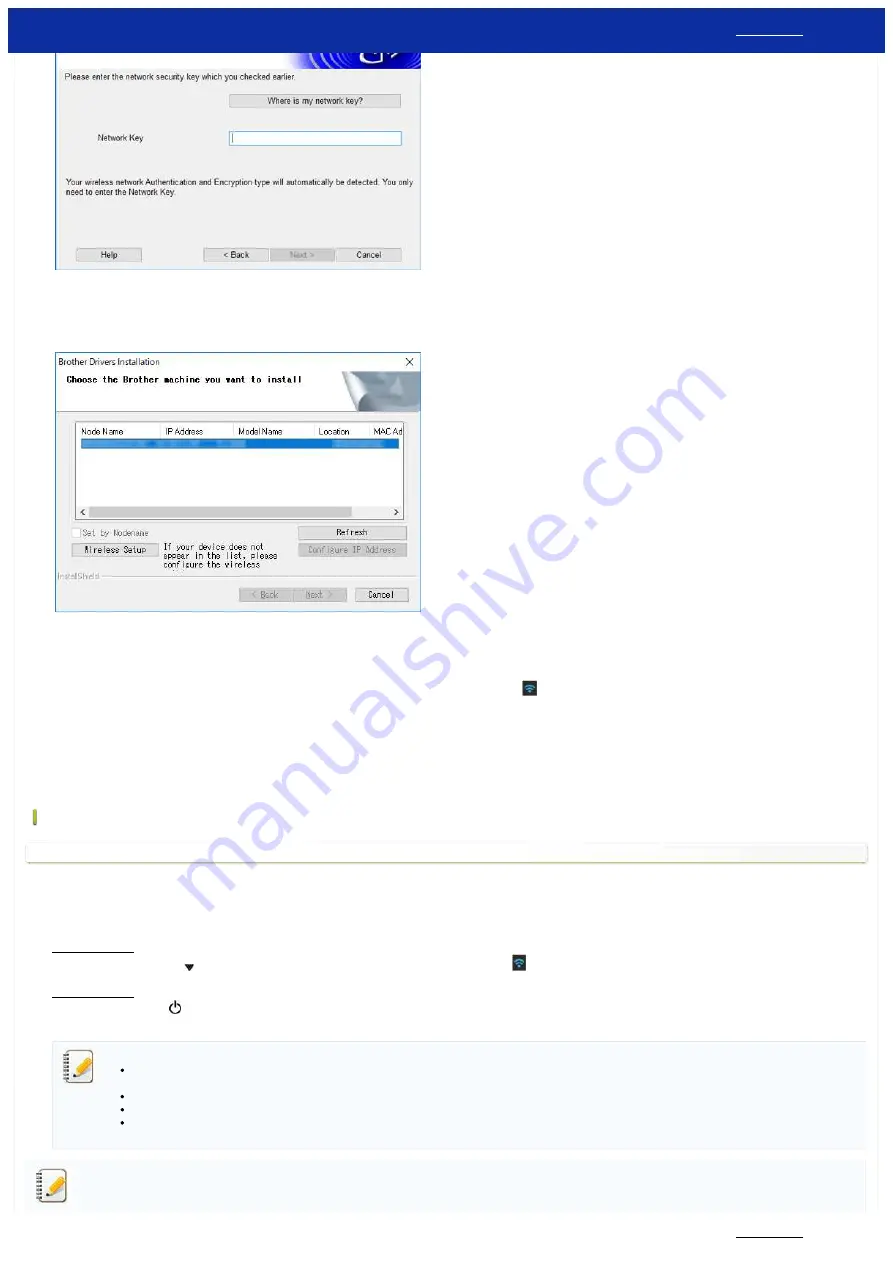
l. Make sure that the setting of Wireless LAN is correct, and then click [
Next
].
m. Disconnect the USB cable between your computer and printer, and then click [
Next
].
n. Select the printer from list, and then click [
Next
].
o. Follow the on-screen instructions to complete the software installation.
p. When the installation is complete, and then click [
Finish
] to close the installer window.
q. When the printer is connected to your wireless router/access point, the Wi-Fi indicator flashes in blue or the WLAN (
) icon appears on your printer's LCD.
r. Connect your mobile device to the wireless router/access point. (You can skip this step if your device is already connected to a Wi-Fi network.)
i. Tap [
Settings
] - [
Wi-Fi
] and slide the toggle button to activate the Wi-Fi function.
ii. Select the SSID you connected to in step j. Your device and the wireless router/access point will be connected.
s. You can now print from your mobile device wirelessly.
If you do not have a wireless router/access point:
Connect using Wireless Direct
1. Download the printer driver and the Printer Setting Tool from the [
] section of this website, install it in advance.
2. Turn on the printer.
3. Follow the instruction below.
For RJ-3150Ai/3150:
Press the [
Menu
] Button and the [
] Button to select the [
WLAN
] menu, and set [
WLAN (On/Off)
] to [
On
]. The WLAN (
) icon on the LCD appears in blue.
For RJ-3050Ai/3050:
i. Press and hold the power (
) button until the Wi-Fi indicator flashes in blue.
ii. Use your computer or mobile device to select the SSID of your printer and, if you set the password on the Printer Setting Tool, enter the password.
The default SSID and password are as follows:
SSID: "DIRECT-brRJ-3050****"(for RJ-3050), "DIRECT-xxxx_RJ-3050Ai"(for RJ-3050Ai), "DIRECT-brRJ-3150****"(for RJ-3150), "DIRECT-xxxx_RJ-3150Ai"(for RJ-3150Ai) where ***** is
the last five digits of the product serial number.
Password: RJ-3050/3150: 00000000, RJ-3050Ai: 305xxxxx, RJ-3150Ai: 315xxxxx
If you cannot find the serial number label, see "
Where can I find my Brother printer's serial number?
If you set the password with the communication settings, enter the password.
Ad-hoc mode allows you to connect the printer to your computer or mobile device directly without a Wi-Fi access point/router. Ad-hoc mode is only supported on iOS/iPadOS.
1. Turn on the printer.
2. Follow the step below.
RJ-3150
232 / 237
Содержание RJ-3150
Страница 112: ...RJ 3150 Go to Index Go to Index 106 237 ...






































