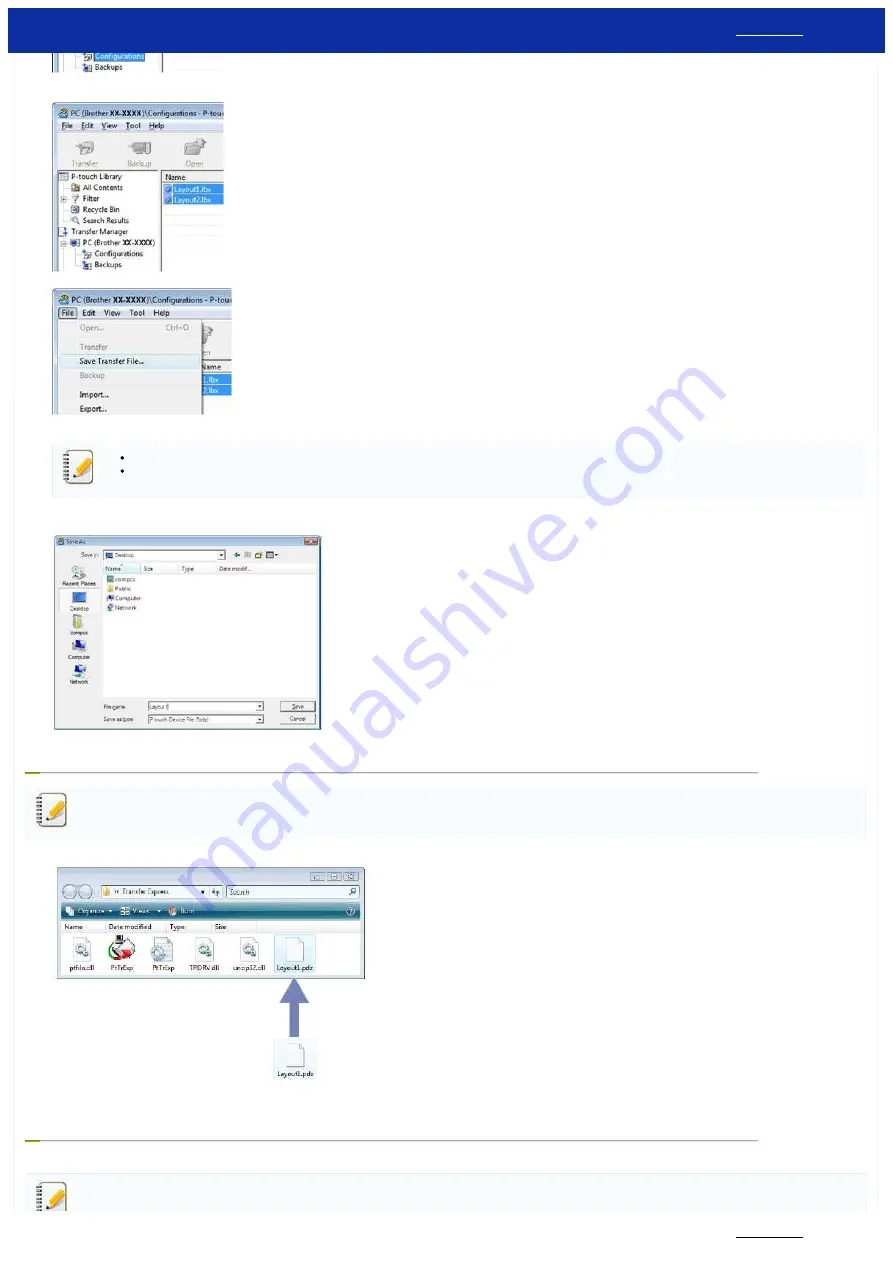
2. Select the label template to be distributed.
Multiple label templates can be selected.
3. Click [File] - [Save Transfer File].
If [
Save Transfer File
] was clicked while either [
Configurations
] or a created folder is selected, all label templates in the folder are saved as the Transfer Package file (.pdz).
Multiple label templates can be combined into a single Transfer Package file (.pdz).
4. Type in the name, and then click [
Save
].
The label template is saved as a Transfer Package file (.pdz).
4. Distributing the Transfer Package file (.pdz) and P-touch Transfer Express to the user
If the user already has P-touch Transfer Express downloaded, it is not necessary for the administrator to send the Transfer Express folder to the user. In this case, the user can simply move the
distributed Transfer Package file to the downloaded folder and then double-click [
PtTrExp.exe
].
1. Move the Transfer Package file (.pdz) to the downloaded folder.
2. Distribute all files in the downloaded folder to the user.
5. Transferring the Transfer Package file (.pdz) to Brother printer
Using the P-touch Transfer Express application received from the administrator, the user can transfer the Transfer Package file (.pdz) to the Brother printer.
Do not turn off the power when transferring templates.
RJ-3150
118 / 237
Содержание RJ-3150
Страница 112: ...RJ 3150 Go to Index Go to Index 106 237 ...






























