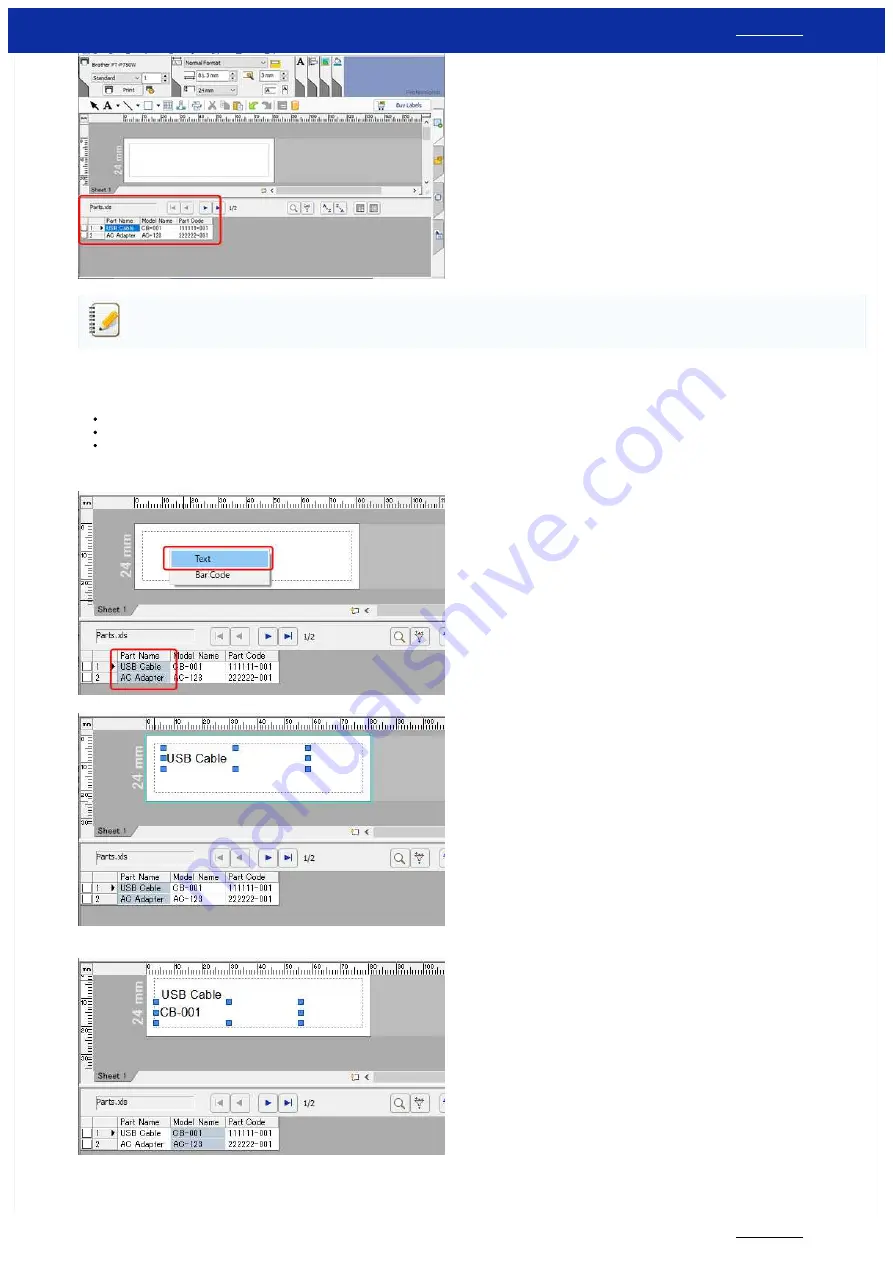
If the file being used contains multiple sheets, the Select Database Table dialog box appears. Select the sheet that you want to use.
4.
Merging data into a layout as text
a. Specify the font that will be used in the layout:
In the Font box on the Text Properties, specify the font (e.g. "Arial").
In the Font Size edit box on the Text Properties, specify the font size (e.g. "14").
The font and size can also be changed after text is pasted into the layout.
b. Click the field name "
Part Name
" and drag the field name into the layout window. The dialog box appears. Select "
Text
".
c. In the same way, merge the field name "
Model Name
".
5.
Merging data into the layout as a bar code
RJ-3150
23 / 237
Содержание RJ-3150
Страница 112: ...RJ 3150 Go to Index Go to Index 106 237 ...
















































