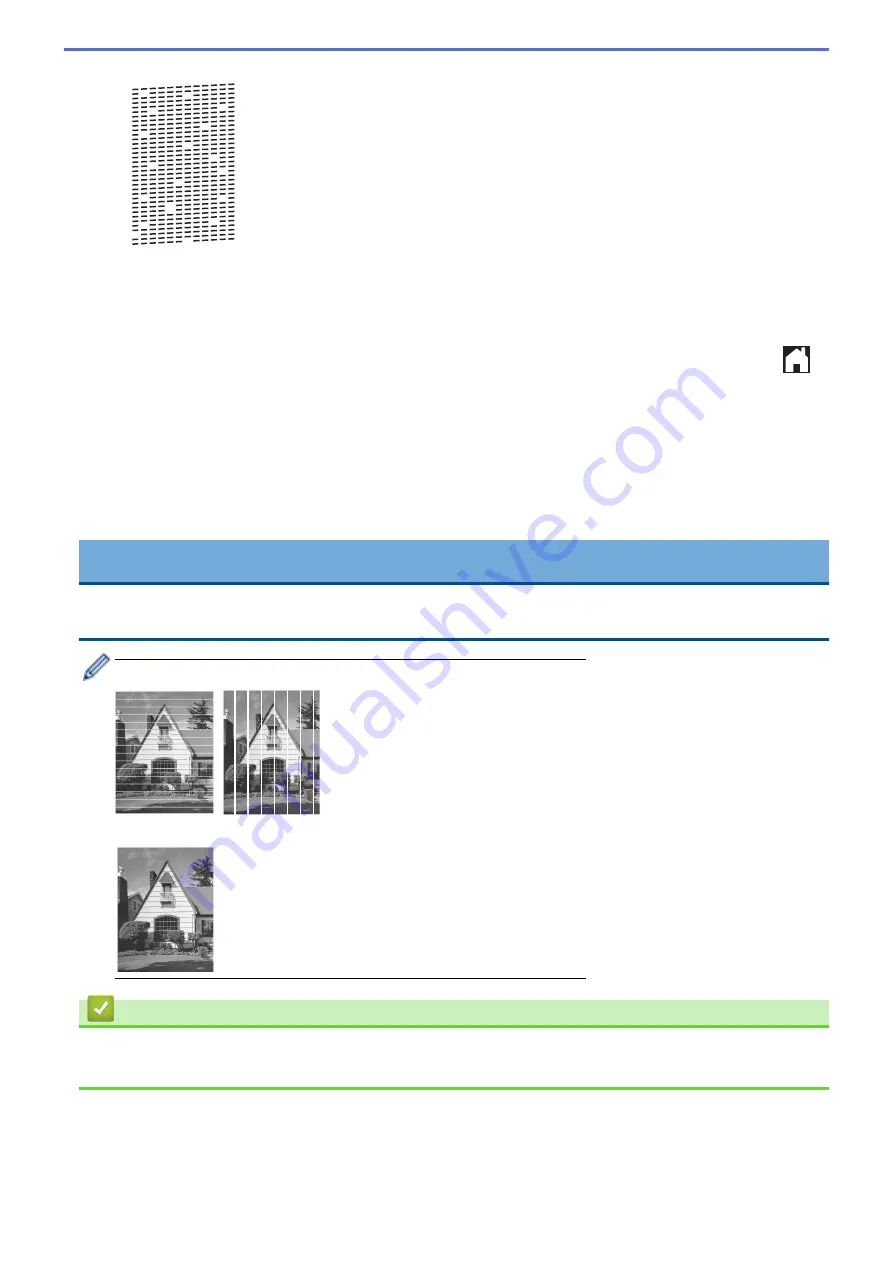
Poor
5. The touchscreen asks you to check the print quality of each colour. Press the number of the pattern (1–4)
that most closely matches the printing result.
6. Do one of the following:
•
If print head cleaning is needed, press
[Start]
to start the cleaning procedure.
•
If print head cleaning is not needed, the Maintenance screen reappears on the touchscreen. Press
.
7. After the cleaning procedure is finished, the touchscreen asks if you want to print the Print Quality Check
Sheet again. Press
[Yes]
, and then press
[Start]
.
The machine prints the Print Quality Check Sheet again. Check the quality of the four colour blocks on the
sheet again.
If you clean the print head and the print has not improved, try installing a new Brother Original replacement ink
cartridge for each problem colour. Try cleaning the print head again. If the print has not improved, contact
Brother customer service or your local Brother dealer.
IMPORTANT
DO NOT touch the print head. Touching the print head may cause permanent damage and may void the print
head's warranty.
When a print head nozzle is clogged, the printed sample looks like this.
After the print head nozzle is cleaned, the lines are gone.
Related Information
•
•
Paper Handling and Printing Problems
650
Содержание MFC-J3530DW
Страница 26: ...Related Information Touchscreen LCD Overview 19 ...
Страница 30: ...Related Information Introduction to Your Brother Machine 23 ...
Страница 35: ...Home Paper Handling Paper Handling Load Paper Load Documents 28 ...
Страница 56: ...Related Information Load Paper About Envelopes Choose the Right Print Media Error and Maintenance Messages 49 ...
Страница 60: ... About Envelopes Choose the Right Print Media Error and Maintenance Messages 53 ...
Страница 167: ...Related Information Set up a Scan to Network Profile 160 ...
Страница 183: ...Related Information Scan Using the Scan Button on Your Brother Machine 176 ...
Страница 283: ...Related Information Send a Fax Fax Options 276 ...
Страница 290: ... Set up Groups for Broadcasting Enter Text on Your Brother Machine 283 ...
Страница 318: ...Related Information Memory Receive Options 311 ...
Страница 341: ...Related Information Store Fax Numbers 334 ...
Страница 343: ... Store Address Book Numbers 336 ...
Страница 364: ... Set the Machine to Power Off Automatically 357 ...
Страница 365: ...Home Fax PC FAX PC FAX PC FAX for Windows PC FAX for Mac Sending only 358 ...
Страница 409: ...Related Information Additional Methods of Configuring Your Brother Machine for a Wireless Network 402 ...
Страница 415: ...Related Information Configure Your Wi Fi Direct Network Wi Fi Direct Network Configuration Overview 408 ...
Страница 420: ... Wi Fi Direct Network Configuration Overview 413 ...
Страница 429: ...Related Information Configure Your Brother Machine for Email or I Fax 422 ...
Страница 510: ...Related Information Set Up Brother Web Connect 503 ...
Страница 514: ...Related Information Set Up Brother Web Connect 507 ...
Страница 602: ...Related Information Printer Jam or Paper Jam Transfer Your Faxes or Fax Journal Report Remove Paper Scraps 595 ...
Страница 628: ... My Brother Machine Cannot Print Scan or PC FAX Receive over the Network 621 ...
Страница 643: ... Clean the Print Head from Your Brother Machine 636 ...
Страница 676: ...11 Close the carton and tape it shut Related Information Routine Maintenance Replace the Ink Cartridges 669 ...
Страница 752: ...Home Appendix Appendix Specifications Enter Text on Your Brother Machine 745 ...
Страница 762: ...CHN ENG Version A ...






























