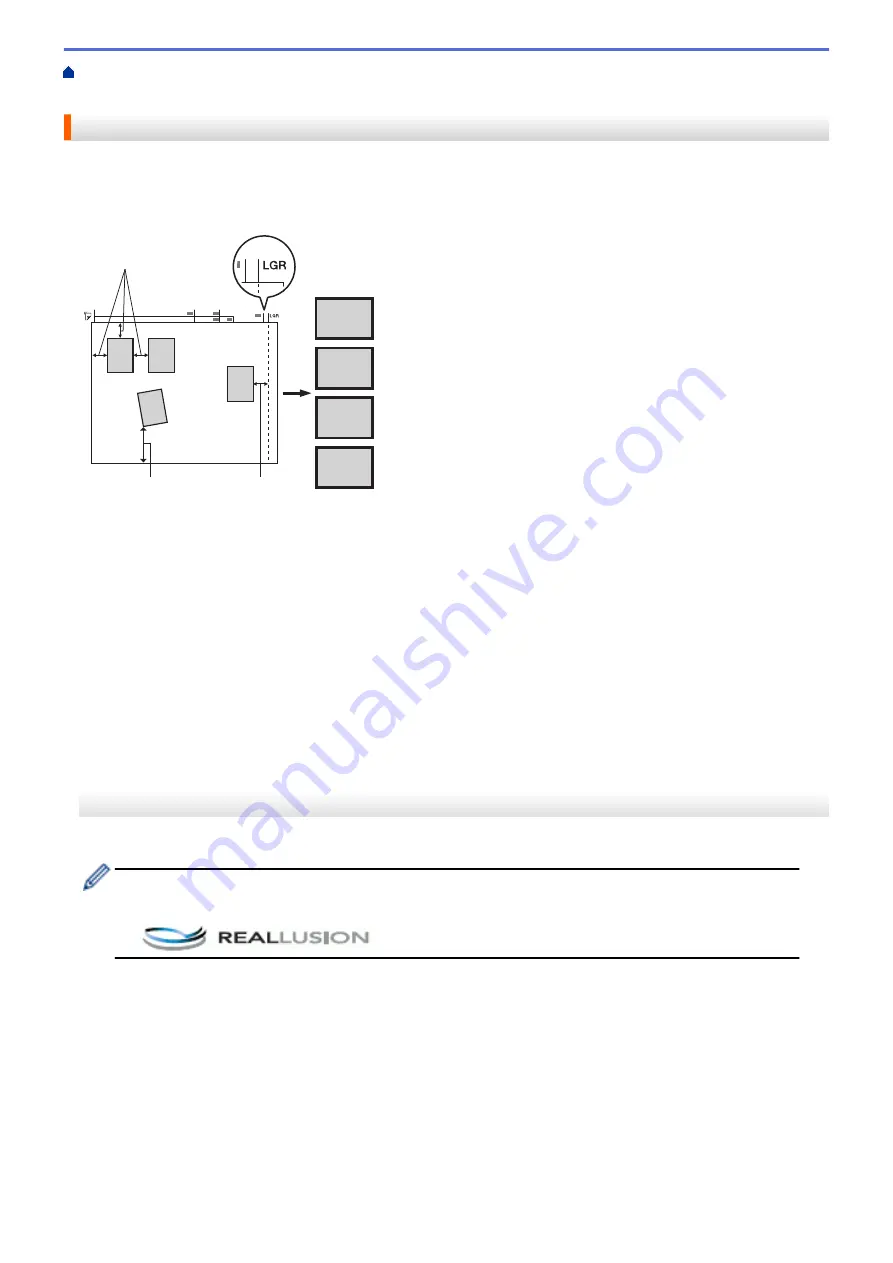
Scan Using the Scan Button on Your Brother Machine
> Scan Multiple Business Cards and
Photos (Auto Crop)
Scan Multiple Business Cards and Photos (Auto Crop)
You can scan multiple documents placed on the scanner glass. The machine will scan each document and use
the Auto Crop feature to create separate files or a single multi-page file.
Guidelines for Auto Crop
1
2
3
4
1
2
4
3
1
2
1
1. 10 mm or greater
2. 20 mm or greater (bottom)
•
This setting is available only for documents that are rectangular or square.
•
If your document is too long or wide, this feature will not work as described here.
•
You must place the documents away from the edges of the scanner glass as shown in the illustration.
•
You must place the documents at least 10 mm away from each other.
•
Auto Crop adjusts the skew of the document on the scanner glass; however, if your document is skewed
more than 10 degrees, this feature will not work.
•
The ADF must be empty to use Auto Crop.
•
The Auto Crop feature is available for a maximum of 32 documents, depending on the size of the documents.
MFC-J3530DW
1. Load documents on the scanner glass.
•
To scan documents using the Auto Crop feature, you must put the documents on the scanner glass.
•
The Auto Crop feature is supported by technology from Reallusion, Inc.
2. Insert a USB flash drive into your machine.
The LCD screen automatically changes.
3. Press
[Scan to Media]
>
[Options]
>
[Auto Crop]
.
4. Press
[On]
.
5. Press
[OK]
.
6. Press
[Start]
.
The machine starts scanning. Follow the LCD instructions to complete the scanning job.
139
Содержание MFC-J3530DW
Страница 26: ...Related Information Touchscreen LCD Overview 19 ...
Страница 30: ...Related Information Introduction to Your Brother Machine 23 ...
Страница 35: ...Home Paper Handling Paper Handling Load Paper Load Documents 28 ...
Страница 56: ...Related Information Load Paper About Envelopes Choose the Right Print Media Error and Maintenance Messages 49 ...
Страница 60: ... About Envelopes Choose the Right Print Media Error and Maintenance Messages 53 ...
Страница 167: ...Related Information Set up a Scan to Network Profile 160 ...
Страница 183: ...Related Information Scan Using the Scan Button on Your Brother Machine 176 ...
Страница 283: ...Related Information Send a Fax Fax Options 276 ...
Страница 290: ... Set up Groups for Broadcasting Enter Text on Your Brother Machine 283 ...
Страница 318: ...Related Information Memory Receive Options 311 ...
Страница 341: ...Related Information Store Fax Numbers 334 ...
Страница 343: ... Store Address Book Numbers 336 ...
Страница 364: ... Set the Machine to Power Off Automatically 357 ...
Страница 365: ...Home Fax PC FAX PC FAX PC FAX for Windows PC FAX for Mac Sending only 358 ...
Страница 409: ...Related Information Additional Methods of Configuring Your Brother Machine for a Wireless Network 402 ...
Страница 415: ...Related Information Configure Your Wi Fi Direct Network Wi Fi Direct Network Configuration Overview 408 ...
Страница 420: ... Wi Fi Direct Network Configuration Overview 413 ...
Страница 429: ...Related Information Configure Your Brother Machine for Email or I Fax 422 ...
Страница 510: ...Related Information Set Up Brother Web Connect 503 ...
Страница 514: ...Related Information Set Up Brother Web Connect 507 ...
Страница 602: ...Related Information Printer Jam or Paper Jam Transfer Your Faxes or Fax Journal Report Remove Paper Scraps 595 ...
Страница 628: ... My Brother Machine Cannot Print Scan or PC FAX Receive over the Network 621 ...
Страница 643: ... Clean the Print Head from Your Brother Machine 636 ...
Страница 676: ...11 Close the carton and tape it shut Related Information Routine Maintenance Replace the Ink Cartridges 669 ...
Страница 752: ...Home Appendix Appendix Specifications Enter Text on Your Brother Machine 745 ...
Страница 762: ...CHN ENG Version A ...






























