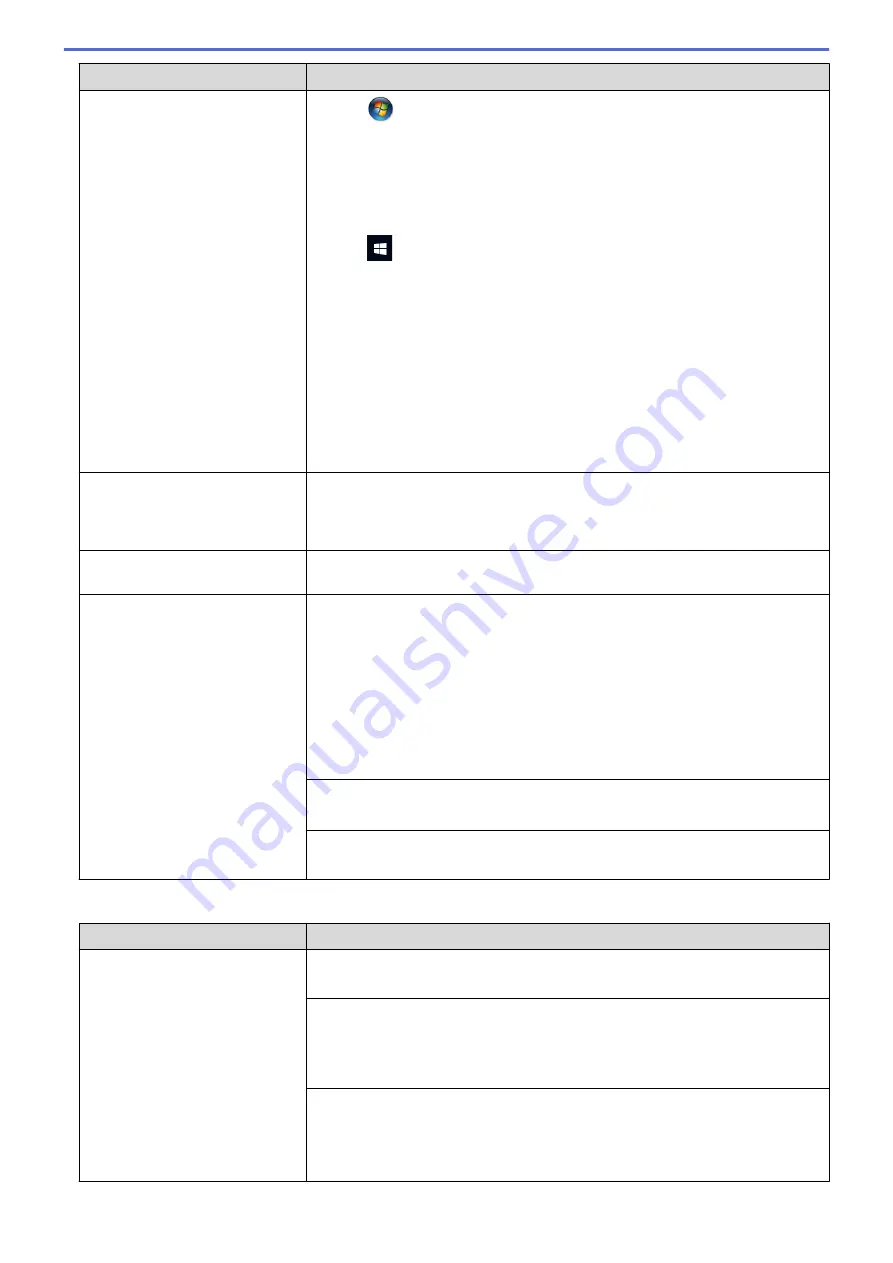
Difficulties
Suggestions
Click
/
Start
>
Devices and Printers
>
Printers and Faxes
.
•
Windows
®
8
Move your mouse to the lower right corner of your desktop. When the menu
bar appears, click
Settings
>
Control Panel
. In the
Hardware and Sound
group, click
View devices and printers
>
Printers
.
•
Windows
®
10
Click
>
All apps
>
Windows System
>
Control Panel
. In the
Hardware
and Sound
group, click
View devices and printers
>
Printers
.
•
Windows Server
®
2012
Move your mouse to the lower right corner of your desktop. When the menu
bar appears, click
Settings
>
Control Panel
. In the
Hardware
group, click
View devices and printers
>
Printers
.
•
Windows Server
®
2012 R2
Click
Control Panel
on the
Start
screen. In the
Hardware
group, click
View
devices and printers
>
Printers
.
•
OS X v10.9.5, 10.10.x, 10.11.x
Click the
System Preferences
>
Printers & Scanners
.
The headers or footers appear
when the document is displayed
on the screen but do not appear
when the document is printed.
There is an unprintable area on the top and bottom of the page. Adjust the top
and bottom margins in your document to allow for this.
See
Related Information
:
Unprintable Area
.
Cannot perform ‘Page Layout’
printing.
Check that the paper size setting in the application and in the printer driver are
the same.
Print speed is too slow.
Try changing the printer driver setting. The highest resolution needs longer data
processing, sending and printing time. Try the other quality settings in the printer
driver as follows:
•
Windows
®
In the printer driver, clear the
Colour Enhancement
check box on the
Advanced
tab.
•
Mac
In the printer driver, choose
Color Settings
, click
Advanced Color Settings
,
and make sure you clear the
Color Enhancement
check box.
Turn the Borderless feature off. Borderless printing is slower than normal printing.
See
Related Information
:
Print Settings (Windows
®
)
or
Print a Photo (Mac)
.
Turn the Quiet Mode setting off. Print speed is slower in Quiet Mode.
See
Related Information
:
Reduce Printing Noise
.
Print Quality Difficulties
Difficulties
Suggestions
Poor print quality
Check the print quality.
See
Related Information
:
Check the Print Quality
.
Make sure the Media Type setting in the printer driver or the Paper Type setting
in the machine’s menu matches the type of paper you are using.
See
Related Information
:
Change the Paper Size and Paper Type
.
See
Related Information
:
Print Settings (Windows
®
)
or
Print Options (Mac)
.
Make sure your ink cartridges are fresh. The following may cause ink to clog:
•
The expiration date written on the cartridge package has passed.
•
The ink cartridge has been in your machine for over six months.
•
The ink cartridge may not have been stored correctly before use.
599
Содержание MFC-J3530DW
Страница 26: ...Related Information Touchscreen LCD Overview 19 ...
Страница 30: ...Related Information Introduction to Your Brother Machine 23 ...
Страница 35: ...Home Paper Handling Paper Handling Load Paper Load Documents 28 ...
Страница 56: ...Related Information Load Paper About Envelopes Choose the Right Print Media Error and Maintenance Messages 49 ...
Страница 60: ... About Envelopes Choose the Right Print Media Error and Maintenance Messages 53 ...
Страница 167: ...Related Information Set up a Scan to Network Profile 160 ...
Страница 183: ...Related Information Scan Using the Scan Button on Your Brother Machine 176 ...
Страница 283: ...Related Information Send a Fax Fax Options 276 ...
Страница 290: ... Set up Groups for Broadcasting Enter Text on Your Brother Machine 283 ...
Страница 318: ...Related Information Memory Receive Options 311 ...
Страница 341: ...Related Information Store Fax Numbers 334 ...
Страница 343: ... Store Address Book Numbers 336 ...
Страница 364: ... Set the Machine to Power Off Automatically 357 ...
Страница 365: ...Home Fax PC FAX PC FAX PC FAX for Windows PC FAX for Mac Sending only 358 ...
Страница 409: ...Related Information Additional Methods of Configuring Your Brother Machine for a Wireless Network 402 ...
Страница 415: ...Related Information Configure Your Wi Fi Direct Network Wi Fi Direct Network Configuration Overview 408 ...
Страница 420: ... Wi Fi Direct Network Configuration Overview 413 ...
Страница 429: ...Related Information Configure Your Brother Machine for Email or I Fax 422 ...
Страница 510: ...Related Information Set Up Brother Web Connect 503 ...
Страница 514: ...Related Information Set Up Brother Web Connect 507 ...
Страница 602: ...Related Information Printer Jam or Paper Jam Transfer Your Faxes or Fax Journal Report Remove Paper Scraps 595 ...
Страница 628: ... My Brother Machine Cannot Print Scan or PC FAX Receive over the Network 621 ...
Страница 643: ... Clean the Print Head from Your Brother Machine 636 ...
Страница 676: ...11 Close the carton and tape it shut Related Information Routine Maintenance Replace the Ink Cartridges 669 ...
Страница 752: ...Home Appendix Appendix Specifications Enter Text on Your Brother Machine 745 ...
Страница 762: ...CHN ENG Version A ...






























