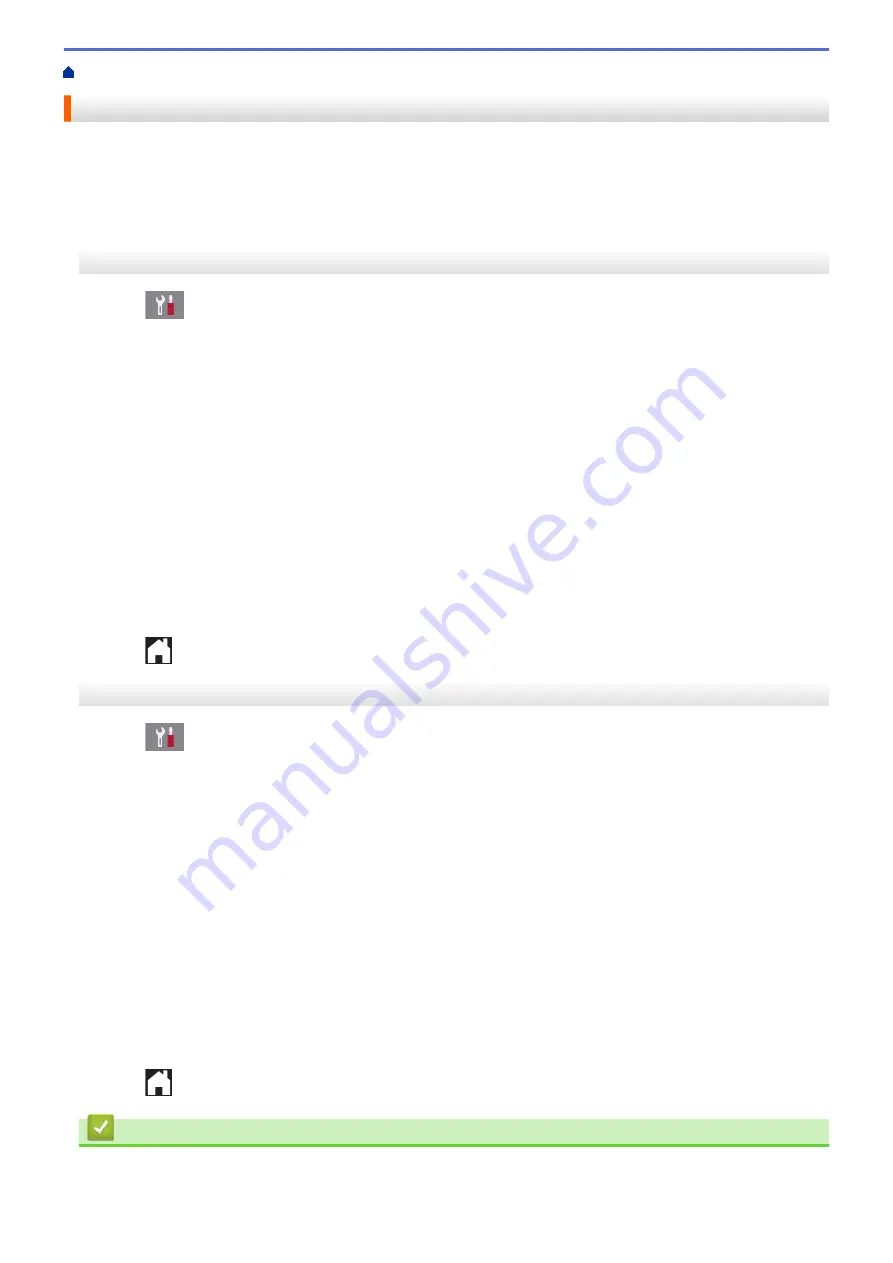
> Set the Fax Journal's Interval Period
Set the Fax Journal's Interval Period
You can set the machine to print a Fax Journal at specific intervals (every 50 faxes, 6, 12 or 24 hours, 2 or 7
days).
MFC-J3530DW
1. Press
[Settings]
>
[All Settings]
>
[Fax]
>
[Report Setting]
>
[Journal Period]
.
2. Press
[Journal Period]
.
3. Press
a
or
b
to select an interval.
•
6, 12, 24 hours, 2 or 7 days
The machine will print the report at the selected interval and then erase all fax jobs from the Journal's
memory. If the memory becomes full with 200 jobs before the time you selected has passed, the machine
will print the Journal early and then erase all fax jobs from the memory. If you want an extra report before
it is due to print, you can print it without erasing the jobs.
•
Every 50 Faxes
The machine will print the Journal when the machine has stored 50 fax jobs.
4. If you selected 6, 12, 24 hours, 2 or 7 days, press
[Time]
and enter the time of day using the touchscreen.
Press
[OK]
.
5. If you selected
[Every 7 Days]
, press
[Day]
. Press
a
or
b
to display the
[Every Monday]
,
[Every
Tuesday]
,
[Every Wednesday]
,
[Every Thursday]
,
[Every Friday]
,
[Every Saturday]
or
[Every Sunday]
option, and then press the first day of the seven-day countdown.
6. Press
.
MFC-J3930DW
1. Press
[Settings]
>
[All Settings]
>
[Fax]
>
[Report Setting]
>
[Journal Period]
.
2. Press
[Journal Period]
.
3. Swipe up or down or press
a
or
b
to select an interval.
•
6, 12, 24 hours, 2 or 7 days
The machine will print the report at the selected interval and then erase all fax jobs from the Journal's
memory. If the memory becomes full with 200 jobs before the time you selected has passed, the machine
will print the Journal early and then erase all fax jobs from the memory. If you want an extra report before
it is due to print, you can print it without erasing the jobs.
•
Every 50 Faxes
The machine will print the Journal when the machine has stored 50 fax jobs.
4. If you selected 6, 12, 24 hours, 2 or 7 days, press
[Time]
and enter the time of day using the touchscreen.
Press
[OK]
.
5. If you selected
[Every 7 Days]
, press
[Day]
. Swipe up or down or press
a
or
b
to display the
[Every
Monday]
,
[Every Tuesday]
,
[Every Wednesday]
,
[Every Thursday]
,
[Every Friday]
,
[Every
Saturday]
or
[Every Sunday]
option, and then press the first day of the seven-day countdown.
6. Press
.
Related Information
•
356
Содержание MFC-J3530DW
Страница 26: ...Related Information Touchscreen LCD Overview 19 ...
Страница 30: ...Related Information Introduction to Your Brother Machine 23 ...
Страница 35: ...Home Paper Handling Paper Handling Load Paper Load Documents 28 ...
Страница 56: ...Related Information Load Paper About Envelopes Choose the Right Print Media Error and Maintenance Messages 49 ...
Страница 60: ... About Envelopes Choose the Right Print Media Error and Maintenance Messages 53 ...
Страница 167: ...Related Information Set up a Scan to Network Profile 160 ...
Страница 183: ...Related Information Scan Using the Scan Button on Your Brother Machine 176 ...
Страница 283: ...Related Information Send a Fax Fax Options 276 ...
Страница 290: ... Set up Groups for Broadcasting Enter Text on Your Brother Machine 283 ...
Страница 318: ...Related Information Memory Receive Options 311 ...
Страница 341: ...Related Information Store Fax Numbers 334 ...
Страница 343: ... Store Address Book Numbers 336 ...
Страница 364: ... Set the Machine to Power Off Automatically 357 ...
Страница 365: ...Home Fax PC FAX PC FAX PC FAX for Windows PC FAX for Mac Sending only 358 ...
Страница 409: ...Related Information Additional Methods of Configuring Your Brother Machine for a Wireless Network 402 ...
Страница 415: ...Related Information Configure Your Wi Fi Direct Network Wi Fi Direct Network Configuration Overview 408 ...
Страница 420: ... Wi Fi Direct Network Configuration Overview 413 ...
Страница 429: ...Related Information Configure Your Brother Machine for Email or I Fax 422 ...
Страница 510: ...Related Information Set Up Brother Web Connect 503 ...
Страница 514: ...Related Information Set Up Brother Web Connect 507 ...
Страница 602: ...Related Information Printer Jam or Paper Jam Transfer Your Faxes or Fax Journal Report Remove Paper Scraps 595 ...
Страница 628: ... My Brother Machine Cannot Print Scan or PC FAX Receive over the Network 621 ...
Страница 643: ... Clean the Print Head from Your Brother Machine 636 ...
Страница 676: ...11 Close the carton and tape it shut Related Information Routine Maintenance Replace the Ink Cartridges 669 ...
Страница 752: ...Home Appendix Appendix Specifications Enter Text on Your Brother Machine 745 ...
Страница 762: ...CHN ENG Version A ...






























